Importing Data from a File in the EPM Integration Agent Inbox
You can import data from a file located in a local EPM Integration Agent
inbox folder and then have the agent upload and process the
file.
Note:
This feature enables you to use a file in an EPM Integration Agent inbox without having to use an EPM Automate command to import the file first.To stage a file to an EPM Integration Agent inbox:
- Create an inbox folder under the <EPMAgentData> application folder to which to copy a file.
- In agent startup parameters file, specify the location of the inbox in the
EPM_AGENT_INBOX parameter field.
-
Go to the <EPMAgentDevData\config> directory.
-
Double click the agentparams.ini file to open it using a text editor such as Notepad.
-
In the EPM_AGENT_INBOX parameter, specify the full directory of the EPM Integration Agent inbox and save the file.
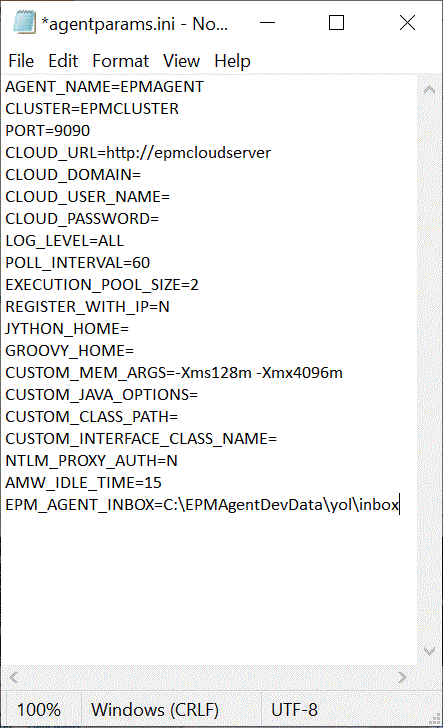
-
-
On the Data Integration home page, click
 to the right of the file-based integration, and then select
Options.
to the right of the file-based integration, and then select
Options.
-
Select the Options tab.
-
In Directory, enter #agentinbox and click Save.
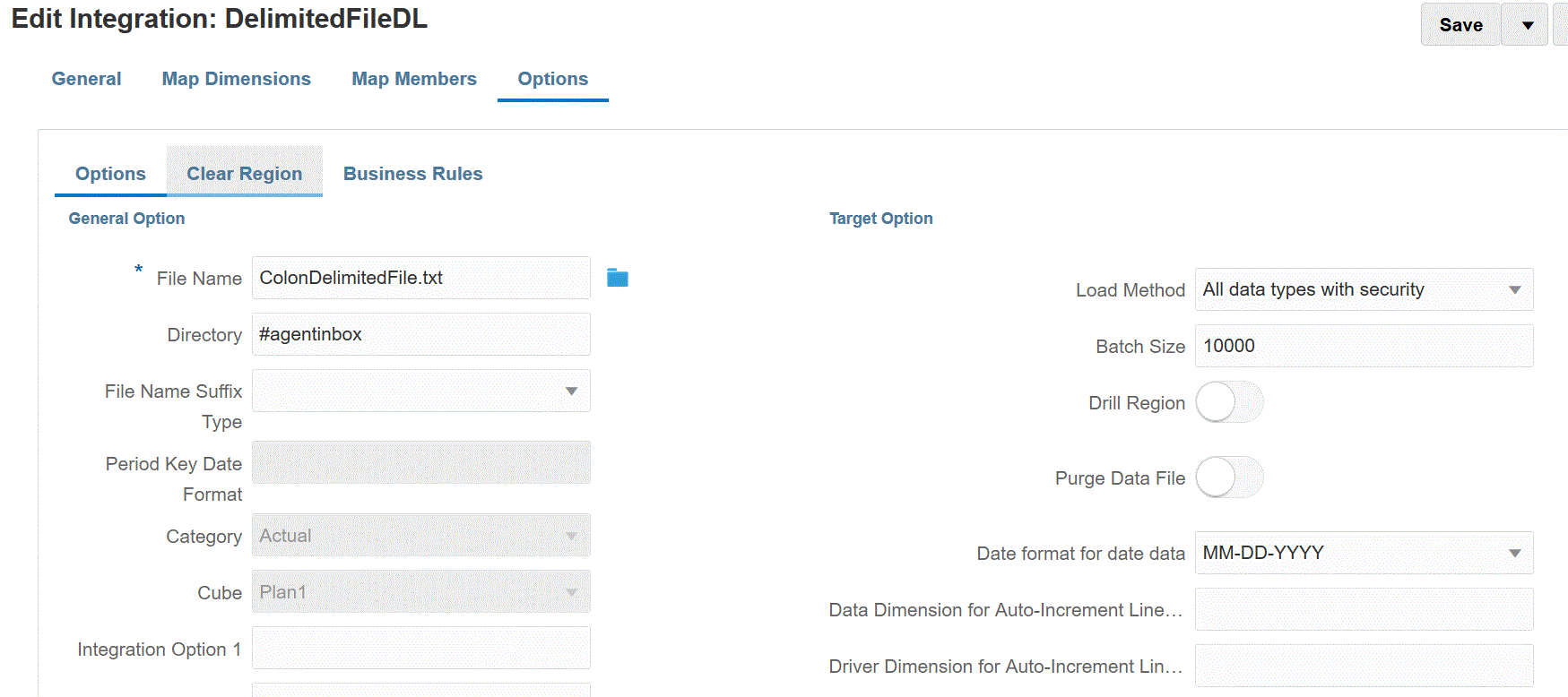
-
Stage the file to the inbox that you created in step 1.