Creating an Integration with the Oracle ERP Cloud (GL Balances)
To load General Leger balances from the Oracle ERP Cloud, create an integration between the source Oracle General Ledger application and the Oracle Fusion Cloud Enterprise Performance Management application.
To create an integration between Oracle General Ledger application and the Cloud EPM target application:
-
From the Data Integration home page, click
 (Add icon) to create a new integration.
(Add icon) to create a new integration.
- On the Create Integration page, then Name and Description, enter a name and description for the new integration.
-
In Location, enter a new location name, or pick an existing location to specify where to load data.
-
From the Source (
 ) drop-down, select the Oracle ERP Cloud source.
) drop-down, select the Oracle ERP Cloud source.
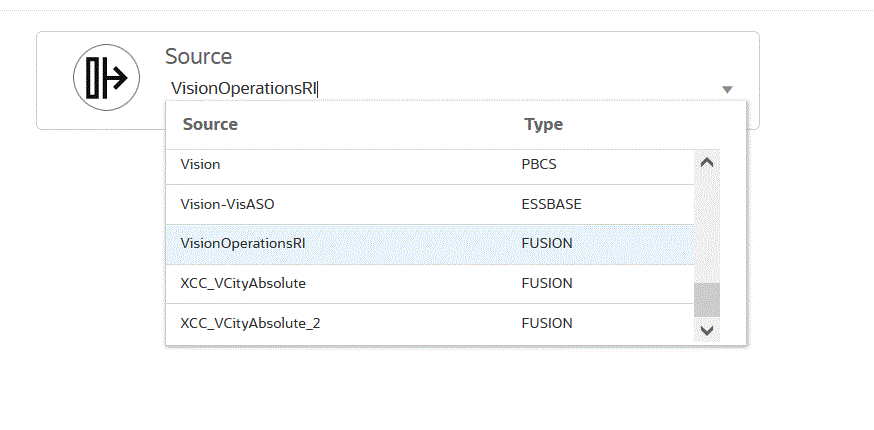
-
From the Target (
 ) drop-down, select the Cloud EPM target
application.
) drop-down, select the Cloud EPM target
application.
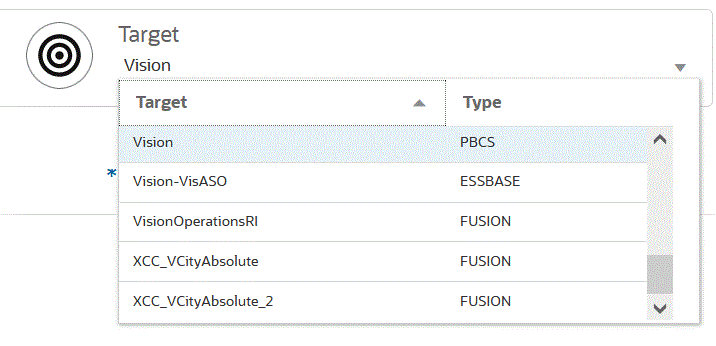
-
From Cube, select the plan type of the target application.
-
From Category, select the category mappings for categorizing and mapping source system data to a target Scenario dimension member.
The categories listed are those that you created in the setup, such as "Actual." For more information, see Using Category Mappings.
-
Optional: Select any applicable location attributes for the integration. For more information, see Selecting Location Attributes.
-
Click Save.