Validating and Submitting the Oracle HCM Cloud Extract Definition
An extract definition automatically creates an extract process (payroll flow) with the same name as the extract. The extract process enables you to define an execution sequence of multiple tasks, including pre and post tasks using the extract process. You can use the Refine HCM Extracts task to view and modify the extract process submission parameters, if required.
When you validate an extract, the application performs validations on the extract design to ensure that:
-
The root data group is defined.
-
All non-root data groups are linked to the root data group directly or indirectly (for example, through another non-root data group that is linked to the root data group).
-
If a sequence of data groups is defined, then the next data group is also defined for processing.
-
All Fast Formulas used in the extract exist and are compiled or valid.
-
There are no issues detected during BI Publisher validations.
If the validation is successful, the application marks the extract as valid. However, if the validation fails, the application marks the extract as invalid and submitting the extract results in errors.
You can run the flow pattern directly using the Submit an HCM Process option.
To validate and submit an extract:
- On the Extract Definitions page, double click the Oracle Human Capital Management Cloud extract definition.
-
On the Extract Attribute page, click Validate.
-
On the Extract Execution Tree page, click Validate.
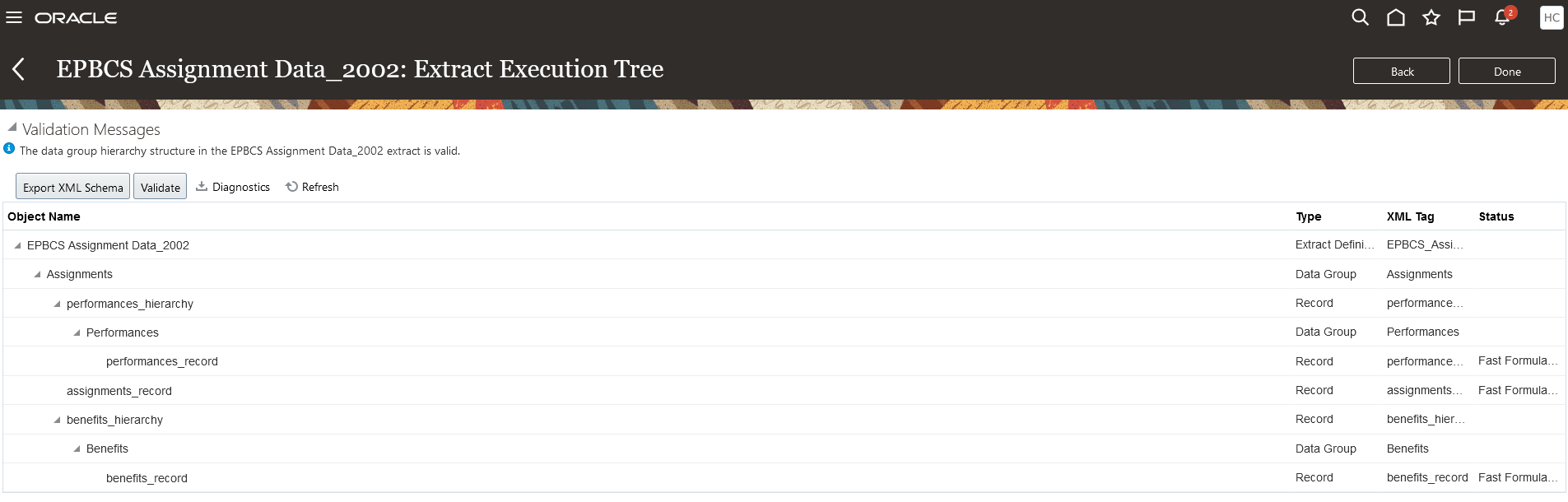
-
If your fast formulas need to be compiled, you get a message that your fast formulas have been submitted for compiling. If necessary, click Refresh until all fast formula are compiled as annotated by a green checkmark in the Status column.
- On the Validation Messages page, click OK.
-
When the validation has been successfully completed, a message indicates that the data group hierarchy structure in that the <extract_name> extract is valid.
-
Click Done.
-
Repeat steps 1-7 for all imported pre-defined Oracle HCM Cloud extract definitions:
-
From the Tasks menu, and then under HCM Extracts, click Submit Extracts.
-
Narrow down the list of available definition to the one imported by entering a few characters of the definition name in the Search text box.
-
Double-click the extract definition and click Next.
-
On the Submit Extract Instance page, enter the extract name in Extract Instance Name and an effective date in the Effective date of the extract.
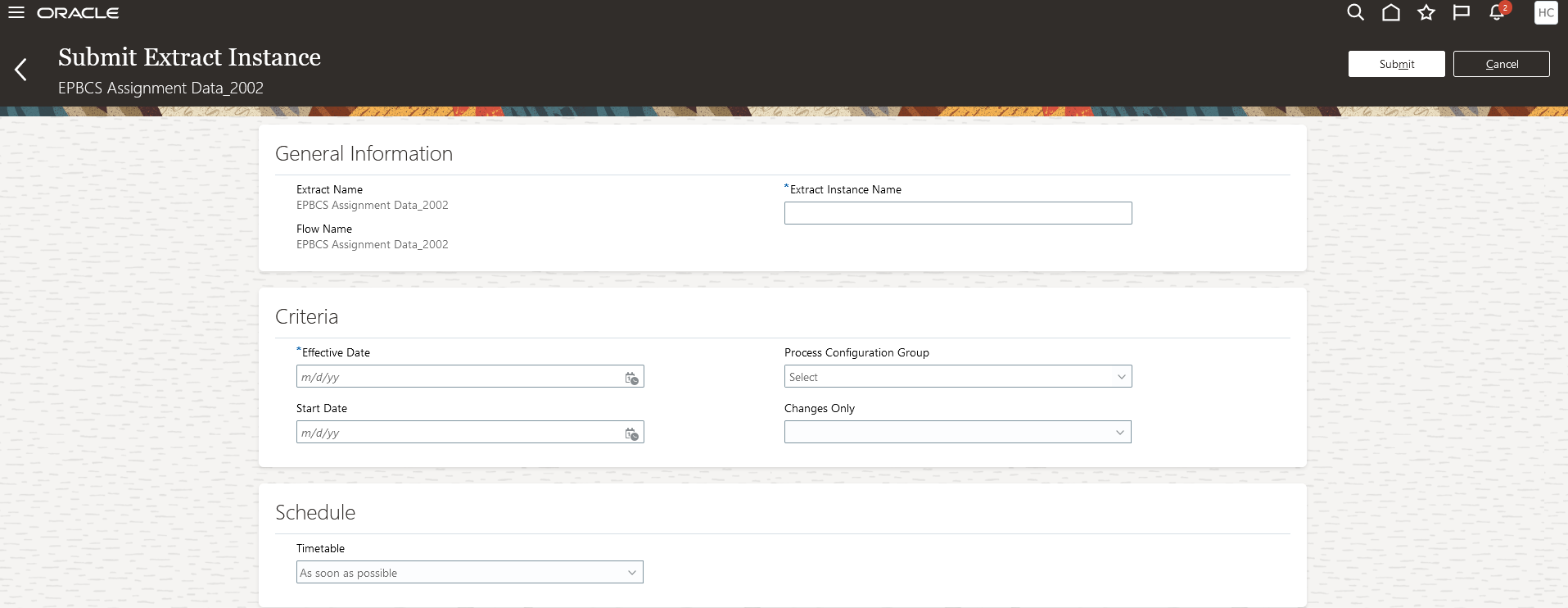
-
Click Submit to submit the extract.
-
Click Done.