Adding a Substitution Variable as an Input Parameter
You can use a substitution variable as an input value in Pipeline Variables. You can use existing substitution variables or create new substitution variables. Substitution variables are variables that are defined at the Oracle Fusion Cloud Enterprise Performance Management or Oracle Essbase data source that serves as placeholder for specific members that change regularly.
Some considerations when working with substitution variables:
-
The substitution variable must be defined for all cubes to be used as an input value.
-
For an existing substitution variable, change the Validation Type to Text. For a new substitution variable, assign the Validation Type as Text.
-
Use of a substitution variable in the
&Mon#&Yearformat is supported for integration jobs only when the target is a Cloud EPM application (for example, Planning, Financial Consolidation and Close, and FreeForm).Using a
&Mon#&Yearformat is not supported in an integration job with a Data Export to File target application. Instead of using the&Mon#&Yearformat, define a variable, for example&StPeriodfor the start period and set the value of the period name in Data Integration, such as "Jan-24." In this case, the Pipeline resolves the substitution variable and passes it as input to the integration job.
To add a new Pipeline variable and set the input value for the pipeline variable as a substitution variable:
-
From the Data Integration home page, click
 to the right of the Pipeline, and then select Pipeline
Details.
to the right of the Pipeline, and then select Pipeline
Details.
-
From the Pipeline page, click
 .
.
-
Click the Variables tab.
-
To add a new substitution variable as an input variable, click

A blank line of variable entry fields is displayed.
-
Scroll to the bottom of the variable list and add the following values for the substitution variable:
-
In Variable Name, specify the substitution variable name.
The variable name can be referenced as a job parameter. The name can be no longer than 20 characters and can contain no spaces.
-
In Display Name, specify the display prompt name for the Pipeline variable.
-
In Display Order, specify the display order of the substitution variable.
-
Check Required if a value for the substitution variable is required to execute the Pipeline.
-
From Validation Type drop-down, select Text.
-
-
From Default Value, enter: &<Substitution Variable Name> as the default value (up to 255 characters).
You can use the substitution variable CurrMonth to represent the current month (Jan), and you can insert it as a member selection in a report. Create variables at the data source by creating the variable and the string value. You can then change the value of the variable at the data source at any time.
Substitution Variables are prefixed with an "&" (for example, &CurrMonth).
In the following example, the substitution variable "MYPER" shows &CurMonth and &CurYr values.
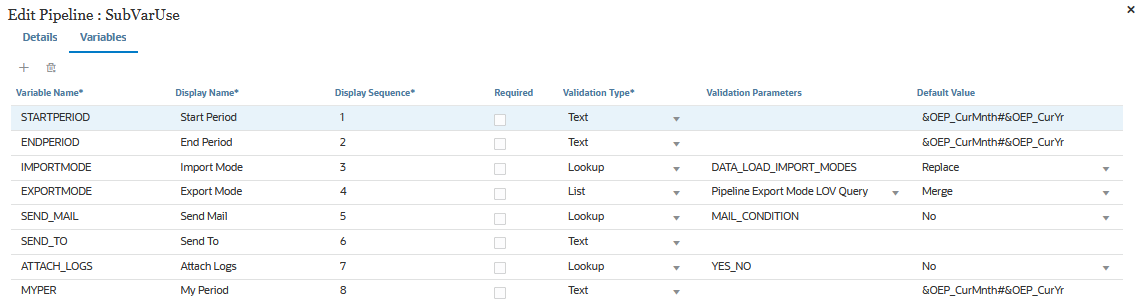
-
Click Save.