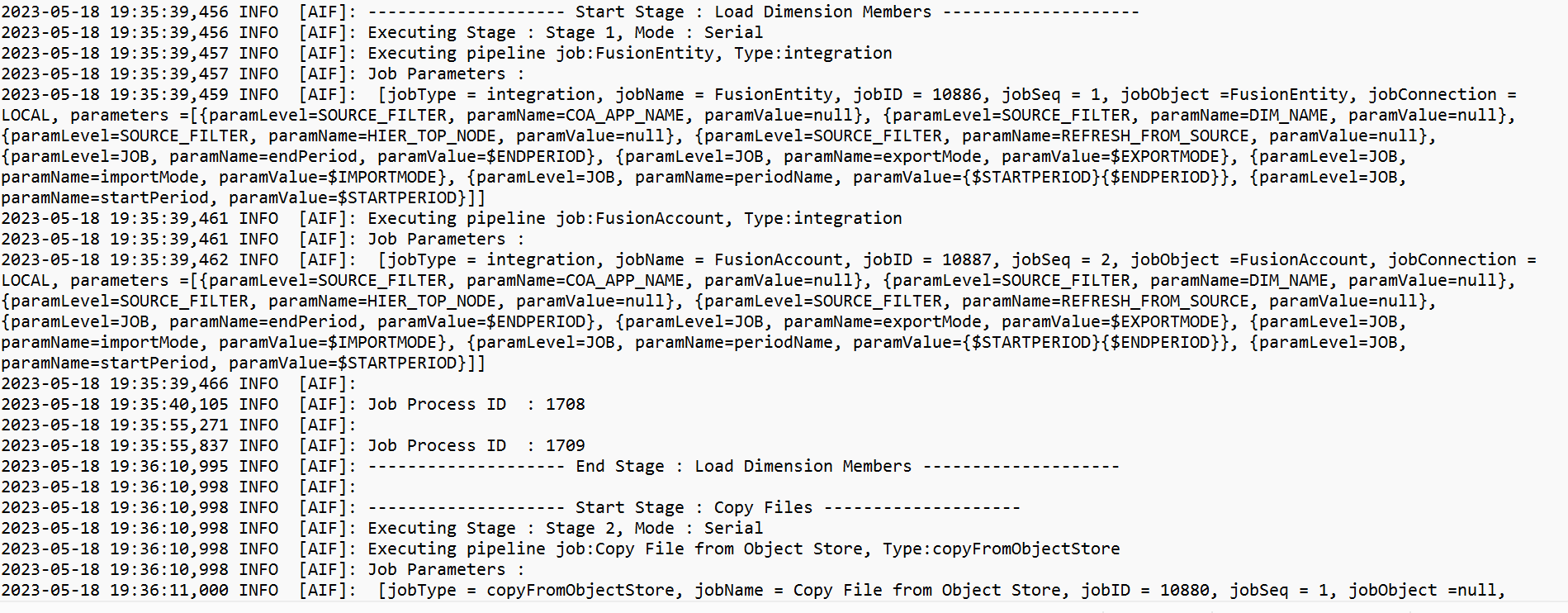Running the Pipeline
You run the Pipeline to execute the series of jobs in the stages of the Pipeline, perform integration processes, send emails, and attach logs. During the run process, stages are executed serially and jobs assigned to each stage are run in the order in which the job has been sequenced either serially or in parallel.
When the Pipeline is running, the system shows the status on each stage card. You can also see the status of the Pipeline running in Process Details. Each job included in the Pipeline is submitted separately and creates a separate job log in Process Details (for more information, see Viewing Process Details).
To run a Pipeline:
-
From the Data Integration home page, select a Pipeline, and then click
 .
.
Each Pipeline is identified with a
 on the Data Integration home page. You can run a
Pipeline by selecting it and then clicking
on the Data Integration home page. You can run a
Pipeline by selecting it and then clicking  .
.
You can also click
 on the Pipeline page.
on the Pipeline page.
-
On the Run Pipeline page, select any variables and then click Run.
Pipeline job status include:
Table 12-38 Pipeline Job Statuses
Job Status Description 
When a job has been successfully executed, a
 a check mark appears on the job card.
a check mark appears on the job card.
To download the log file for a job, select the job from the stage card and click
 .
.
You can check the status of the Pipeline from the Pipeline or on the Pipeline page. In the Pipeline, the status is displayed on each job card. This provides a overall snapshot view of the Pipeline execution status. You can click on the status icon to download the log file for each job.
Note:
No logs are available for a stage.
When a job has failed, a
 is displayed.
is displayed.

When a job has processed with warnings, a  shows.
shows.
If you need to stop an incorrect execution of a Pipeline job without restarting the instance, you can reset the status of a Pipeline to a "Failed" status. To do this, go to Process Details for the job and click Reset Status. When prompted, click OK on the Reset Status page.
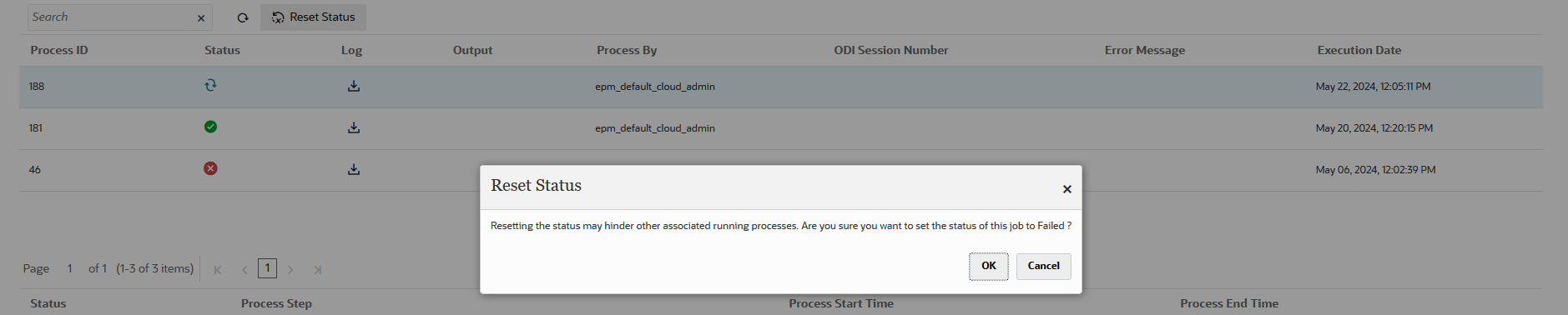
For more information about Process Details, see Viewing Process Details.
A separate job log in Process Details is generated each time a Pipeline is run as shown below.