Viewing Process Details
Use Process Details to view the status and logs of a submitted integration or Pipeline. Additionally, you can reset the status of an executed job on this page.
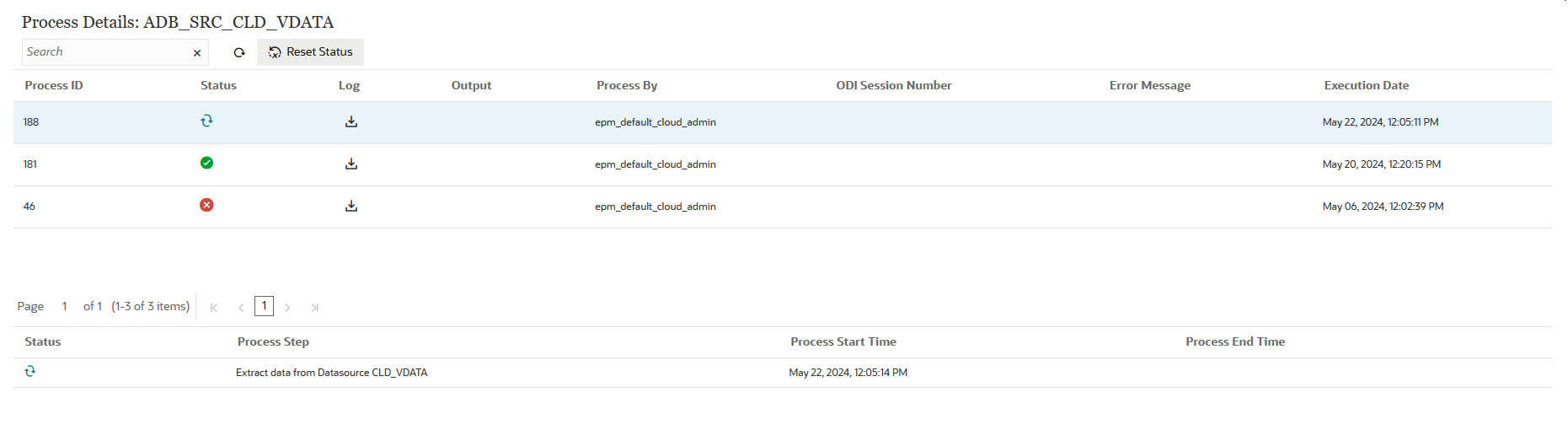
To view process details:
-
From the Data Integration home page, then the
Actions drop-down, select Process
Details.
To view process details for a specific integration, click
 to the right of the data integration or Pipeline, and then
select Process Details.
to the right of the data integration or Pipeline, and then
select Process Details. -
Select the Process ID of the integration or Pipeline to
view the status of the submitted job.
The Process Details page shows the processes executed job. The following columns are displayed for each process:
-
Process ID—A system generated identification number for each submitted job
-
(Status)—Displays a visual indicator of the process status. You can rest the cursor over the icon to view a Screen Tip.
Available statuses:
-
 —Job is running.
—Job is running.
 —Job was processed successfully.
—Job was processed successfully.
-
 —Job did not complete successfully.
—Job did not complete successfully.
 —Job was processed with warnings.
—Job was processed with warnings.
-
-
Log—Click
 to show the log for the submitted job. For each job, the
log shows the status, process step, process start time, and process
end time.
to show the log for the submitted job. For each job, the
log shows the status, process step, process start time, and process
end time.

-
Output File —When an output file has been generated for the job, a
 is shown in this field.
is shown in this field.
An output file is generated when the option to export the data file is enabled. The name of the data file is <target application name>_<process ID>.dat, and it is written to the <application root folder>/outbox directory. If you open the output file from the Process Details page, the output file is available in pdf format. You open or save the output file by clicking
 .
.
Note:
The system keeps Process only for 7 days after which they are purged
If you want to download a Process log, click
 to download the log or you can use the downloadfile EPM
Automate command to download log to a local folder.
to download the log or you can use the downloadfile EPM
Automate command to download log to a local folder.
The output file may also contain a validation error report, which shows rejected data cells, intersections and the rejection reason when you load data. The validation error report option is enabled when the Display Validation Failure Reasons target option is enabled. See Defining Target Options.
When a load fails during the run step, an error message output file is generated and made available in this field. For more information, see Viewing an Error Messages Output File.
-
Process By—User ID of the person who submitted the integration.
-
ODI Session Number—The session number in Oracle Data Integrator. You can use this to look up a session in Oracle Data Integrator.
Note:
The ODI Session number is present in Process Details only when the data is processed during an offline execution.
-
Output
-
Error Message—Shows the reason why a submitted integration failed.
-
Last Execution—Shows the last date the submitted integration was run.
-