Viewing an Error Messages Output File
When exporting data to Planning, any error message encountered during the load data steps is captured in a separate output file, which contains only the error message. This information is a valuable debugging tool. You can easily identify any errors by simply reviewing the output files or download it and make it available to users by way of email.
Note:
Error messages are also shown in the Process Log, but may not be available if the log level is set to "1." In addition, the Process log also shows statuses, process steps, and process times, which may make it harder to find and identify error messages.Error messages generated when loading data to Planning occur when one of three methods below is used.
-
Quick Mode load to Essbase (used when Numeric Data Only is the load method)
-
Outline Load Utility (used when All Data Type with Security - Admin Users is the load method)
-
REST API used when All Data Type with Security (when Security is enabled for the administrator)
In the following example, the error message is generated when a Quick Mode load made to Oracle Essbase has failed:
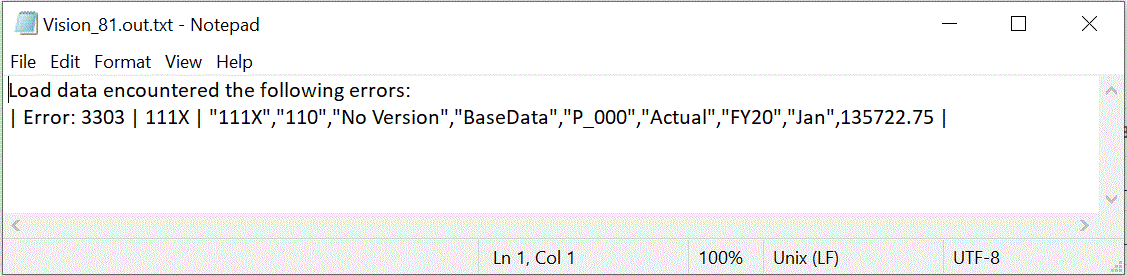
In this example, the error message identifies an invalid member number that was incurred when the load was made from the Outline Load Utility.
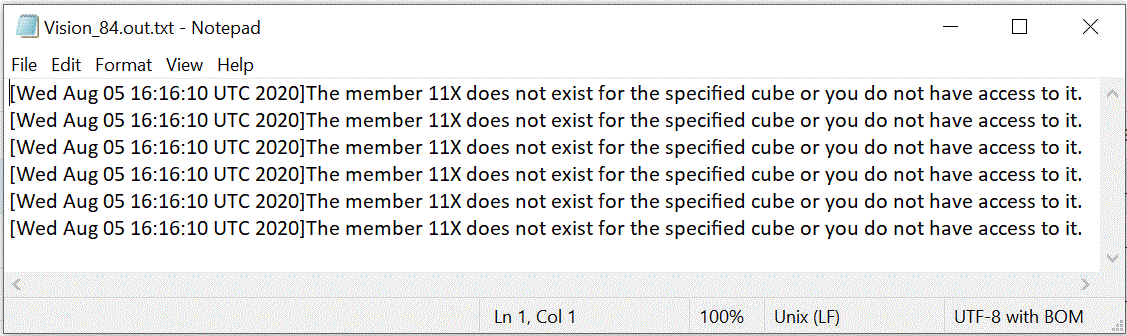
To view the error messages output file for an integration:
-
From the Data Integration home page, then the Actions drop-down, select Process Details.
To view process details for a specific integration, click
 to the right of the data integration, and then select Process Details.
to the right of the data integration, and then select Process Details.
-
Select the Process ID of the integration that has generated an error message output file.
When an integration execution fails, a
 displays in the Status column for the integration.
displays in the Status column for the integration.
-
From Output, click
 .
.
The Planning application_processid.out page displays.
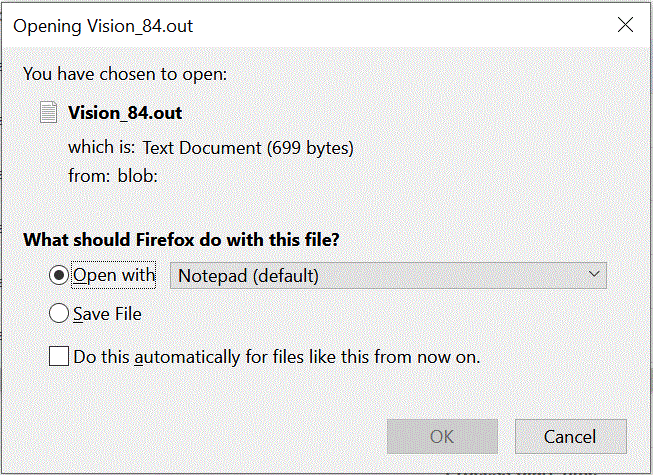
-
Open or save the error message output file.
The error message output file is opened in your default text editor.