Setting Default Options
Use the Set Default option to define default values to be used as application filters on the Integration Options page.
In the following example, default values have been defined through the Set Default option for "Location," "Category," and "Period" filters in the QECustomAgent_2 application.

When the user selects an integration based on the QECustomAgent_2, the default values are shown for the "Location," "Category," and "Period" filters.
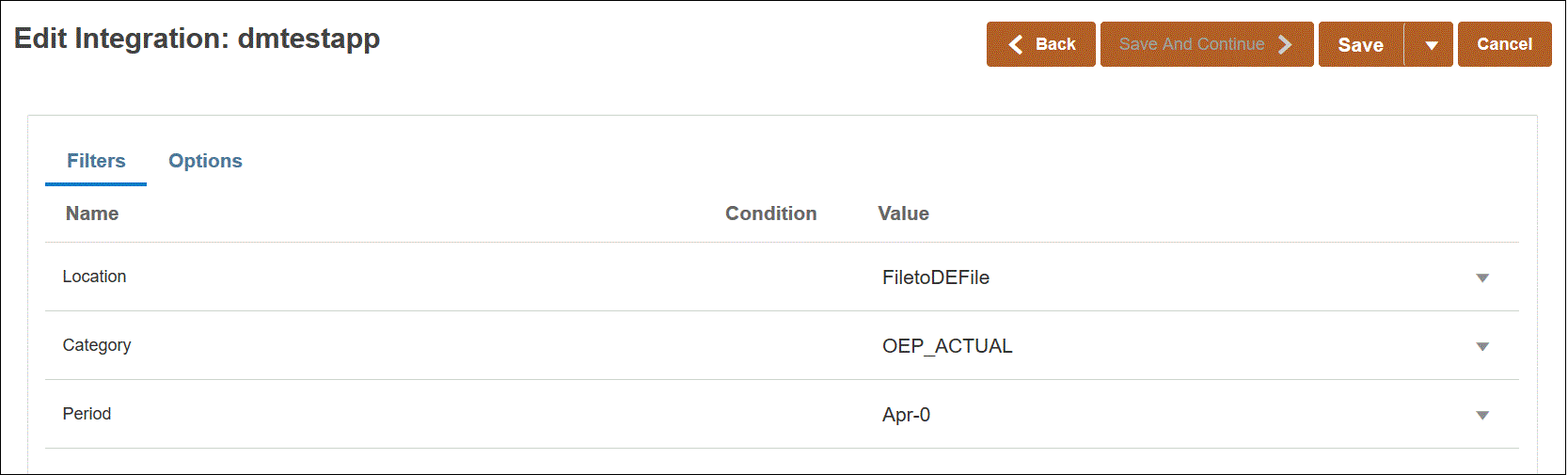
To set default options:
-
From the Application page, click
 to the right of the data source or data export to file application, and then select Set Defaults.
to the right of the data source or data export to file application, and then select Set Defaults.
-
From Set Defaults, navigate to the Property Name, and then specify the Property Value.
For example, for the property name "Period,", specify Jan-10 as the property value.
If a property has a down arrow button, you can select from a list of values to use as a default value.
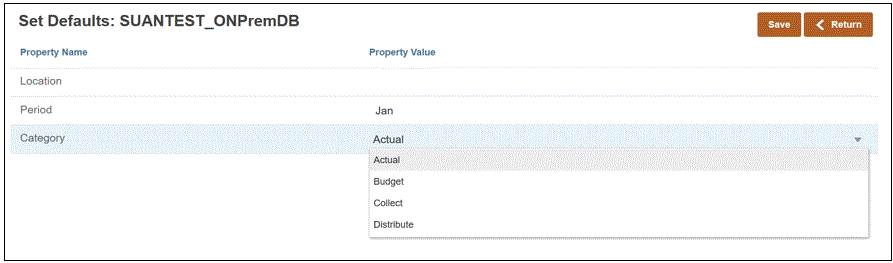
-
Click Save.