Source Mappings for an EPM Cloud Source Type
Source Mappings can be defined when you need to add period mappings between Oracle Enterprise Performance Management Cloud business processes.
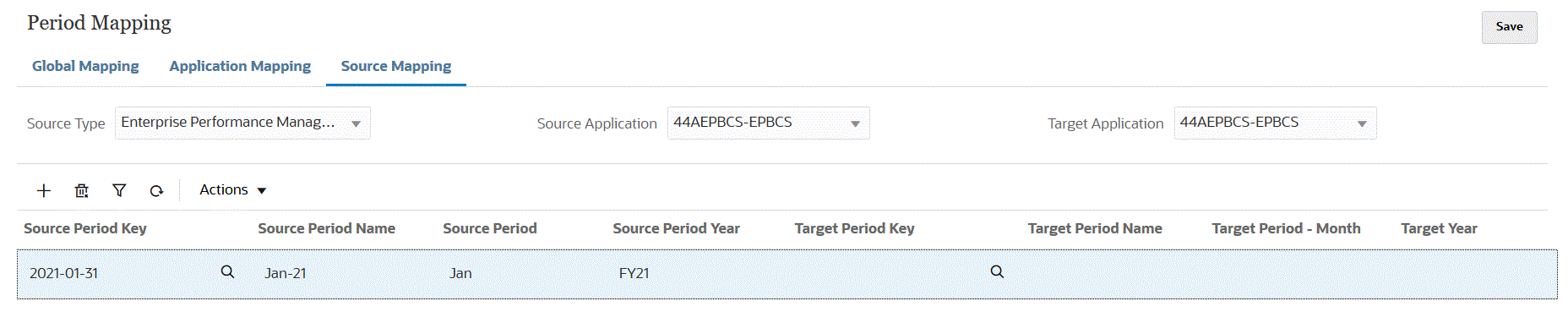
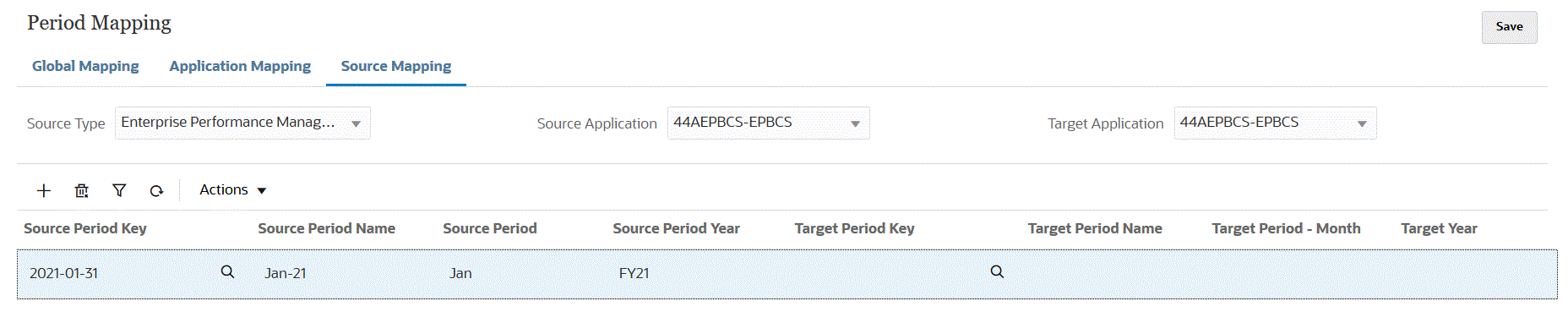
To create a source mapping for an EPM Cloud source type:
-
From the Data Integration home page, and then from the Actions menu, select Period Mapping.
-
Select the Source Mapping tab.
-
From the Source Type drop-down, select Enterprise Performance Management.
-
From Source Application, select the name of the source application from which to add a period mapping.
-
From Target Application, select the name of the target application to which to add the source period mapping.
-
Click
 .
.
-
From Source Period Key, specify the last day of the month for the current fiscal year to be mapped from the source system.
Note:
Period names cannot include spaces if used in a batch script.
-
From Source Period Name, specify the name of the source period.
- In Source Period Year, specify the year associated with the source period date value.
-
In Target Period Key, enter the last day of the month for the current fiscal year to be mapped to the target system.
You can select another Target Period Key by clicking
 and selecting the period key from the the Search and Select: Period
Key page.
and selecting the period key from the the Search and Select: Period
Key page.
-
The Target Period Name is automatically populated by when the Target Period Key is selected.
You can select another target period name by clicking
 and selecting another (Target) Period Key from the The Search and
Select: Period Key page. This page lists all the global mapping periods that
are not used in the source mappings for the source.
and selecting another (Target) Period Key from the The Search and
Select: Period Key page. This page lists all the global mapping periods that
are not used in the source mappings for the source.
-
In Target Period - Month, specify the period month of the target period.
-
In Target Year, specify the year in which your fiscal year ends.
For example, if your fiscal year begins in 2020 and ends in 2021, enter 2021 for all periods in the fiscal year.
- In Description, enter a description of the source period mapping.
-
Click Save.