Source Mappings for an Oracle ERP Cloud Source Type
Use an Oracle ERP Cloud source type when defining source period mappings between Oracle ERP Cloud and Oracle Fusion Cloud Enterprise Performance Management applications.
For example, you may need to define explicit period mappings between the EPM Planning Projects module (Projects) and Oracle Fusion Cloud Project Management (Project Management).
To create a source mapping for an Oracle ERP Cloud source type:
-
From the Data Integration home page, and then from the Actions menu, select Period Mapping.
-
Select the Source Mapping tab.
-
From the Source Type drop-down, select Oracle ERP Cloud.
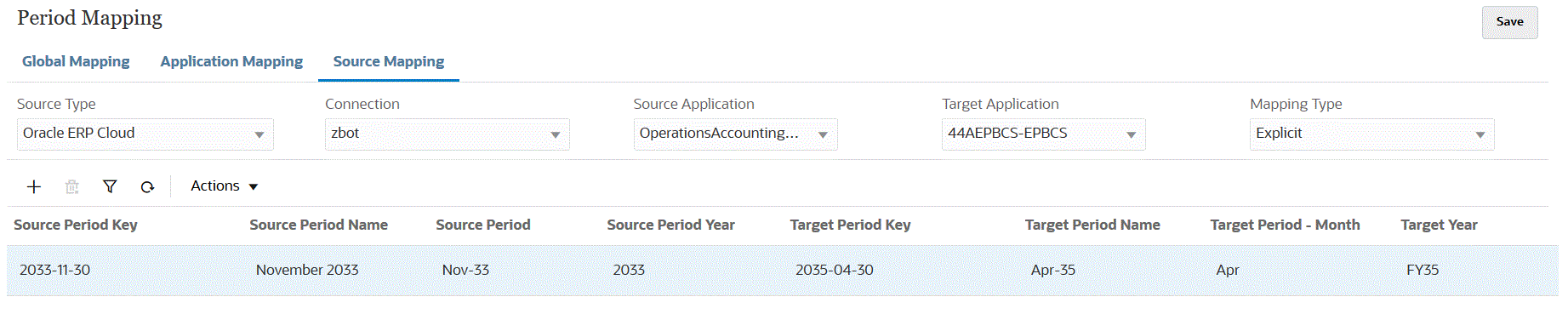
- From Connection, select the connection name associated with the Oracle ERP Cloud integration to use with the source period mapping.
-
From Source Application, select the name of the source application from which to add a period mapping.
-
From Target Application, select the name of the target application to which to add the source period mapping.
-
From Mapping Type, select either Explicit or Adjustment.
Explicit—The integration uses the Explicit period mappings defined in Data Integration to determine the source General Ledger Periods mapped to each Data Integration Period included when the integration is run. Explicit period mappings enable support of additional General Ledger data sources where periods are not defined by start and end dates.
Adjustment—The integration uses regular period and adjustment periods. If the adjustment period does not exist, then only the regular period is processed. For more information, see Processing Oracle General Ledger Adjustment Periods in Administering Data Management for Oracle Enterprise Performance Management Cloud.
-
Click
 .
.
-
From Source Period Key, specify the last day of the month for the current fiscal year to be mapped from the source system.
-
From Source Period Name, specify the name of the source period.
Note:
Period names cannot include spaces if used in a batch script.
- In Source Period Year, specify the year associated with the source period date value.
-
In Source Period, specify the (GL) period for which you are creating source period.
-
In Target Period Name, specify the period name of the target period.
-
In Target Period - Month, specify the period month of the target period.
-
In Target Year, specify the year in which your fiscal year ends.
For example, if your fiscal year begins in 2020 and ends in 2021, enter 2021 for all periods in the fiscal year.
- In Description, enter a description of the source period mapping.
-
Click Save.