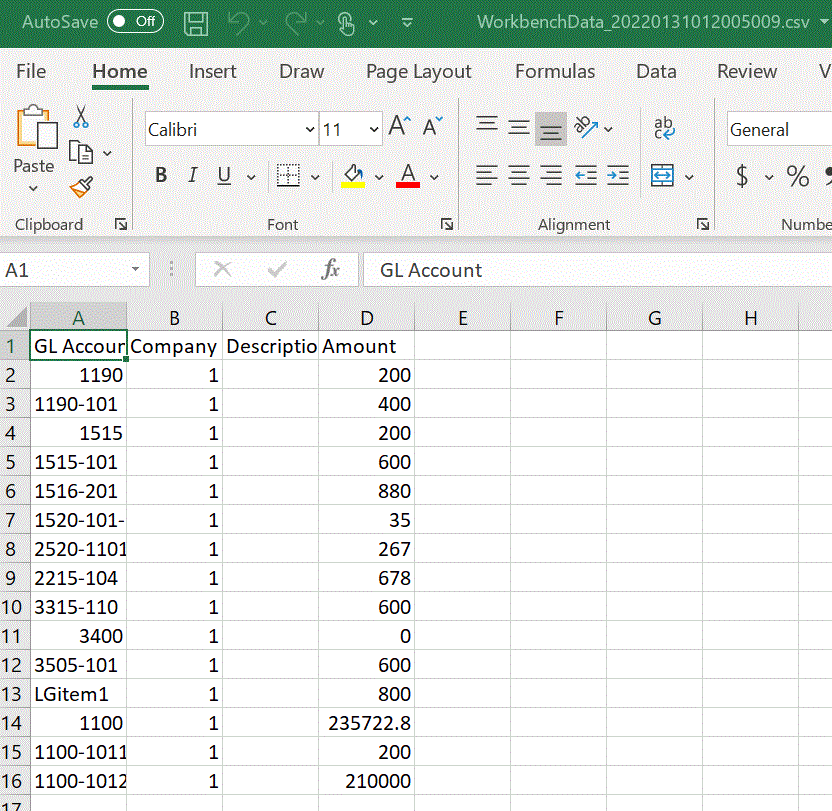Exporting Data in the Workbench
You can export all the data for a POV to a CSV file. The export process can be run in online or offline mode and any filters can be applied to the export. Data is exported to a CSV or comma separated values text file where the comma character (,) typically separates each field of text. The exported data is named WorkbenchData_<POV number>.csv and it is downloaded to your browser's Download folder.
Note:
Depending on your Windows setting for opening CSV files, you can open the exported data file automatically in Excel.To export data:
-
From the Data Integration home page, click
 to the right of the integration, and then select
Workbench.
to the right of the integration, and then select
Workbench.
-
From the Actions drop-down, select Export Data.
-
From the Export Data page, then Export Mode, select the mode for exporting data.
Available options:
- online—Processes the export immediately.
- offline—Runs the export in the background. (recommended if there are a lot of rows).
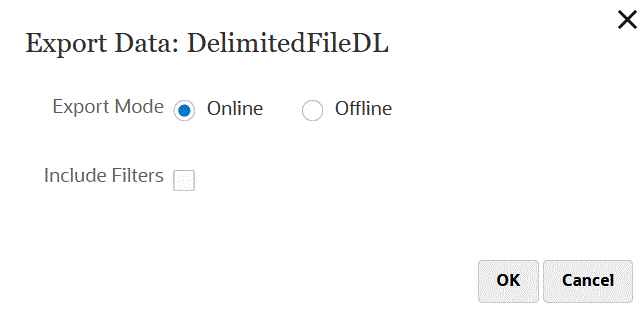
-
From Include Filters, check to apply any filters defined in the integration.
-
Click OK.
Here is an example of an exported data file in Excel format: