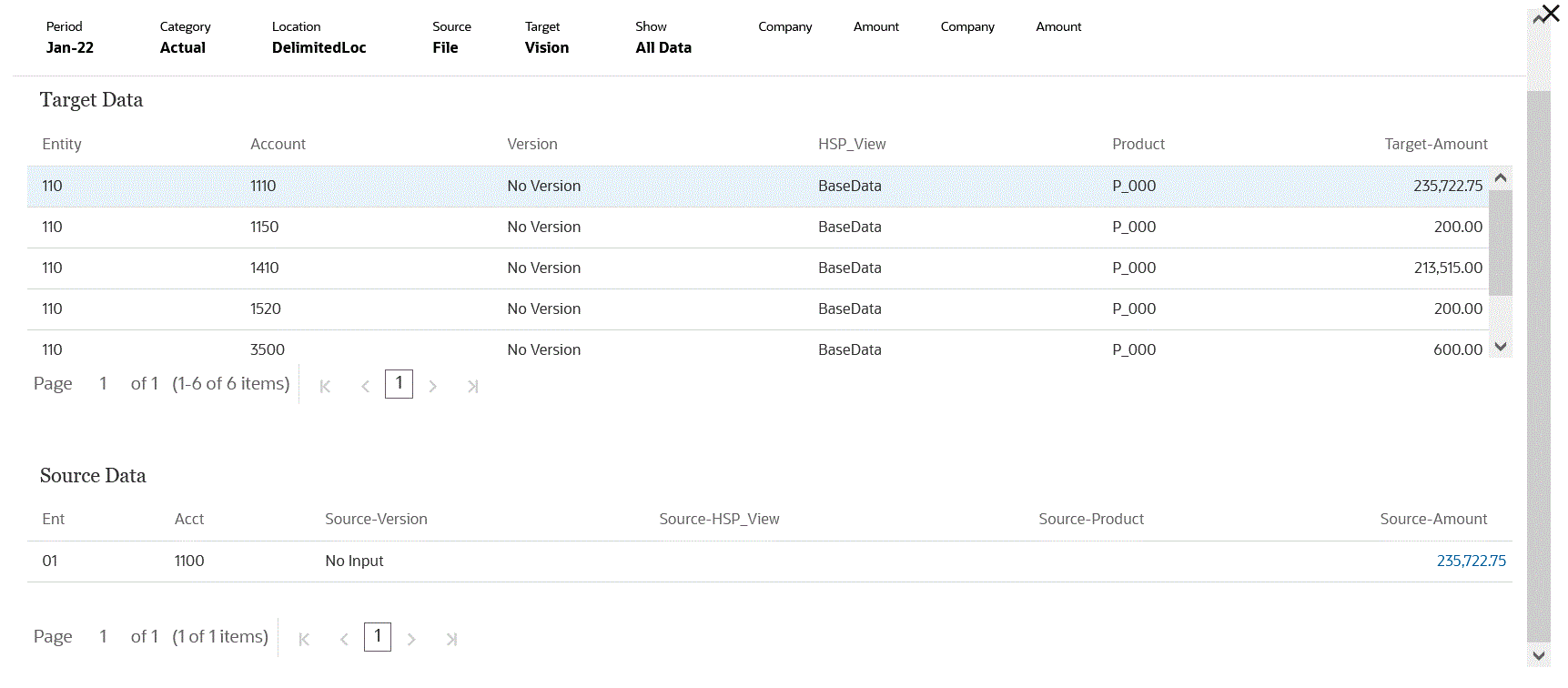Viewing Target Data
You can view specific details associated with target data used in the integration such as the dimensions to which data is loaded. In this view, you can also select a target row and view the source data associated with the item.
Note:
If you have a large volume of data to be viewed, make sure that there are no more than 5,000 rows in the target view. To ensure this, filter the data on the Workbench page.Note:
For a Data Export to File application, set the workflow mode to Full when you want to see the data in Workbench for testing purpose (by default the workflow mode is Simple for a Data Export to File application. See Selecting the Workflow Mode in Administering Data Management for Oracle Enterprise Performance Management Cloud.
To display data in a target view:
-
From the Data Integration home page, click
 to the right of the integration, and then select
Workbench.
to the right of the integration, and then select
Workbench.
-
From the Actions drop-down, select Target View.
-
Optional: To display the source data associated with a target row, click the target row.
The source data information is displayed below the Target Data rows.