Using the Workbench
The Workbench provides a point of view (POV) framework to import, view and verify, and export data from your source system.
The Workbench provides a point of view (POV) framework to import, view and verify, and export data from your source system. Key features of the Workbench include:
-
an interactive load process with options to import (
 ), validate (
), validate ( ), export (
), export ( ), and check data (
), and check data ( ).
).
-
provisions to view Source (All)/Source (Mapped)/Target/Source and Target values
-
a PTD/YTD value display for ready reference
Additionally from the Actions menu in the Workbench also enable you to:
- Export Data—Export data to a .csv file,
- File Browser—Launch the File Browser
- Target View—Display only the target view of the Workbench data.
- Delete Imported Data—Delete all the associated data for a selected period from the staging table?
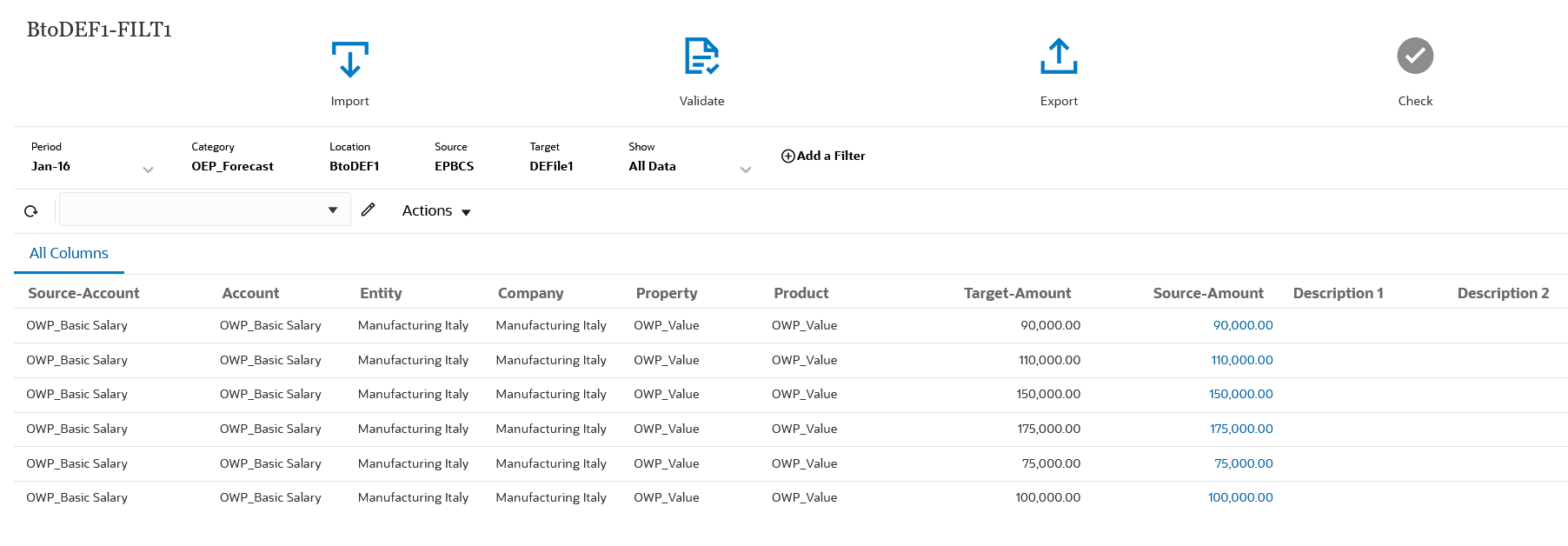
To display the Workbench:
-
From the Data Integration home page, click
 to the right of the data integration, and then select Workbench.
to the right of the data integration, and then select Workbench.
-
Click Period, and then from Period drop-down, select the POV of the period and click OK.

-
Optional: To show only selected data in the Workbench, from the Show drop-down, select the data to show:
Available options:
- All Data
- Valid Data
- Invalid Data
- Ignored Data
-
Optional: To filter the data in the Workbench, click Add a Filter, and select the value (dimension) to which to apply the filter.
For more information, see Filtering Workbench Data.