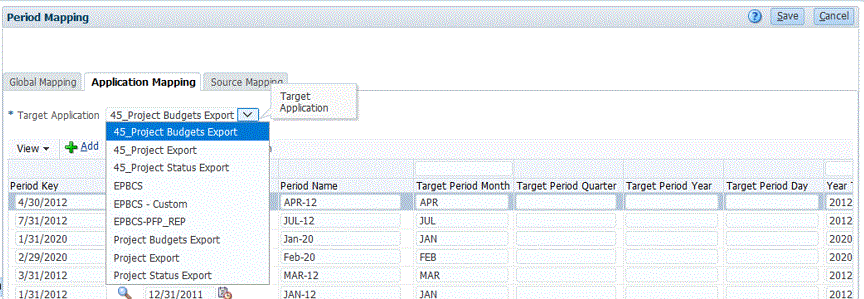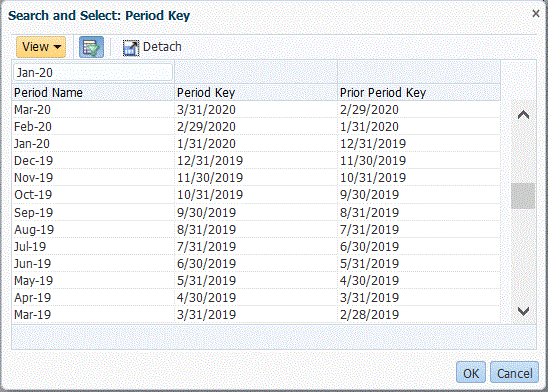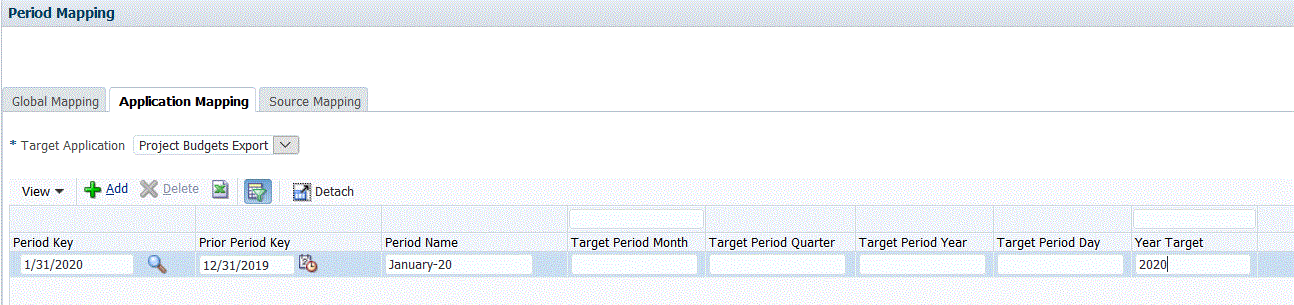Defining Application Mappings
Use the application mappings to specify the application period mappings for the Project Management budgets export target application. The mappings that you create here apply only to an individual Project Management export target application. If no application mappings are selected for the export target application, the system uses the global mappings defined for periods in global mappings.
Note:
In Project Management, Accounting Calendar of 12 periods which include monthly, 4-4-5, 5-4-4, and 4-5-4 are supported. The 4-4-4 Accounting Calendar is not supported.
To create period mappings for an application: