Applying Source Mappings
Source mappings are required to create period mappings between actuals and budgets. If you have initialized separate integrations to accommodate multiple accounting calendars in Project Management, you must define source period mappings for each of the integration definitions.
The Source Mapping tab consists of two areas:
-
Master—Selects the source system and mapping type.
-
Grid—Defines the period mapping. The mapping can be defined only for periods defined on the Global Mapping. New Data Management periods cannot be created on this tab.
Note:
Before running an integration, you can choose between Default period mapping and Explicit Period mapping. If you choose Source Period mapping, then source periods are mapped based on the period key and previous period.
To create source mappings:
-
From the Data Integration home page, and then from the Actions menu, then from the Setup actions drop-down, select Period Mapping.
-
Select the Source Mapping tab.
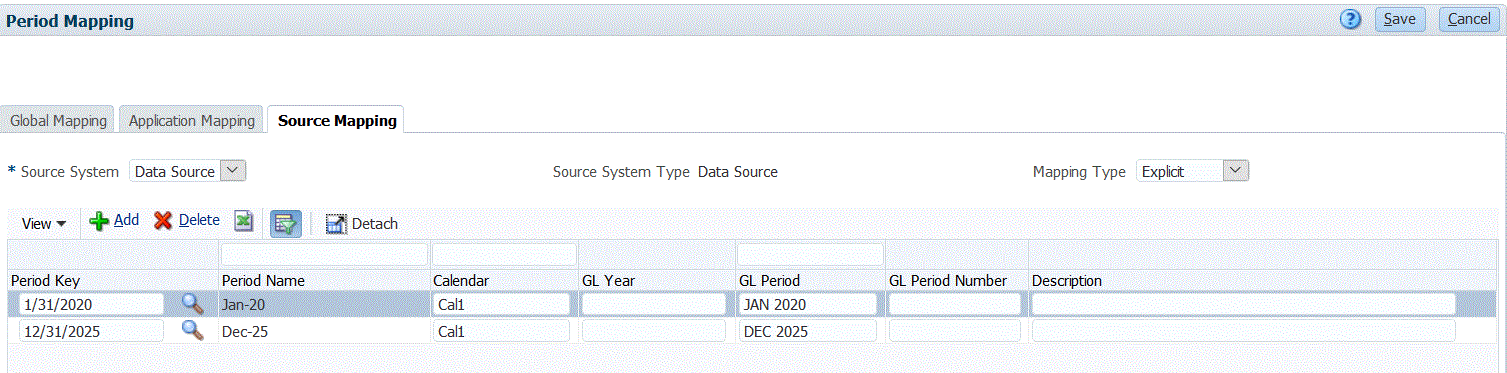
-
In Source System, select Data Source for the Project Management source when creating actuals and budgets.
-
In Mapping Type, select Explicit.
-
Click Add.
The Search and Select: Period Key page is displayed. This page lists all the global mapping periods that are not used in the source mappings for the source application.
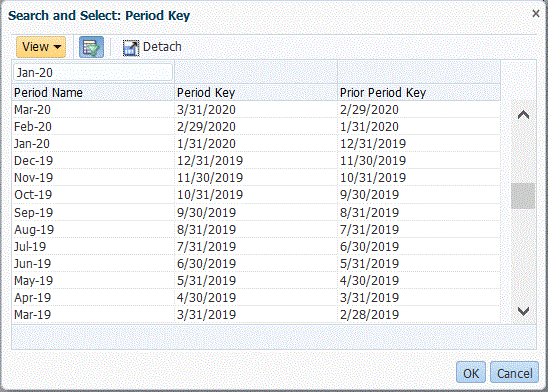
-
Select the period to add and click OK.
For example, you might select Jan-20.
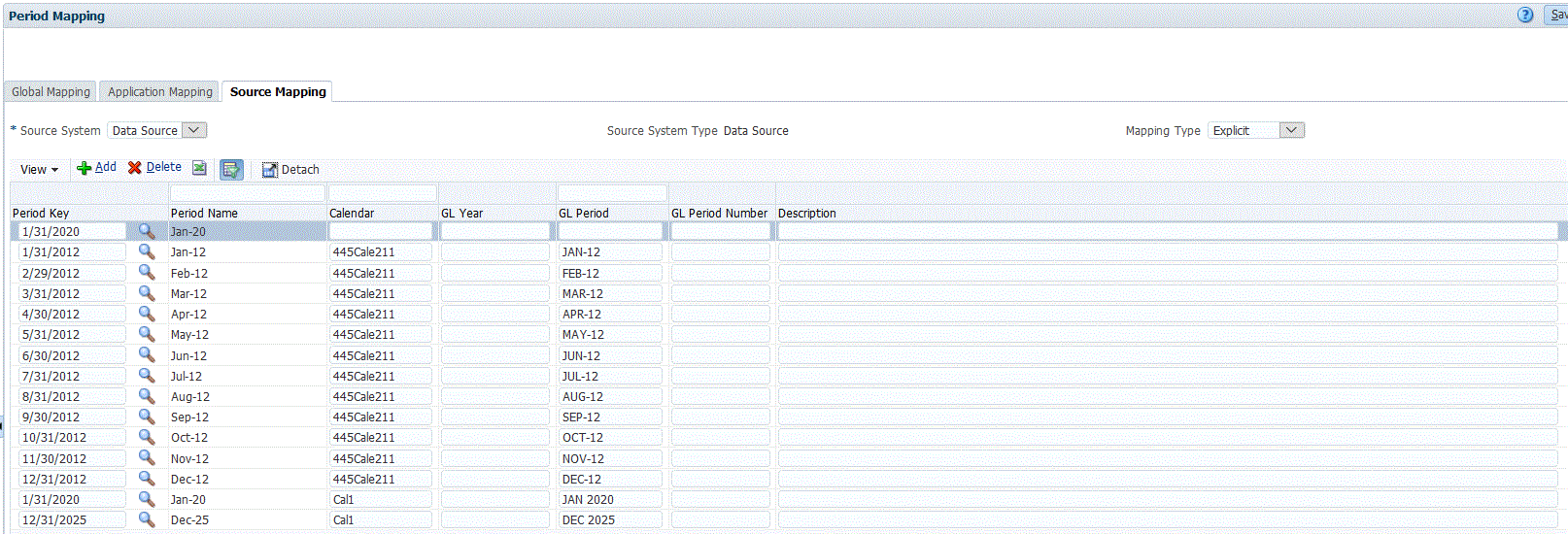
-
On the Source Mapping tab, enter the source system Period Name, and then click OK.
-
Enter the source system Period Key to identify the EPM Planning Projects period.
-
Enter the source system Calendar, name to identify the mapping.
-
In GL Period, enter the Project Management name.
-
Optional: Enter a description for the mapping.
-
Click Save.
Tip:
To delete a mapping, select the mapping, and then click Delete.