Accessing the Report Designer
You access the report designer in the following ways:
-
From the Library, in any non-system folder, click
 and select Report from the menu.
and select Report from the menu.
-
From the reports panel, click
 .
.
-
From the home screen, click Create, and select Report.
In the reports panel, you can filter the list of existing reports on Recent, Favorites, and All.
You access the report designer:
From an Oracle Fusion Cloud Enterprise Performance Management service, select ![]() Report card (Library card in Tax Reporting).
Report card (Library card in Tax Reporting).
In Financial Consolidation and Close, and Tax Reporting, select Reports from the horizontal tabs. Click the Create drop-down menu at the top of the content pane, and then click Report to launch the Report Designer.
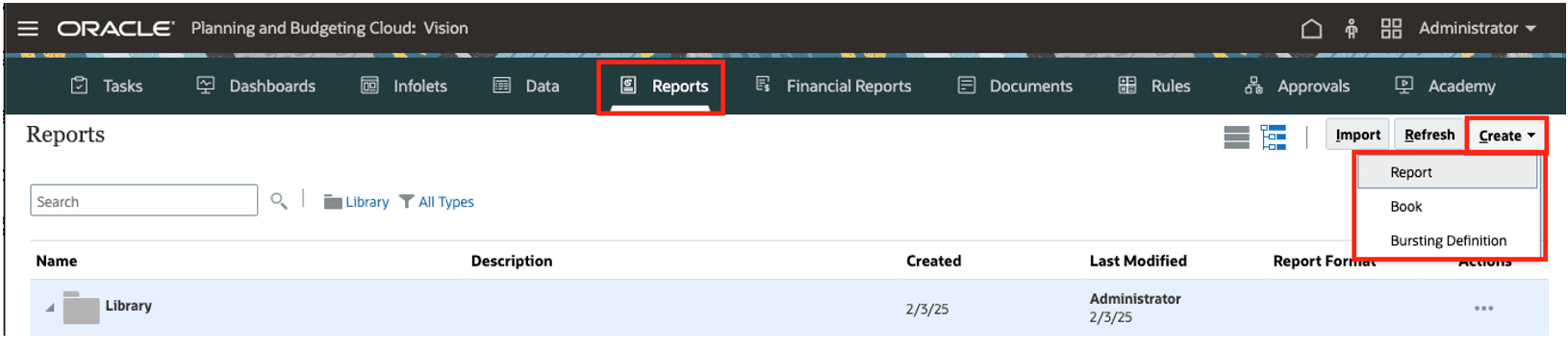
Watch this tutorial video to learn how to add objects to Reports:
For Narrative Reporting Deployments.
For Cloud EPM Deployments.
![]() -- Adding Report Objects in Cloud
EPM.
-- Adding Report Objects in Cloud
EPM.
For more information, see the following links: