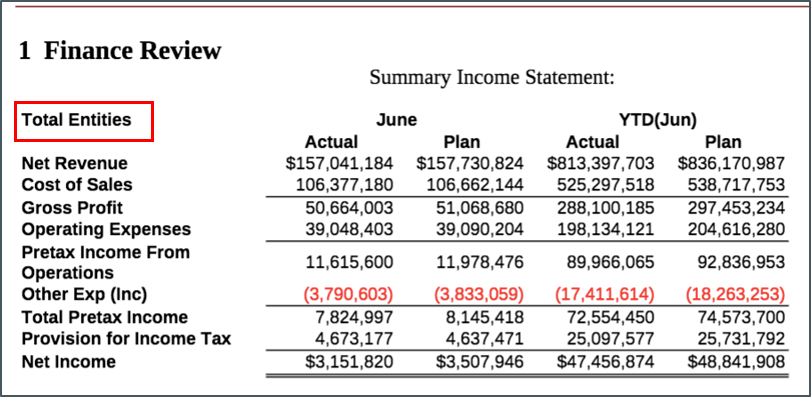Assigning Members Using Prompts
Prompts enable a report viewer to select the members for a grid row, column, or POV when they run the report.
You define the member selections for the prompt when you design the report, and then report viewers choose from the members that you defined when they run the report. You can define prompts in the Global POV (where Print All Selections is enabled) and the rows and columns of the grids in your report. For example, Figure 10-4 shows a prompt that is displayed to users when they run the report that allows them to select the Products and Years in the global POV, members of Account in the grid row, and members of Period in the grid column.
See ![]() - Defining Prompts in Reports.
- Defining Prompts in Reports.
Figure 10-4 POV and Grid Prompt Example
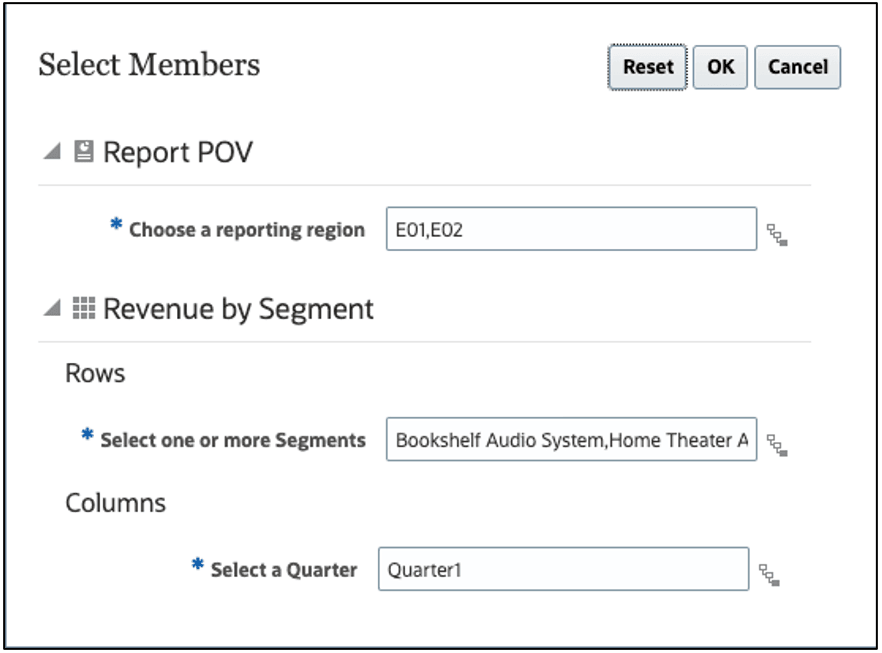
Some considerations when using prompts:
-
You can select prompts on POV dimensions when Print All Selections is enabled. This enables users to select one or more members for the POV dimensions when they run the report.
-
You can define a prompt on a grid row or column segment within another member selection function. For example,
Range (prompt1, prompt2). -
You can use prompts in reports that are inserted into report packages as reference doclets.
Defining Prompts
To define a prompt:
-
Open a report and edit a grid.
-
Open the Select Members dialog box by doing one of the following:
-
Right-click a dimension in the grid and click Select Members.
-
Select a dimension in the grid, and then click
 in the formula bar with the dimension name.
in the formula bar with the dimension name.
-
-
In the Select Members dialog box, perform an action:
-
Click
 next to a member, and then select View All Functions to open function builder.
next to a member, and then select View All Functions to open function builder.
- Select Functions in the View Selector drop down menu at the bottom of the dialog box.
-
-
From the Functions list, select Prompt.
- In Prompt Label, enter the prompt text that is presented to the users. For example, "Select a Quarter:".
-
In Choice List, select the members that are available to the users. Considerations:
-
Choice list is mandatory for Global POV prompts on reports with multiple data sources.
-
Choice list is optional for all other prompts. If you do not specify a choice list, users can select any members for that dimension that they have access to.
-
Choice list with a single member selection function of Descendants or Descendants (Inclusive) will be rendered in a hierarchy format to end users.
-
-
Use Allow Multiple Selections to either restrict users to a single selection or to allow them to choose multiple dimension members.
Note:
You can enable Allow Multiple Selections when a prompt is used as a parameter within the Children, Descendants, and Bottom member selection functions.
-
Optional: In Default Selection, select the member or members that are listed as the default for the prompt. If Allow Multiple Selections is disabled, you can select only one default member.
Note:
You cannot specify a function as a default member.
Using Prompts in the POV
There are some considerations when using prompts in the POV:
-
Prompts are supported in the global POV only. You cannot define prompts in a local POV.
-
Display Suggestions Only is always enabled. Users cannot edit the POV selection other than responding to the prompts.
-
Print All Selections is always enabled for printable pages.
-
You can use a prompt with a single selection as a parameter for another member selection function in the POV. For example, in the Period (Time) Dimension you can define the selection as Children (Prompt), where the prompt allows a user to select Qtr1, Qtr2, Qtr3 or Qtr4. When the user runs the report, the system returns the children of the selected quarter (for example, if a user selects Qtr1, the system returns Jan, Feb and Mar).
-
A POV dimension with a prompt defined cannot include additional members or functions (except as a prompt for a single member, as described in the previous bullet) as POV selections.
-
You cannot use prompts in the POV dimension if
Current POVfor the same dimension is selected in the grid. -
If a report has multiple data sources and the POV dimension with the prompt is shared between them, the prompt will display a list of common members between the data sources (as is currently done with the POV).
Using Prompts in Reports Reference Doclets
You can insert a report with prompts into a report package as a reference doclet. You respond to the prompt when you insert the report and when you refresh the snapshot. When you check the reference doclet in, all doclets that consume that reference doclet are updated to reflect the prompt selection.
For example, Figure 10-5 shows a prompt for Children (inclusive) of Total Entities, with Total Entities as the default selection.
Figure 10-5 Reference Doclet Prompt Example: Definition
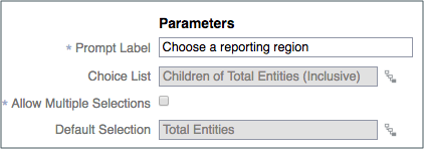
When you insert the report into a report package as a reference doclet, the system displays a Prompts tab in the report POV dialog box. Select the Prompts tab and make a selection. In this example, we will leave the default value of Total Entities.
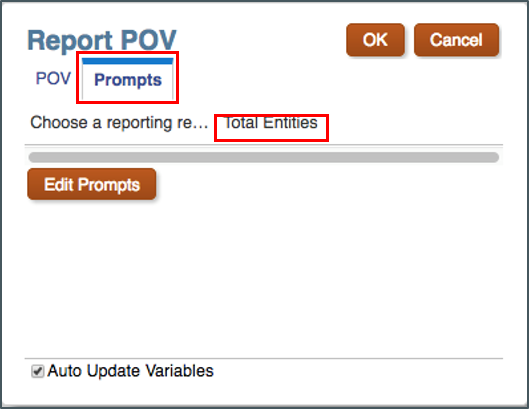
Figure 10-6 shows the output of the inserted reference doclet, with Total Entities displayed in the POV.
Figure 10-6 Reference Doclet Prompt Example: Output