Calculating at the Cell Level
You can create a custom cell-level formula on cells in a formula row or column.
Figure 4-31 shows an example of a cell
that is calculated to display the % variance. Cell D4 displays the % variance
between the sum of "Jan" and the sum of "Feb"; specifically,
((356-350)/350) *100=1.71%. A cell level formula gives the
intended result by placing a custom formula in the cell D4. The formula needed to
get the correct result is (([B]-[A])/[A])* 100.
Figure 4-31 Reason for Using Cell Level Calculation
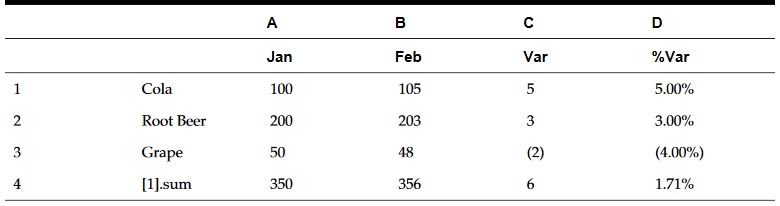
To calculate at the cell level: