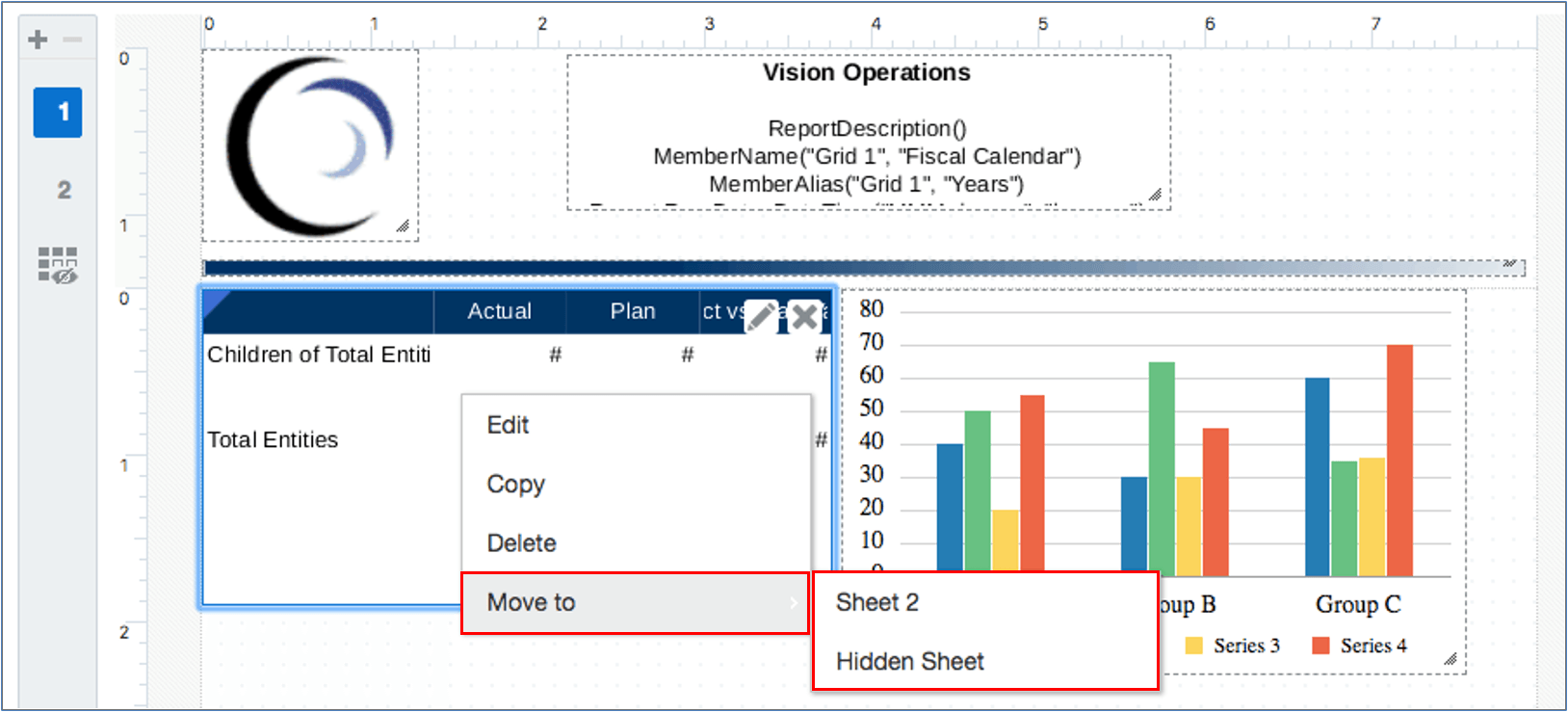Copying/Moving Report Objects Across Sheets
In a report with multiple sheets (physical pages), you can copy or move report objects from one sheet to another via right click menus. In addition, if you want to hide a grid or table from displaying in the report output, you can move it to the hidden sheet.
To copy or move a report object:
-
In the Report Designer, select the report object (grid, chart, image, or text box) that you want to copy or move.
-
Right-click, and perform an action:
-
Select Copy, then navigate to the page that you want to place the object on, right-click, and select Paste.
-
Select Move To, and then select the page that you want to move the object to.
-
-
Resize or reposition the report object as necessary. See Resizing, Editing, and Repositioning Report Objects.
Note:
If you copy a shared object in a report, you can only paste it as unlinked, and it will not be linked to the shared object in its source report.