Migrating Financial Reporting in EPM Cloud
You can migrate either with in-place migration where you can migrate all or individual reports, or by importing Financial Reporting report files that were exported locally from the Explore Repository.
Note:
In-place migration simply migrates one or more Financial Reports to Reports. The migrated Financial Reports will still remain in their respective repository.
Note:
The Service Administrator role is required to migrate Financial Reporting reports to Reports. The Power User role does not have migration access.
To perform in-place migration from Financial Reporting:
-
From an Oracle Enterprise Performance Management Cloud service, select the Report card (Library card in Tax Reporting). In Enterprise Profitability and Cost Management, FreeForm, Planning, and Planning Modules, from the left pane select the Financial Reports icon. In Financial Consolidation and Close, and Tax Reporting, select Financial Reports from the horizontal tabs.
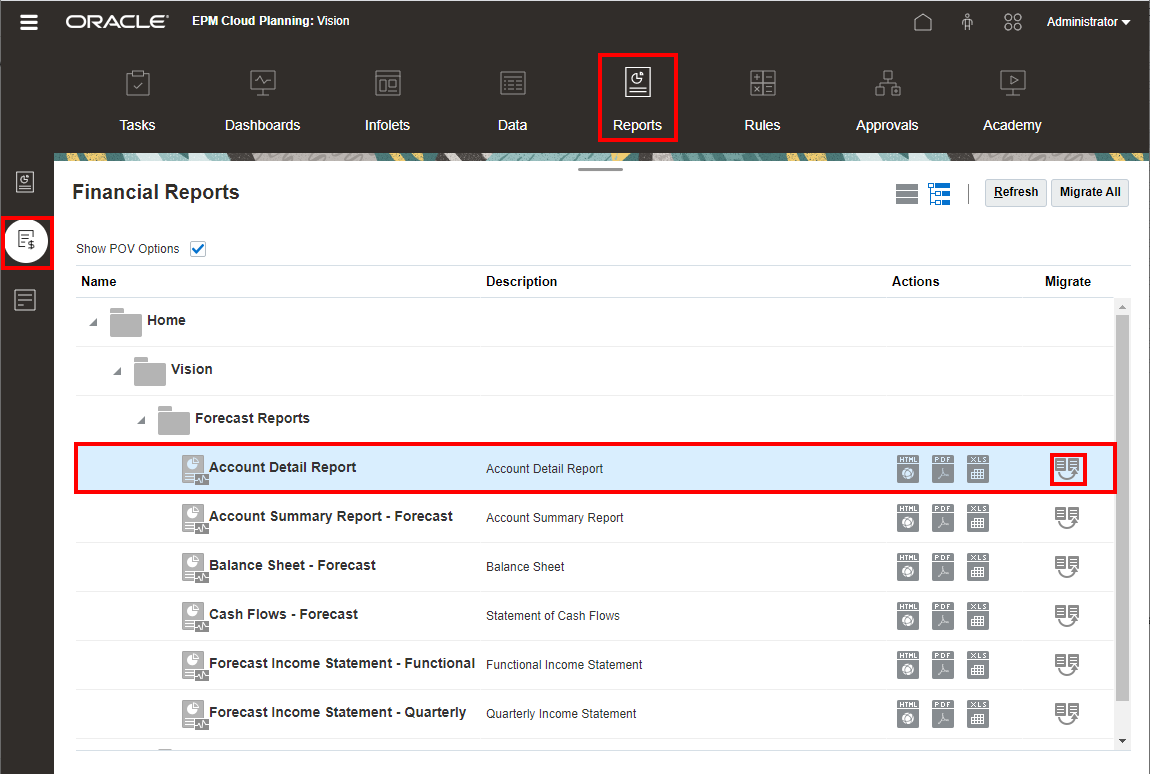
-
To migrate individual reports, from the repository, select the report that you want to migrate and then click
 Migrate Financial Report icon.
Migrate Financial Report icon.
From the Migrate dialog, optionally enter a file name, and then select the destination folder to migrate the report.
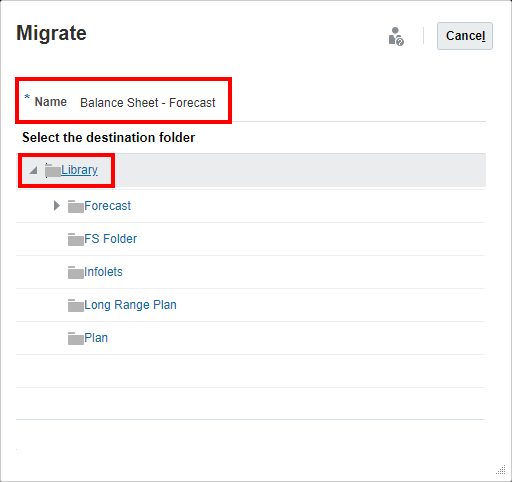
-
To migrate all reports, in the top right of the panel, click on Migrate All.
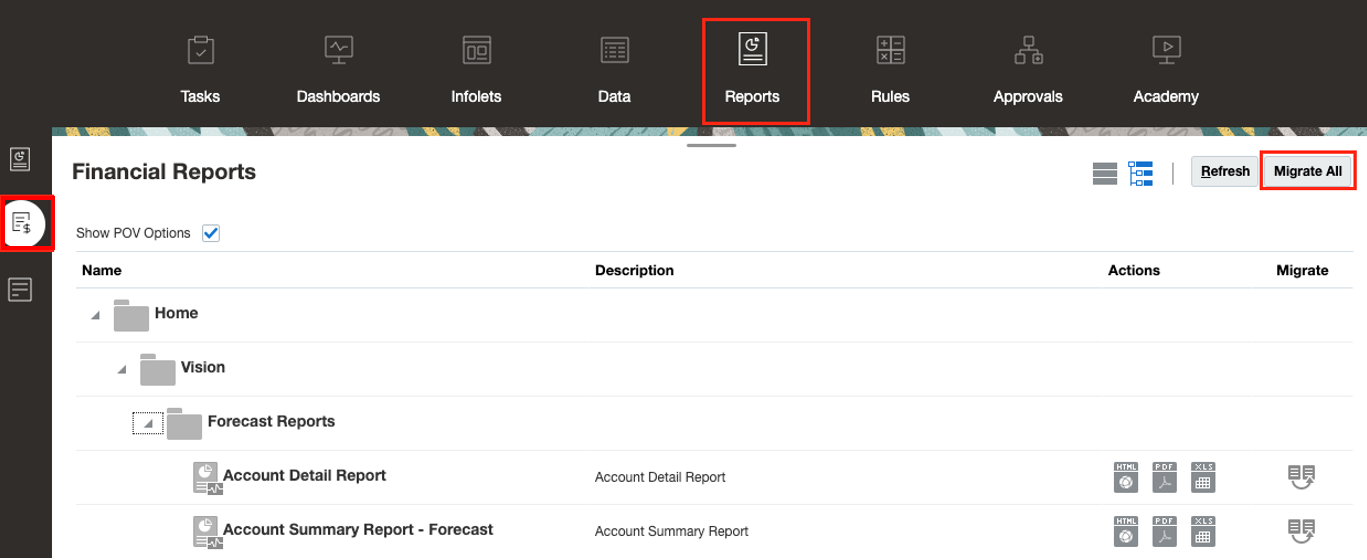
From the Migrate All dialog, optionally select Folder Migration to also migrate the folder structure, then select the destination folder to migrate the reports.
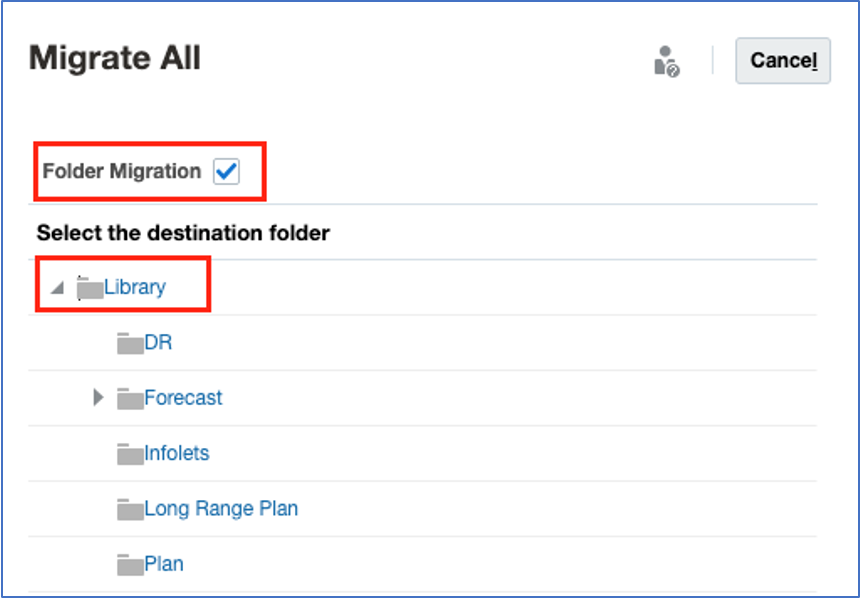
-
The migrated reports are saved in the respective location.
To import Financial Reporting report files that were exported locally from the Explore Repository:
-
From an Oracle Enterprise Performance Management Cloud service, select the Report card (Library card in Tax Reporting). In Enterprise Profitability and Cost Management, FreeForm, Planning, and Planning Modules, from the left pane select the Reports icon. In Financial Consolidation and Close, and Tax Reporting, select Reports from the horizontal tabs.
-
In the top right, select Import. In Import Financial Report, click Choose File to select a previously exported DES file from your local file system.
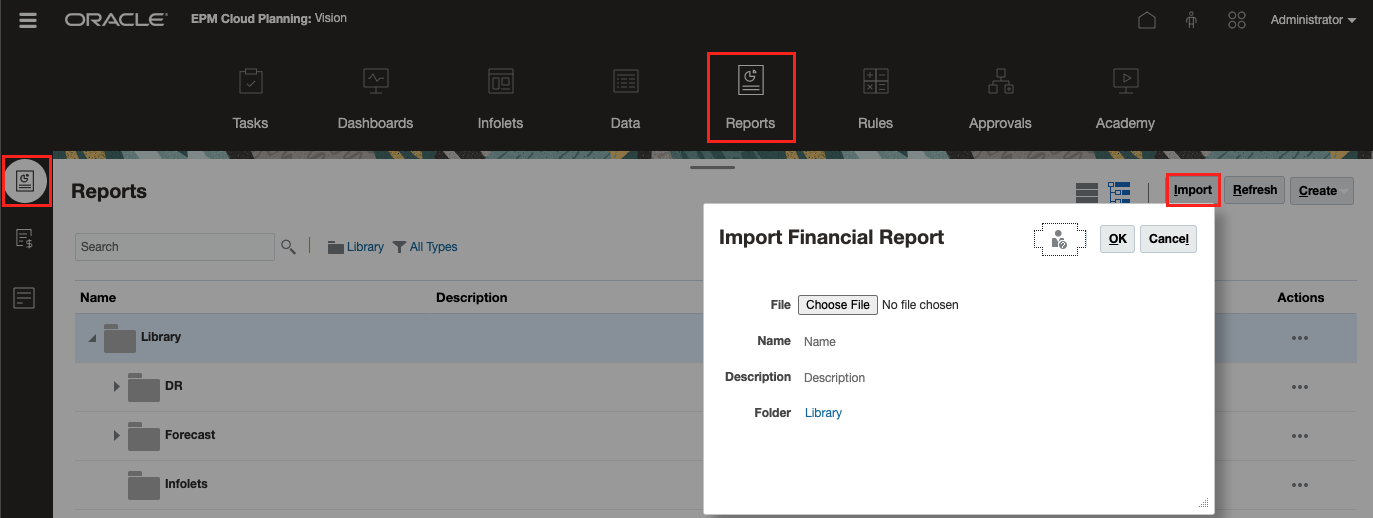
-
Optionally, enter a file name and Description, and then select the destination folder to migrate the report.
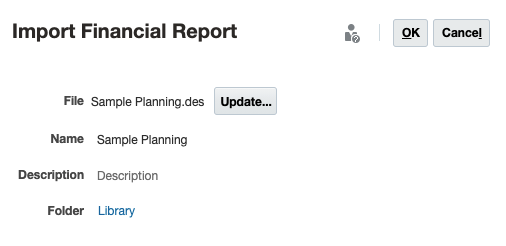
Note:
Currently, you can only import single DES files and not ZIP files which contain multiple reports.
-
Click OK.