Inserting a Shared Object into a Report
When inserting shared objects into a report, objects are automatically inserted into the same report section (Header, Report Body, Footer) that they are contained in the source shared report.
For example, if a text box and image are in the Header in the source shared report, when inserting these objects into a report, they will automatically be inserted into the report’s Header.
When first inserted into a report, shared objects will retain the positioning that was defined in the source shared report. Inserted shared objects can have their layout (size and positioning) changed, but they cannot be edited, all object-specific properties are view-only in the subscribing report.
You can:
-
Insert all four shared object types (Grid, Chart, Text box and Image) into the body of a report.
-
Insert shared Text boxes and Images into the header or footer of a report.
-
Insert a grid into a hidden sheet of a report.
Note:
After migrating Financial Reporting saved objects in Cloud EPM Platform deployments, the migrated Shared Reports will need to be opened in edit mode and re-saved to avoid object insertion errors.
To insert a shared object into a report:
-
In the Report Designer, you can perform one of these steps
-
From the toolbar, click
 , and select Shared.
, and select Shared.
-
From a blank report, click
 .
.
-
From the report body, header, or footer, right-click and select Add Report Content, and then select Shared.
-
-
In the Select Shared Object(s) dialog, under Select a Folder, select the desired Library folder, and then select any shared report that are listed in the Select a Shared Report pane on the left.
-
In the middle pane, under Available Objects in… contains a list of all shared objects from the selected shared report. Select one or more objects from the Available Objects in… list, and click Move Right button -
 to move the desired objects to the Selected
Objects pane on the right.
to move the desired objects to the Selected
Objects pane on the right.
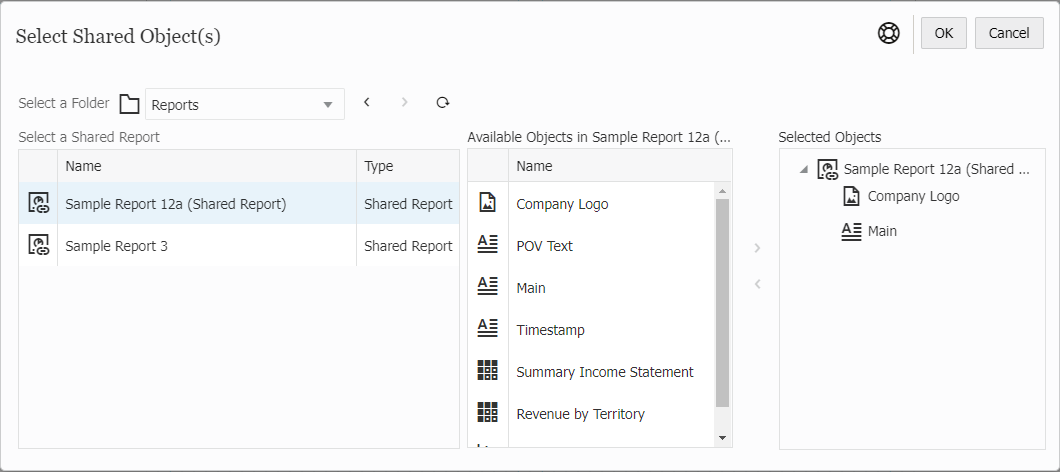
Note:
-
Using the Move Right -
 and Move Left -
and Move Left -  buttons, you can add or remove documents within the
Selected Objects pane on the right.
buttons, you can add or remove documents within the
Selected Objects pane on the right.
-
You cannot insert the same shared object multiple times into a report.
-
You cannot insert a shared object into a report which has an object with the same name as the shared object being inserted.
For example, if your subscribing report has an existing grid named Grid 1, you would not be able to insert a shared grid named Grid 1.
-
In the Select Shared Objects dialog, only the shared reports that the report designer has access to will be listed.
-
-
Optional: You can browse and select another shared report and select some of its shared objects to insert at the same time.
-
Click OK to return to the Report Designer.
The selected shared objects will be inserted into the report.
Note:
You can view the properties of an inserted shared object by either clicking on the View icon in the top right of the object, or by right-clicking on the object and selecting View.
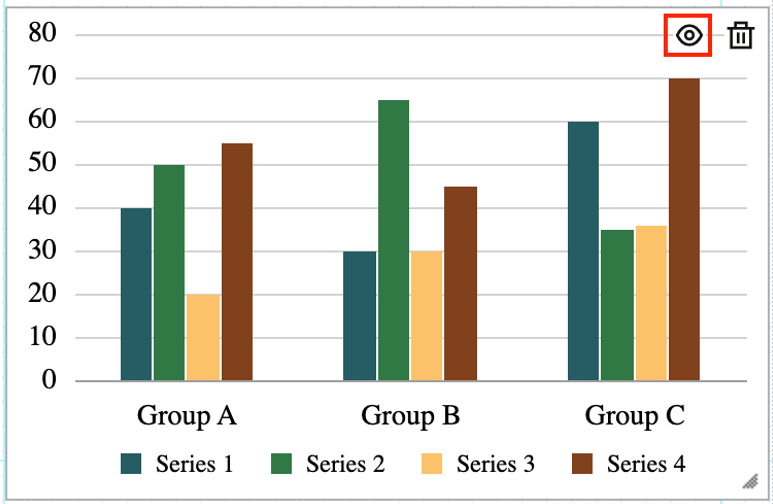
Note:
When viewing an inserted shared object, the path to its source shared report is displayed as a subtitle under the report object title.

-
Optional: You can move or resize the object, either by dragging your mouse on the report object manually or by selecting the report object and then click the Layout tab in the Report Designer properties.
-
To edit the inserted shared object, you can unlink it from the source shared object so that the inserted shared object in a subscribing report becomes a copy of the source shared object and is no longer linked to the original shared object.
For more information, see Unlinking a Shared Object in a Report.
Note:
-
When inserting shared grids into a report:
- POV selections and options are included with the grid in the report unless there already is a grid in the report, where the existing grid’s POV selections and options will be used. In this case, a shared grid's POV dimension will be used only if the dimension is not present in the report.
- Saved Selections, if they exist in the shared grid, are included with the grid in the report, unless there is a Saved Selection with the same name already existing in the report.
-
When inserting a shared chart into a report, if the chart’s source grid has not already been inserted into the report, the shared source grid will automatically be inserted into the hidden sheet. If the chart’s source grid, or a grid with the same name as the source grid, has already been inserted into the report, the chart will be linked to the existing source grid in the report.
-
When inserting a shared text box, which is configured as a Note text box, into a report, the Note text box’s Named POV will also be inserted into the report.
For a list of limitations and behaviors when using shared reports and objects, see Limitations and Behaviors for Shared Reports and Objects.