Saving a Report as a Shared Report
You create a shared report by performing a Save As action on a report and selecting Save As Shared Report.
Note:
- Shared reports cannot be inserted into Report Packages, Books, or Bursting Definitions.
- There is no property to revert a Shared Report to a regular Report. Once a report is saved as a Shared Report, you cannot change or remove the Shared Artifact Type assigned to a report, unless you perform a Save As action with Save As Shared Report deselected.
To save a report as a shared report:
-
In the Report Designer, click Save As.
-
In the Save Report dialog, optionally you can modify the Name, Description, and Save To fields, and then select Save As Shared Report.
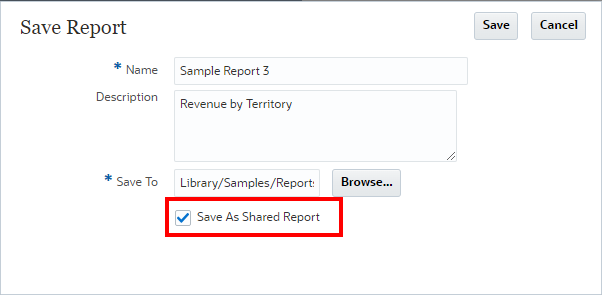
Note:
-
In Narrative Reporting deployments, shared reports cannot be saved to the My Library folder.
-
In Cloud EPM Platform deployments, you cannot save a shared report as the same name as its original report in the same folder. The Cloud EPM Platform Library does not support artifacts with the same name is the same folder location.
-
-
Click Save. The report will be saved in the Library as a shared report.
The Report Designer displays a subtitle, under the report title, designating that the report is shared.

For a list of limitations and behaviors when using shared reports and objects, see Limitations and Behaviors for Shared Reports and Objects.