Accessing and Managing the Machine Learning Property Files
To access the machine learning properties files:
-
On the Narrative Reporting Home Page, select Tools, then select Machine Learning Files.
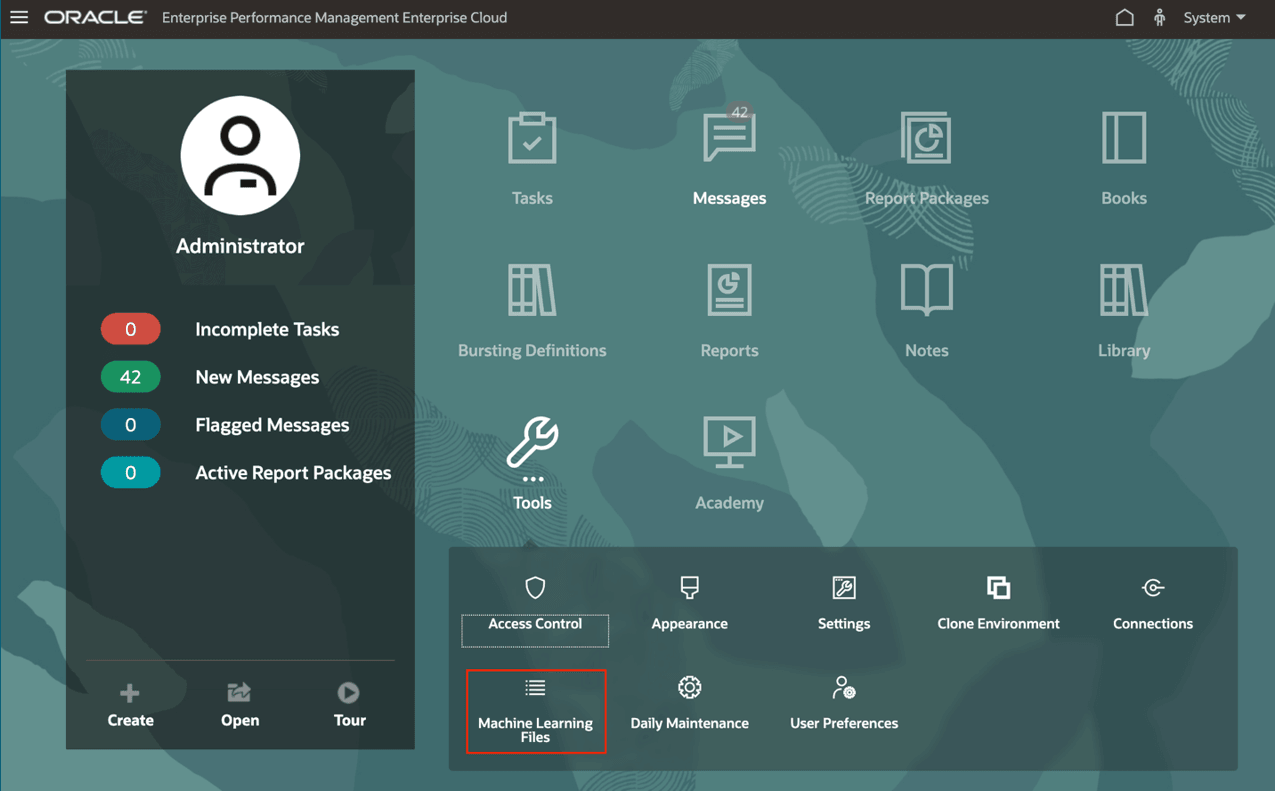
-
In the Machine Learning Files page, the four properties files are listed, along with creation and modification dates, Modified By user, as well as a Customized column to denote if the file has been modified from its default state.
The "default" files are pre-populated with examples for each of the three use cases for generating Narrative Summaries and one file for Notes Summarization.
-
CausalityAnalysisPromptTemplate.properties -
ComparativeAnalysisPromptTemplate.properties -
DescribingAnExceptionPromptTemplate.properties -
NoteSummarizationPromptTemplate.properties
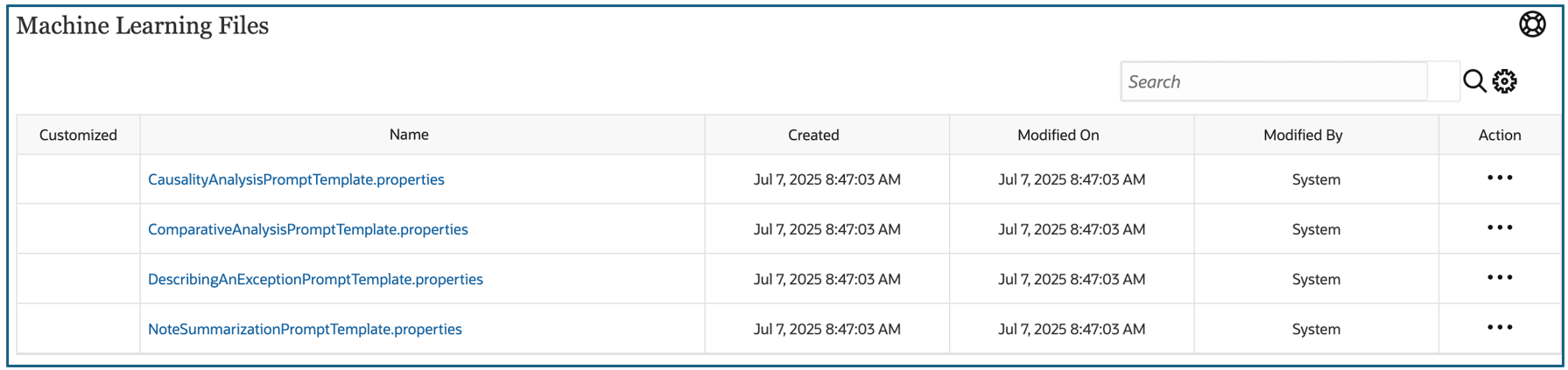
-
-
You can select a properties file and from the Actions menu:
- Download – downloads the properties file to your local machine, where it can be viewed, edited in a text editor and uploaded back to the service.
- Upload – upload a modified properties file.
- Reset to Default – resets the property file to the original "default" state.
- Refresh – refreshes the Machine Learning files page.