Merging and Separating Rows or Columns
You can separate multiple member selections in a data row or column, or you can combine multiple data row or column selections into a single data row or column.
Merging Rows or Columns
To merge rows or columns, select multiple rows or columns, right-click, and select Merge Rows or Merge Columns.
As an example, Figure 4-27 shows a grid with the Actual member of the Scenario dimension in column A, and the Plan member in column B.
Figure 4-27 Before Merging
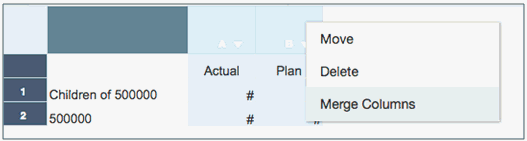
Select both columns, right-click, and select Merge Columns.
Figure 4-28 After Merging
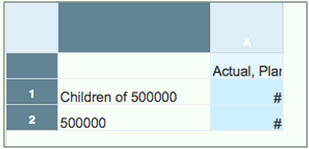
Figure 4-28 shows the Actual and Plan members merged together in a single column.
Separating Rows or Columns
To separate rows or columns, right-click on a row or column header and select Separate Rows or Separate Columns.
As an example, Figure 4-29 shows a grid with the Actual and Plan members of the Scenario dimension in column A.
Figure 4-29 Before Separating
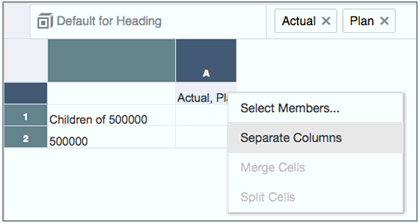
Select the column, right-click, and select Separate Columns.
Figure 4-30 After Separating
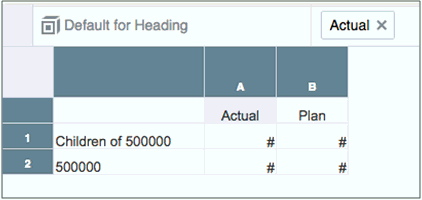
Figure 4-30 shows the Actual and Plan members separated into two columns.