Setting the Point of View for a Report or Book
- In the Edit mode of the Book Designer, select a report or Book, and then click on a dimension label to open the Member Selector for that dimension.
Note:
If the report or Book has multiple data sources, the members displayed in the Member Selector for a common POV dimension are for the first data source appearing in the report or Book’s Manage Data Source dialog, which is accessible from the report or Book’s Action menu.
- In the Select Members dialog box, in the drop-down list either select Members, Recent, Substitution Variables, or Functions to assign to the selected report or Book.
Use the following conventions to select members.
-
Click Expand -
 to drill into a parent member.
to drill into a parent member.
-
Click Select -
 to select and deselect a member.
to select and deselect a member.
Note:
A blue check indicates that a member is currently selected. A gray check when hovering over a member indicates that the member is not currently selected.
-
Click Function -
 next to a member to select the member using a function. See Assigning Members Using Functions.
next to a member to select the member using a function. See Assigning Members Using Functions.
-
Click Actions -
 in the Selector Pane to sort the members.
in the Selector Pane to sort the members.
-
- Click OK to close the member selector dialog.
- You can continue selecting members and setting POV options for the remaining POV dimensions as needed.
- To reorder the dimensions in the report or Book POV. Select a report or Book POV, and click Action -
 , and then select Reorder Dimensions.
, and then select Reorder Dimensions.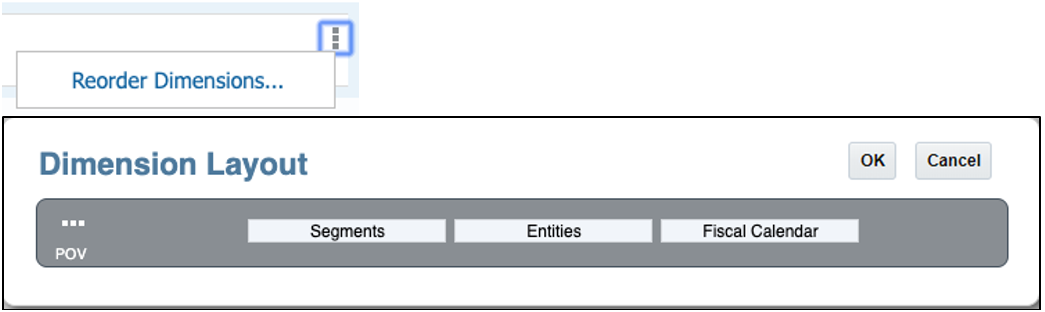
- Click OK.
Note:
The order of the POV dimensions affects how the report members are grouped when the Book is previewed.
Let's consider two examples, one with Section POV and another with Section without POV.
Example 1: Entities POV dimension appears before the Segments POV dimension, where the results in the output are grouped by Entities.
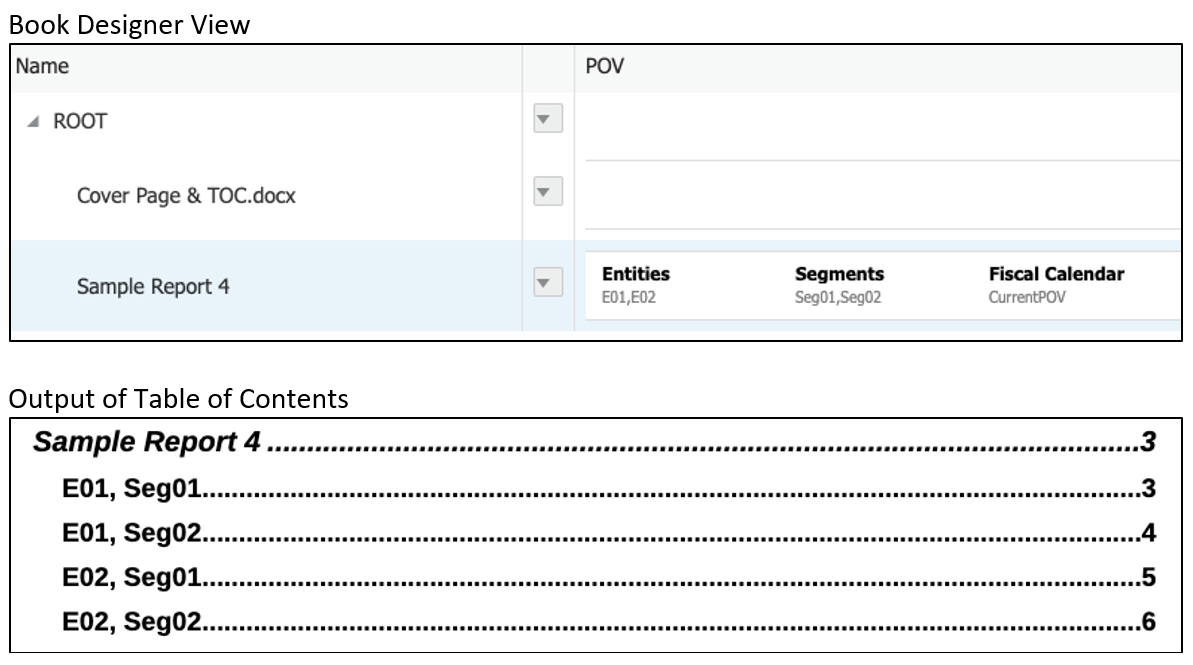
Example 2: Segments POV dimension appears before the Entities POV dimension, where the results in the output are grouped by Segments.
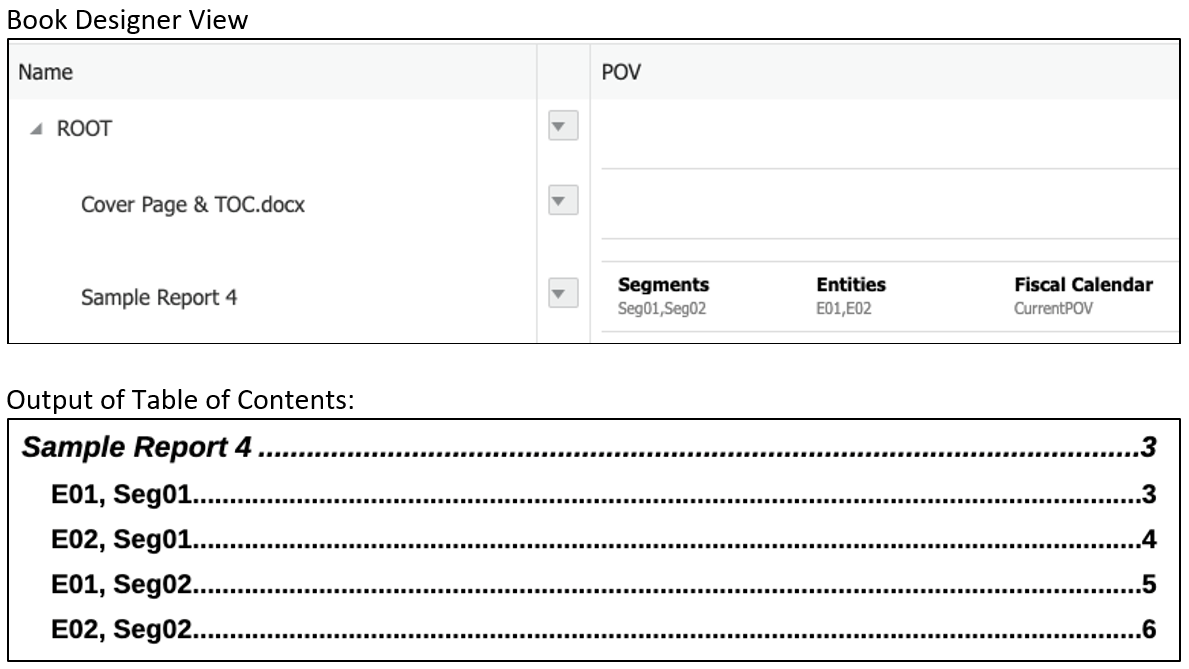
Note:
The TOC definition for the report displays Entities before Segments; however, the report is executed for Seg01 first, using E01 and E02, and then Seg02 and E01 and E02.