Formatting Table Cells
Cell properties enable you to change the way the selected range of member header cells and data cells are displayed in the table.
Formatting Numbers
When you select a data cell in the table, the properties panel displays a Number property. Click the # to open the Number formatting menu.
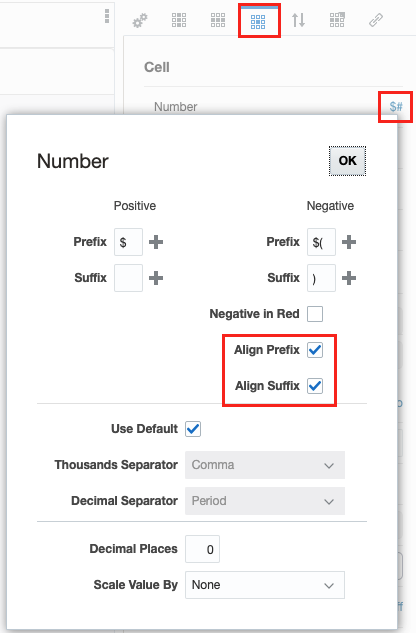
Use the Prefix and Suffix fields to
format both positive and negative numbers in the cell with characters before or
after the number (such as currency symbols, or open and close parentheses for
negative numbers). You can manually enter the symbols that you want to prefix or
suffix the number by, or click ![]() to select commonly-used characters from a list. You can enter more than one
character as a prefix or suffix (for example, -$). You can
also display negative numbers in red text.
to select commonly-used characters from a list. You can enter more than one
character as a prefix or suffix (for example, -$). You can
also display negative numbers in red text.
Use the Align Prefix and Align Suffix checkboxes to align prefix and suffix symbols in Cell Number Formatting. These properties, when selected:
-
Align currency prefixes in the left-most side of each data cell.
-
Align numeric data values with other cells in the same columns and suffixes in the right-most side of each data cell.
Both properties are unselected by default.
Align Prefix and Align Suffix not selected:
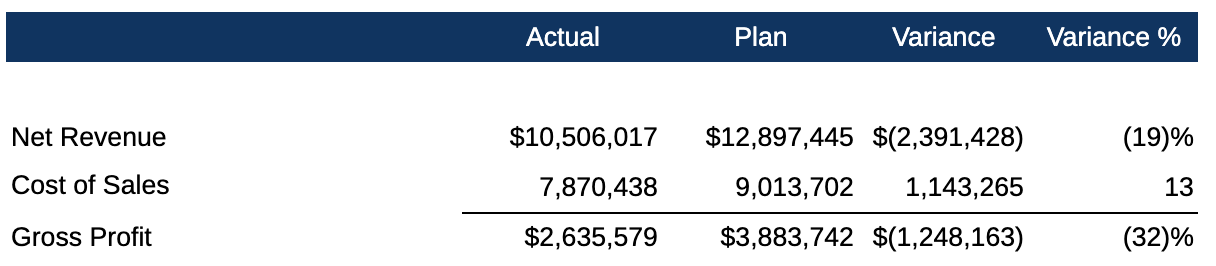
Align Prefix and Align Suffix selected:
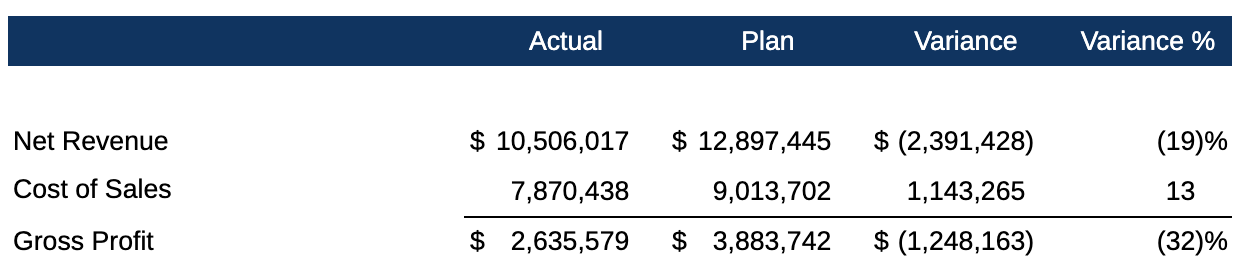
By default, number cells use the thousands and decimal separators from your User Preferences Formatting settings. De-select the Use Default check box to manually specify a thousands or decimal separator.
Note:
If Use Default is deselected, if the formatting selections are not changed, the user's formatting preferences will still be used.
Use Decimal Places and Scale Values By to specify the scale and precision of number values. If the number contains more decimal places than you specify, the system rounds the displayed number.
Tip:
In Scale Values By, use Custom to specify a scale that is not listed. You can also add a negative value in Custom to reverse the sign of the number. For example, to display a positive number as a negative number, select Custom and then enter -1 for the scale. Click OK to accept your changes.
Formatting Font and Alignment
For both member heading and data cells, the Font and Alignment fields enable you to change the font, size, color, and placement of text within a cell., and to reverse the text direction for right-to-left languages. You can also specify an indent from the left cell margin.
For row and column cells that contain member headings (and not data):
-
Use Indent By to indent the row headings by a unit of measure.
-
Use Relative indent to adjust the size of the indent of the member labels.
To define the font for a table cell :
-
Edit a table, and click
 .
.
-
In the cell properties panel, use the Font and Size drop down boxes to define the font.
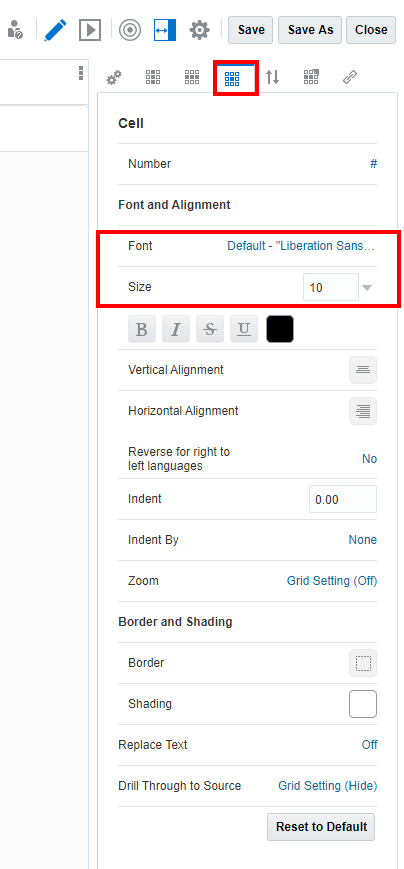
The following default fonts are available:
-
Liberation Sans (Arial)
-
Liberation Serif (Times New Roman)
-
Liberation Mono (Courier New)
-
Albany (Japanese)
-
Albany (Korean)
-
Albany (Simplified Chinese)
-
Albany (Traditional Chinese)
For text cells, the Text Character Width property allows a user to choose between more and less conservative sizing of text in a table text cell. The property can have a value of Large, Medium, or Small. By default, the property is set to Large. For more information, see Using the Text Character Width Property.
-
Formatting Borders and Shading
In Borders, click ![]() to open the border editor. Click top, bottom, left, right, or all to
specify a border, and then click the drop down arrow to specify a border style.
Click the border color to change it. You can pick a color from the color picker or
manually enter an RGB value. You must enable a border (for example, All) in order to
specify a style and color. Click OK to accept your changes.
to open the border editor. Click top, bottom, left, right, or all to
specify a border, and then click the drop down arrow to specify a border style.
Click the border color to change it. You can pick a color from the color picker or
manually enter an RGB value. You must enable a border (for example, All) in order to
specify a style and color. Click OK to accept your changes.
In Shading, click ![]() to specify a background color for the selected cells. You can pick a color
from the color picker or manually enter an RGB value.
to specify a background color for the selected cells. You can pick a color
from the color picker or manually enter an RGB value.
Use Replace Text to replace the data value of a selected cell with a text string. For example, you can display "Confidential" in a cell that contains sensitive financial information. The text that you enter will be displayed in table designer as well as all rendered output.
Click Reset to Default to set all cell formatting for the selected cells back to their default settings.