Row/Column Segment-level Zooming
You can set zoom on individual row and column segments. This gives users the ability zoom on only the parent members in specific rows and column segments.
Note:
The zoomed members are displayed either before or after the parent member, depending on the Zoom Before grid-level property. See Grid-level Zooming.
To enable zoom on specific rows and column segments:
-
Select the row or column member header that you want to enable zoom on.
-
On the Cell Properties panel, click Grid Setting next to Zoom.
-
Select the zoom level that you want to enable:
-
Grid Setting (current grid setting) (default). This will set the zoom level to whatever the current setting is for the entire grid.
-
Off
-
Zoom to Children
-
Zoom to Bottom
-
Zoom to Descendants
-
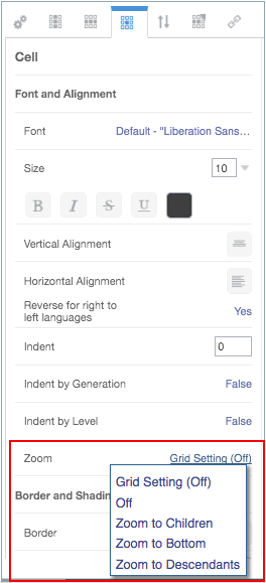
Relative Indent and Zoom
If you enable zoom on a member header cell, you can adjust the size of the zoom indent of the row member labels by using the Relative Indent field. This field displays the current indent in inches or centimeters, depending on your user preference. (See Using the Formatting Tab). The default value is .12 inches. You can adjust this value from -1.00 to 1.00 inches. Use negative values to reverse the indent of the row member labels.
Note:
The Relative Indent field on the Cell Properties panel is displayed only when either Zoom, Indent by Level, or Indent by Generation is enabled for the member header cell.