Map the Dimensions in the Source to the Dimensions in the Target
The next step in the process is to map the dimensions from the Sample_file_10000_Rows.txt file to the dimensions in the target Planning application. In addition to mapping the dimensions, you can select the file type and file delimiter. For this integration, we will use both mapping rules and a single expression for the HSP_view dimension to transform the source to the target.
-
Leave the Type set to Delimited – Numeric Data and the Delimiter set to Comma; then, map the source dimensions for Account, Amount, Entity, Product, and Version to the target dimensions as shown.
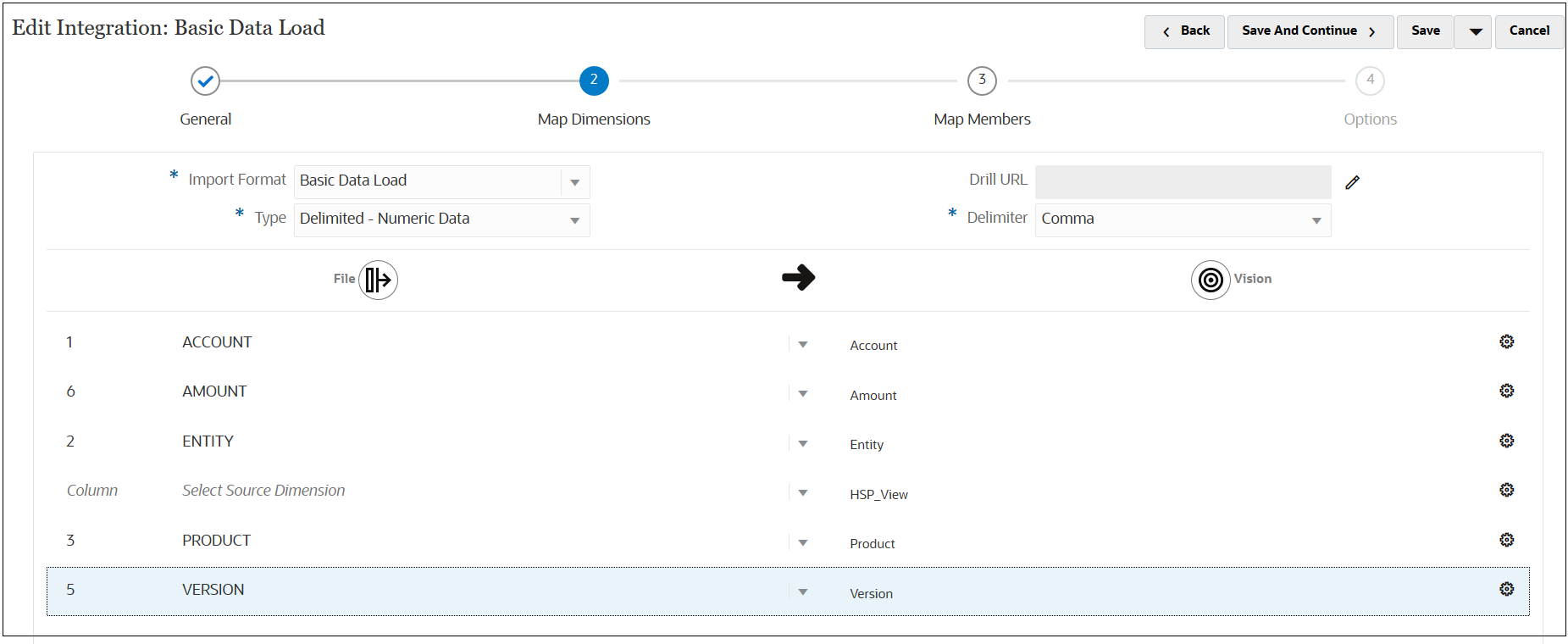
-
Enter an expression for the HSP_View dimension.
For the HSP_View dimension, we will use an expression instead of a mapping rule, and we will set a value of "BaseData" as the default.
-
In the HSP_View row, select
 , and then select Edit Target
Expression.
, and then select Edit Target
Expression.
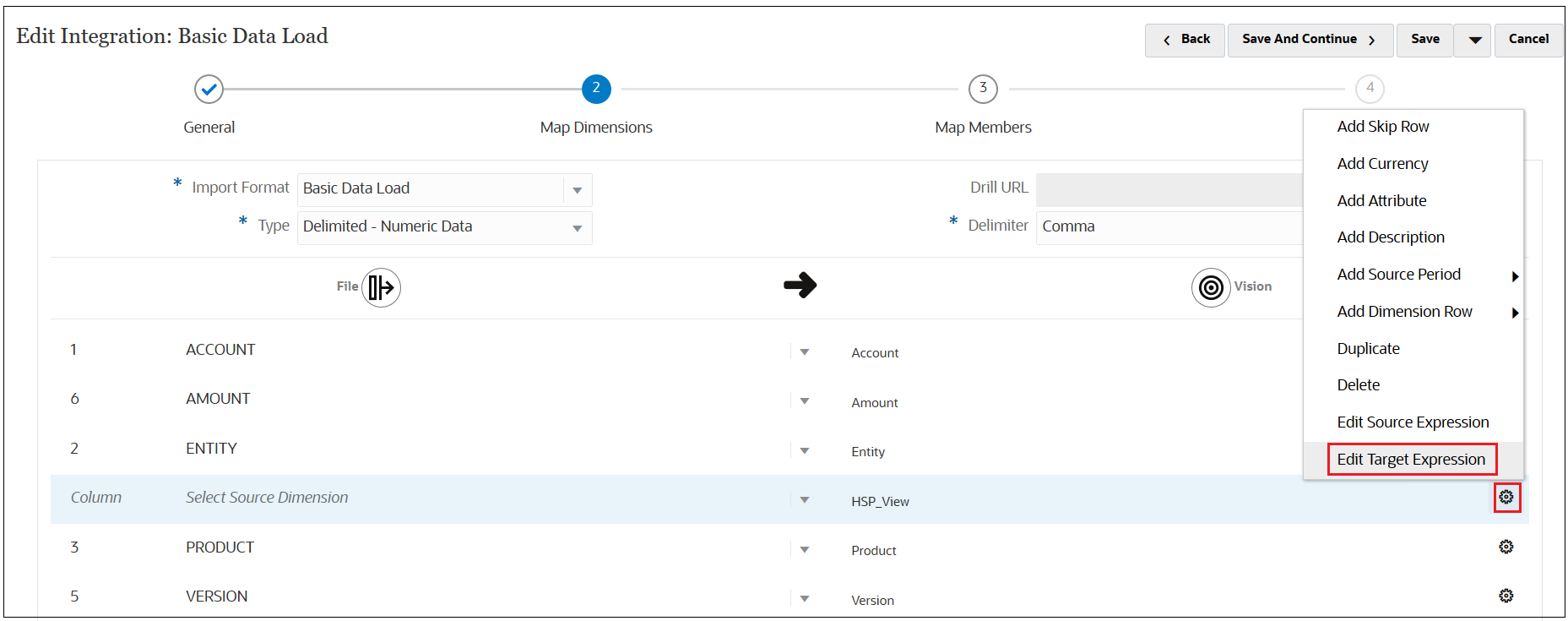
-
In the Edit Target Expression dialog box, select Expression Type, and then select Constant.
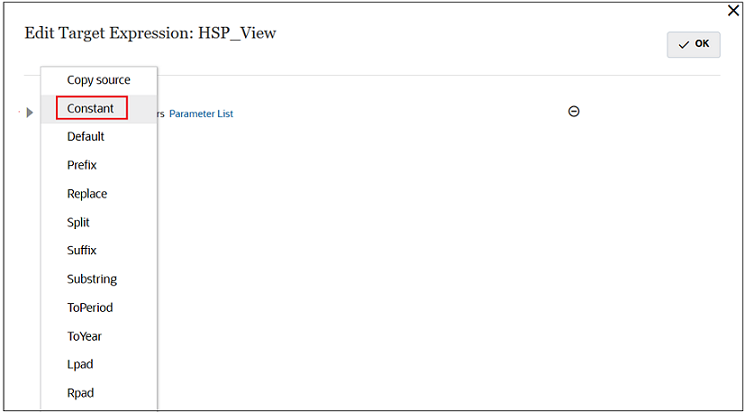
-
In the Text field, enter BaseData, and then click OK.
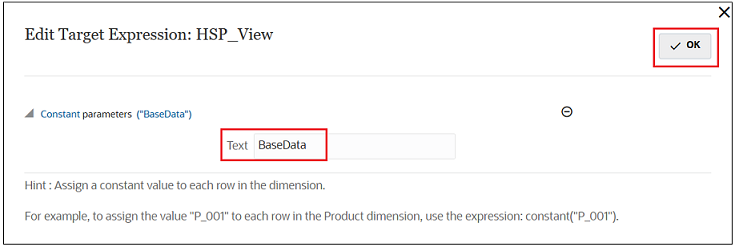
-
-
Click Save and Continue to continue to the next step.
