Map the Dimensions in the Source to the Dimensions in the Target
The next step in the process is to map the dimensions from the Row-based-dates.txt file to the dimensions in the target Planning application. For this integration we will use a single expression for the HSP_view dimension, and we will add the Period dimension and assign the column from the Row-based-dates.txt file to this dimension.
-
On the Edit Integration screen, leave the Type set to Delimited – Numeric Data, and map the source dimensions for Account, Amount, Entity, Product, and Version to the target dimensions as shown.
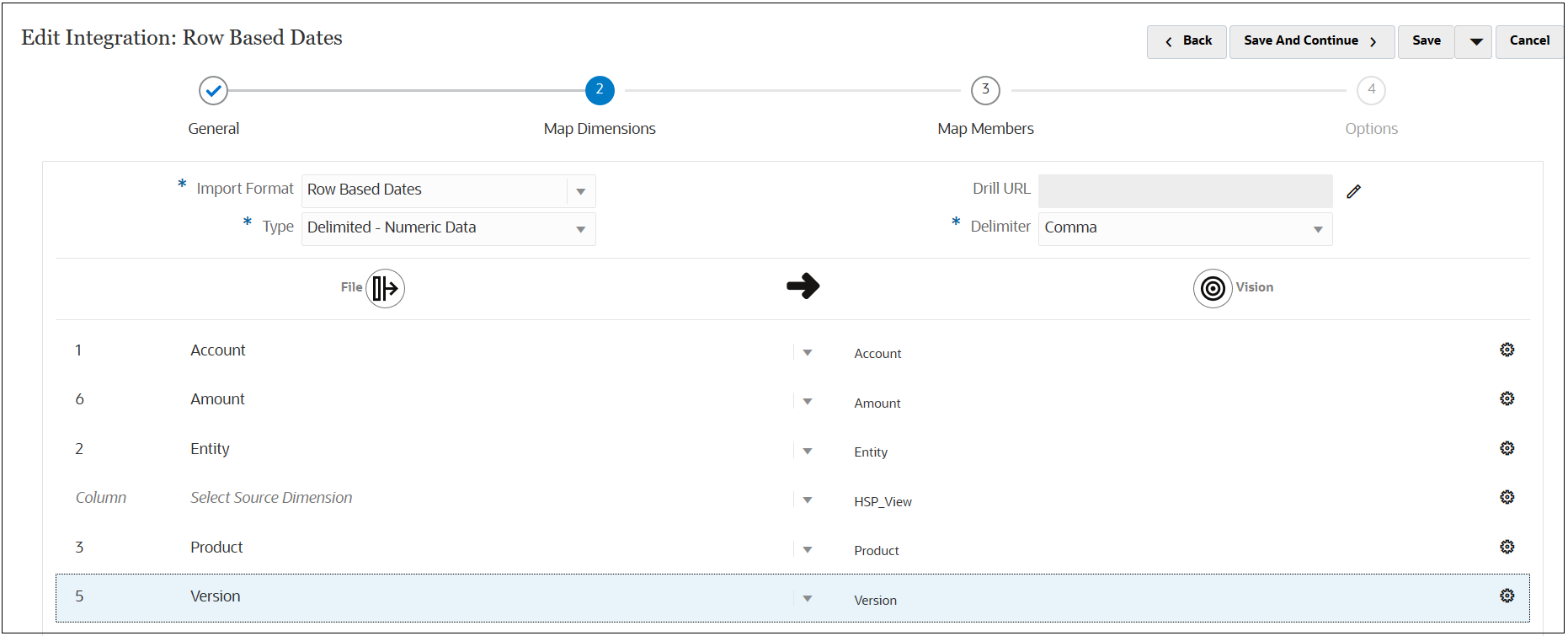
-
Enter an expression for the HSP_View dimension.
For the HSP_View dimension, we will use an expression instead of a mapping rule, and we will set a value of "BaseData" as the default.
-
In the HSP_View row, select
 , and then select Edit Target
Expression.
, and then select Edit Target
Expression.
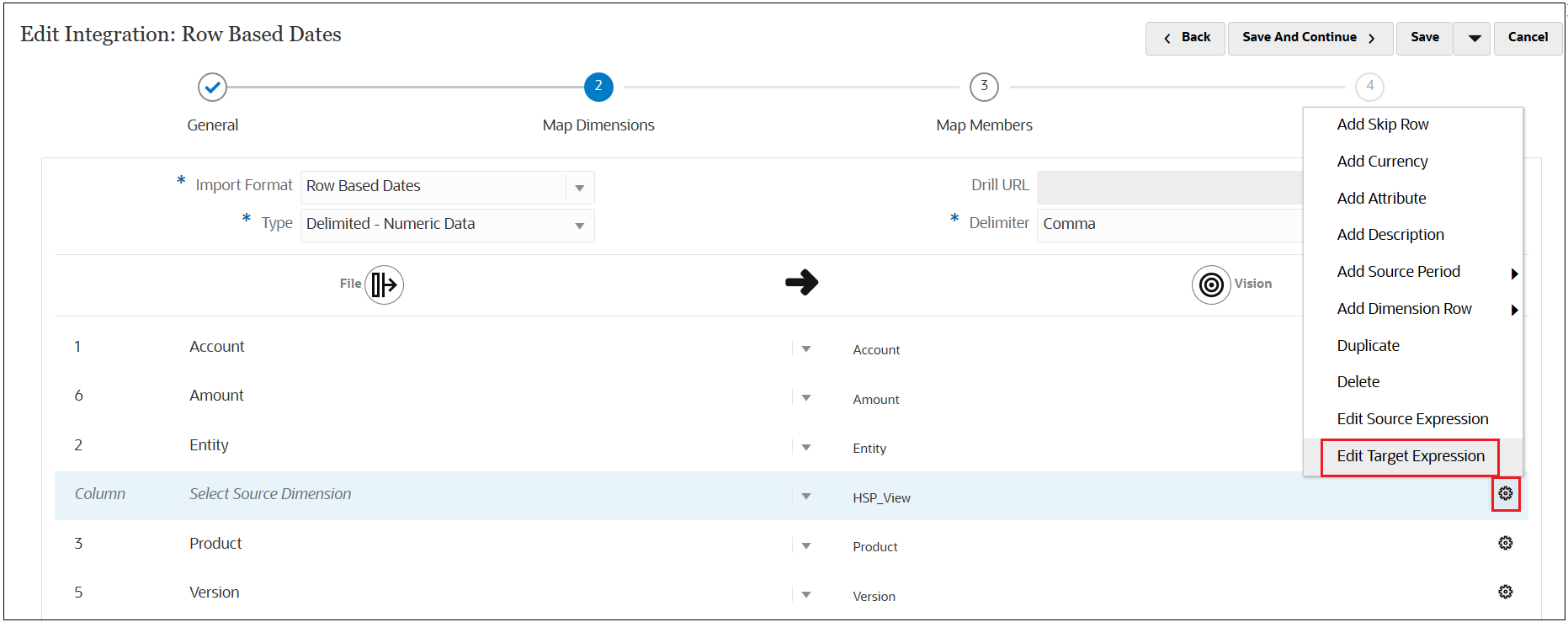
-
In the Edit Target Expression dialog box, select Expression Type, and then select Constant.
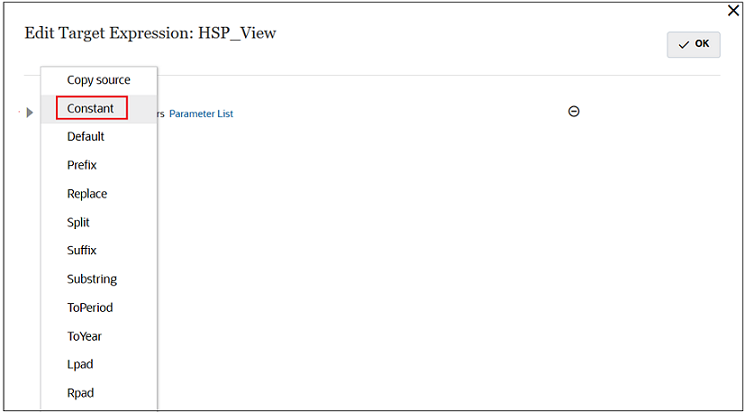
-
In the Text field, enter BaseData, and then click OK.
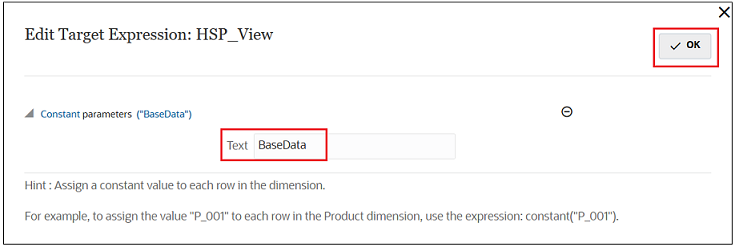
-
-
Add the Period dimension to the dimension mapping after the HSP_View dimension.
-
In the HSP_View row, select
 , then select Add Source Period, and then
select Period.
, then select Add Source Period, and then
select Period.
-
In the newly-created Period row, select Period from the drop-down or type Period in the File column.
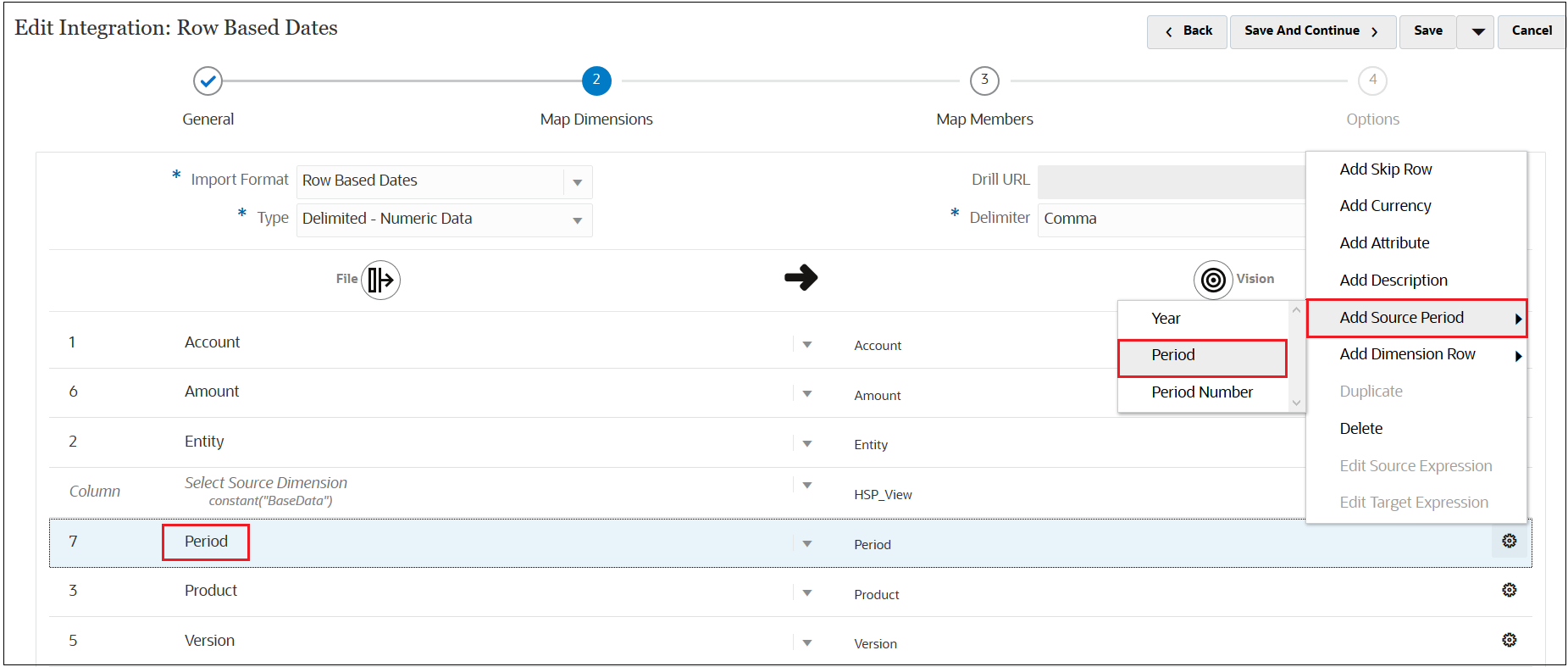
-
-
Click Save and Continue to continue to the next step.
