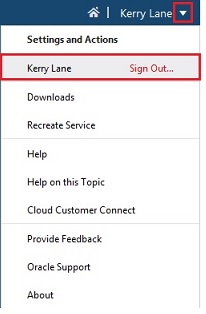Approve a Request
In this step, Kerry Lane is going to approve the request to add two nodes to the General Ledger, Financial Consolidation, and Planning applications. Kerry has access to the dimensions in all three viewpoints (General Ledger, Financial Consolidation, and Planning). Kerry will receive an email notification asking him to approve the request.
-
On the Oracle Cloud Sign In screen, log in as Kerry Lane.
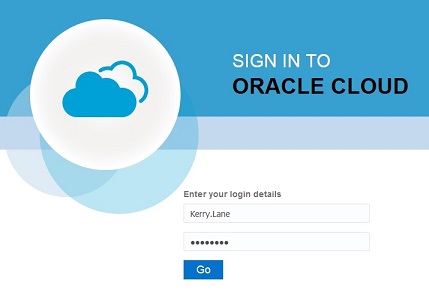
-
Select Requests for my approval.
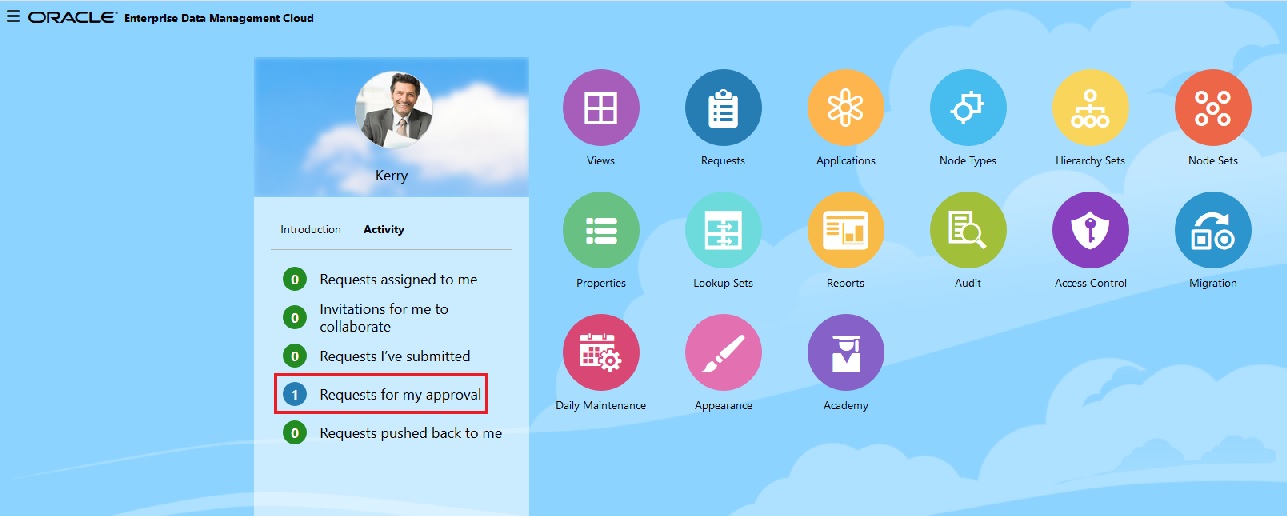
-
On the Request Activity screen, select the request.
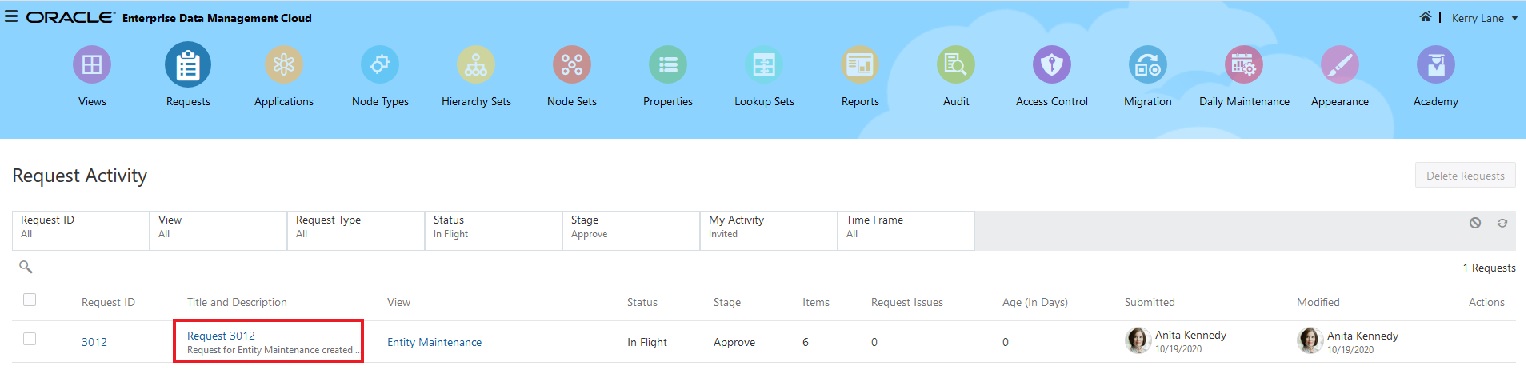
-
Click Actions. Notice that if you don't want to approve the request, you can either Pushback to the submitter, or you can Reject the request.
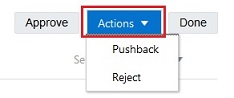
-
In this example, click Approve to approve the request.
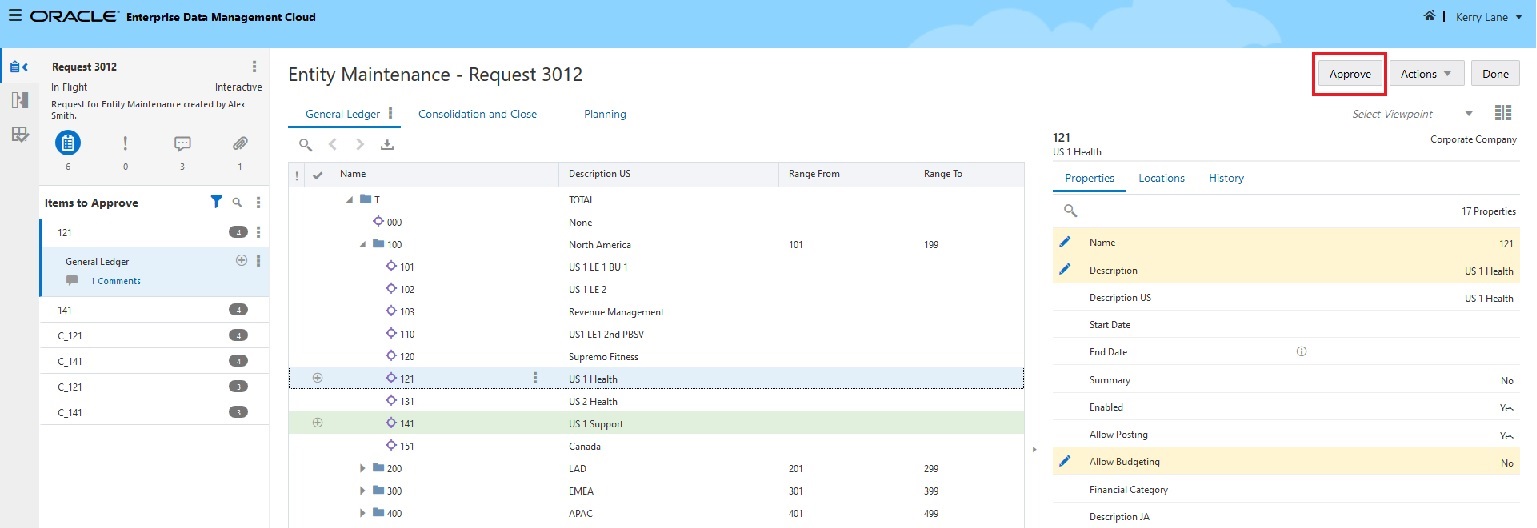
-
In the Approve Request dialog box, enter Approved, and then click OK.

-
Click Done, and then click Close.

-
Sign out as Kerry Lane.