Adding a Rule Logic Statement as Free Form Text
Use the Rule Logic Add/Edit as Text tab to add the rule to test manually as free-form text. This feature enables you to instruct the system on how to display the actual value from the check rule logic. It always provides you with a way to cut and paste text rather than entering text line by line. If you do not specify a display summary, then the report shows a "0" value.
When the Display area is active, all interactions take place in the Display area. For example, pasting a tree copies all tree members to the Display area. When the Rule area is active, all interactions take place in the Condition area. Changes made on the Lookup tab are reflected on the Rule tab in related editors.
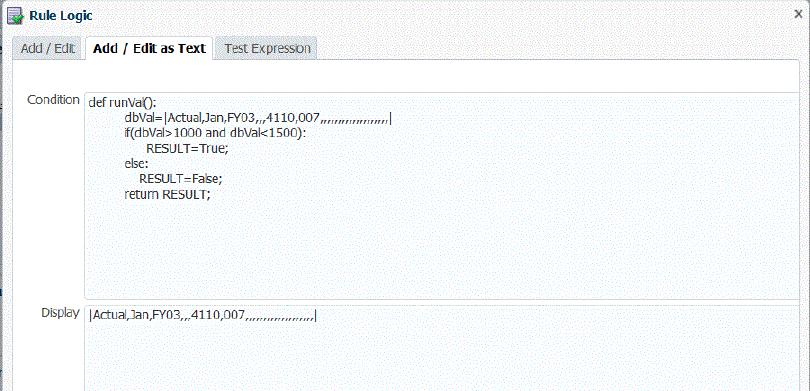
To add a rule logic statement: