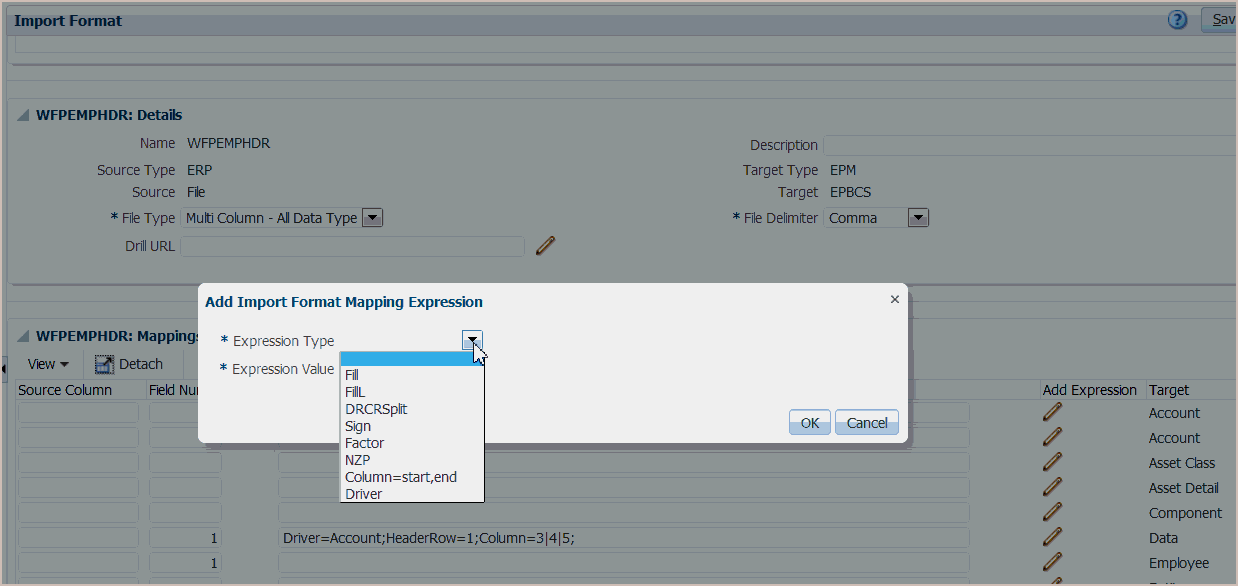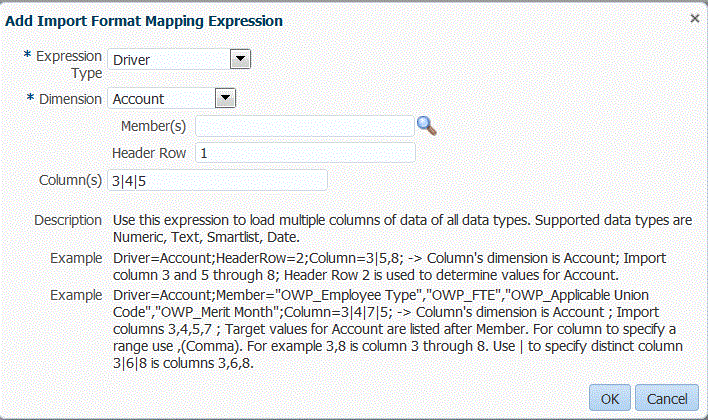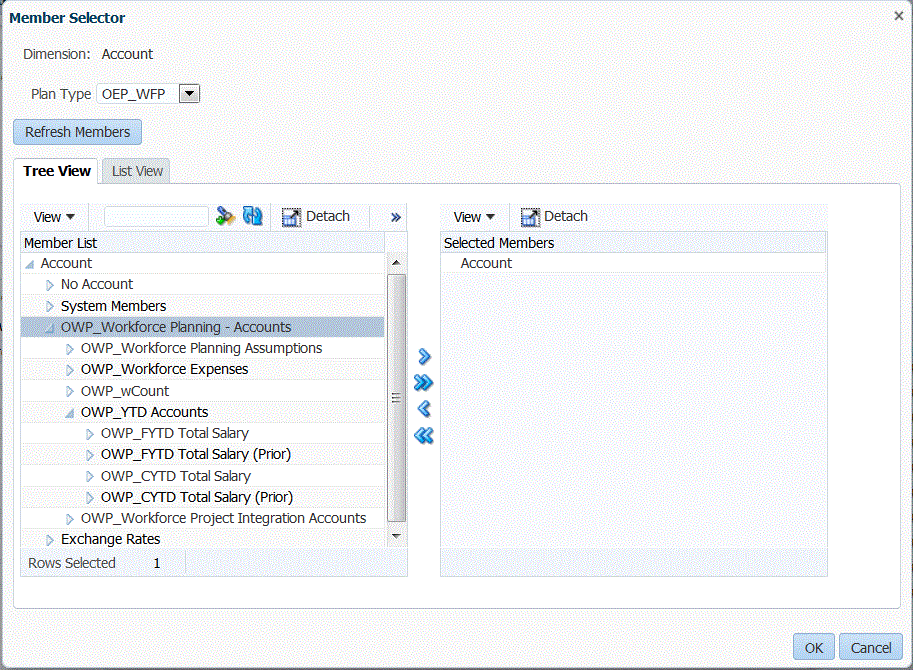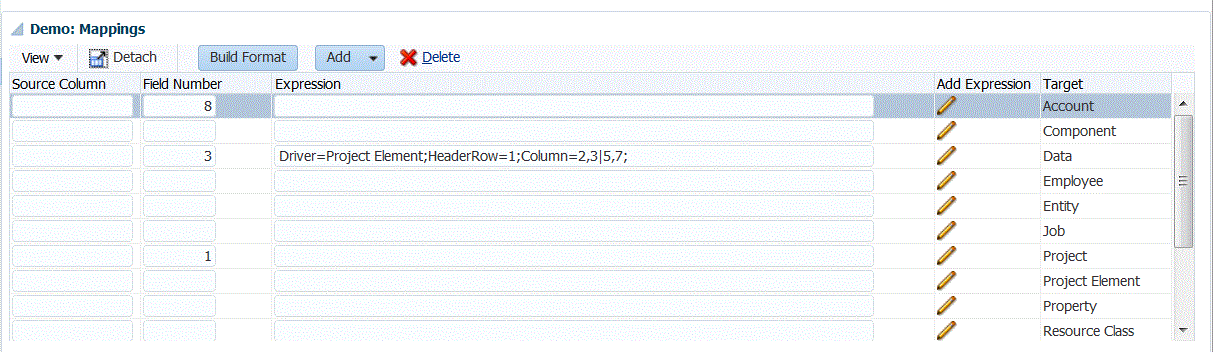Adding an Import Expression for a Data Driver
To add an import expression for non-numeric data:
- On the Setup tab, under Integration Setup, select Import Format.
- In Import Format, from the Import Format Mapping grid, select the data source column.
- In Expression, specify the import expression.
- Optional: You can also specify the expression type and value in the Add Expression field.