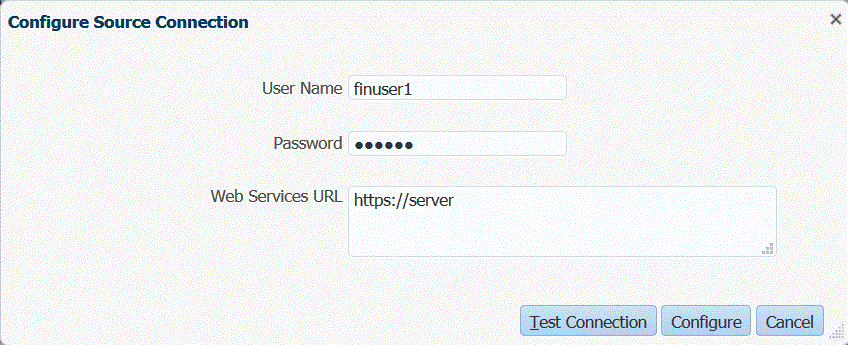Configuring a Connection to a Budgetary Control Source
Procedure describes how to configure an Budgetary Control source.
Budgetary Control Balance cubes and their underlying control budgets are eligible for integration with the Oracle Fusion Cloud Enterprise Performance Management when the control budget in Budgetary Control:
- has a "Planning" Source Budget Type.
- does not have Project Portfolio Management keys as a budget segment
- is associated with a Budgetary Control Balances cube
To begin integrating the Budgetary Control with the Cloud EPM, create and register the source system with the source system type "Oracle ERP Cloud."
After the source system and connection information are specified, initialize the source system to copy the Budgetary Control information to Cloud EPM as one of many Oracle Essbase target applications.
To add a Budgetary Control source system: