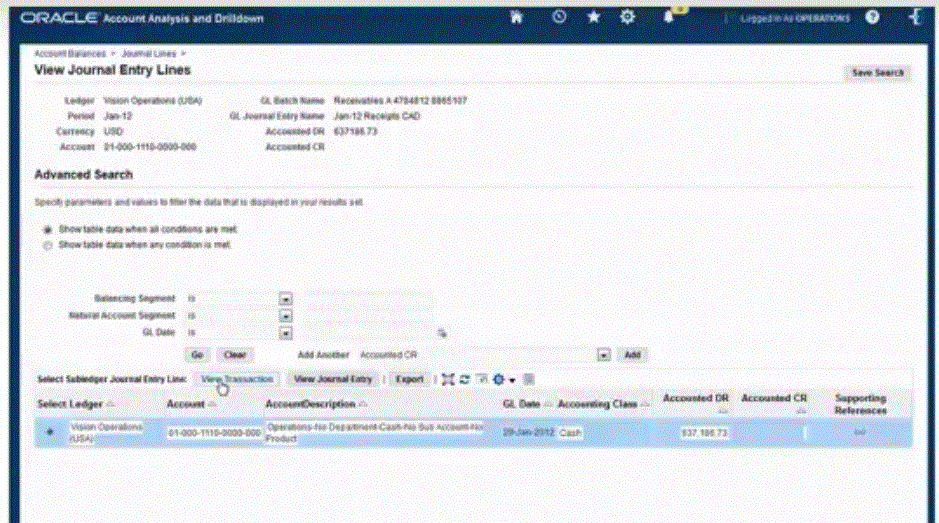Viewing the Drill Through Results
When you set up a drill through for data that was loaded by Data Management, you can select the data form in the Oracle Fusion Cloud Enterprise Performance Management application and then display the general ledger accounts and the hyperlinked balances that were used to populate the cells in the onpremise application.
From a linked data value, you can drill through to the source system from the landing page and then view the associated journal entries and sub-ledger entries for the selected account.
To view the drill through results in the onpremise application
-
In the Cloud EPM application, open the data form of the loaded source data.
-
From a cell that contains drill-down data, click Actions, and then select Drill Through.
A drill through icon in the right top corner of a cell indicates that it has drill-through data:
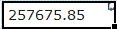
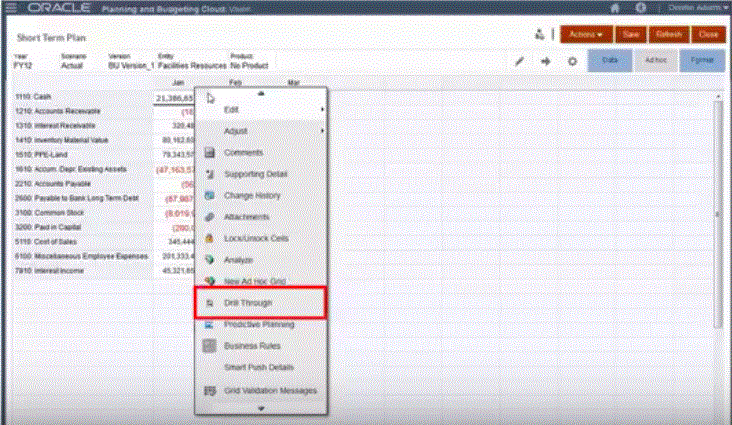
- Click Drill Through to Source.
-
From the landing page, click the drill through icon.
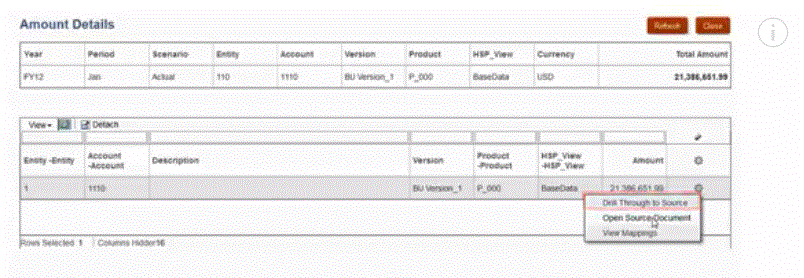
-
Click Drill Through to Source.
-
Log into the onpremise application by providing any required credentials.
In the following example, an Oracle E-Business Suite logon screen is shown.
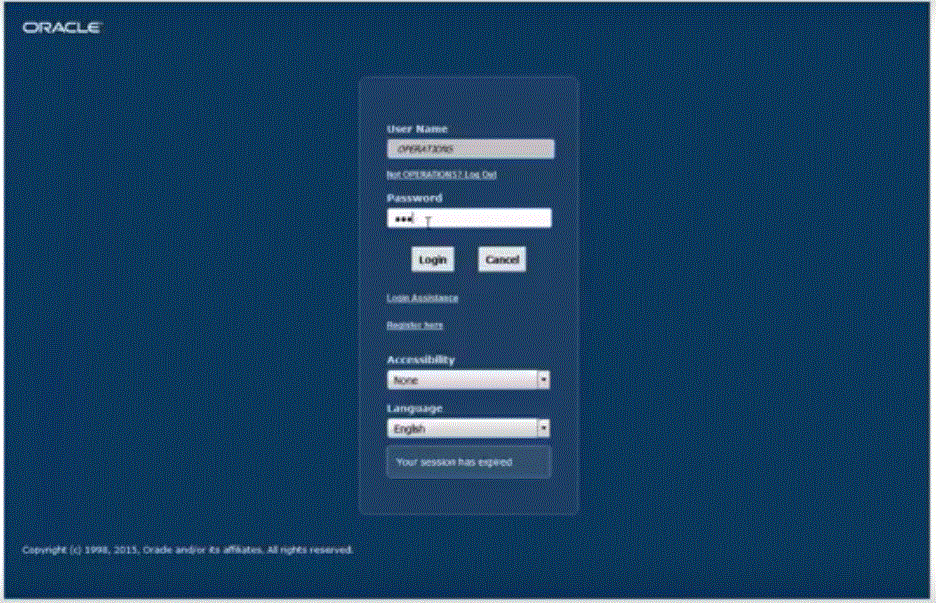
-
Drill down to the level of detail that you want to view.
In the following example, you can drill through to the ledger details that support the balance:
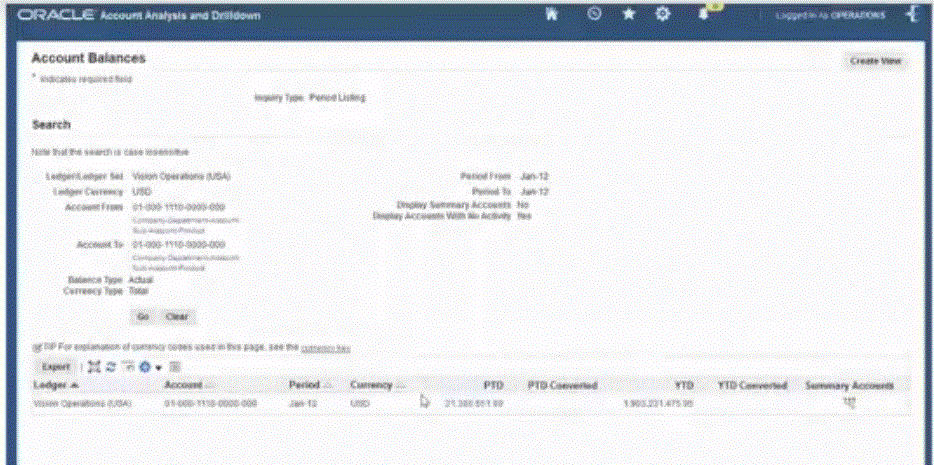
In the next example, you can drill through to the sub-ledger that supports the balance:

In the next example, you can view additional information associated with the balance: