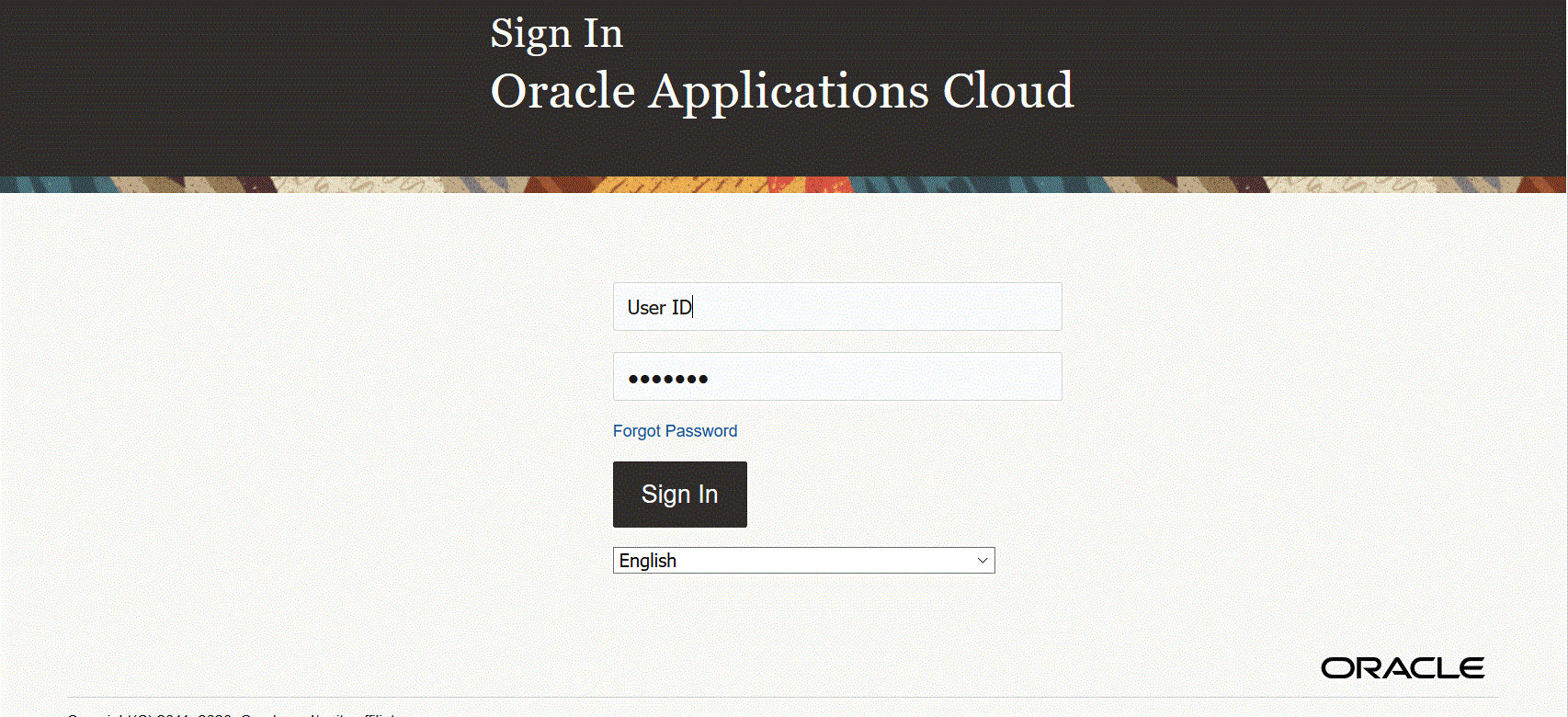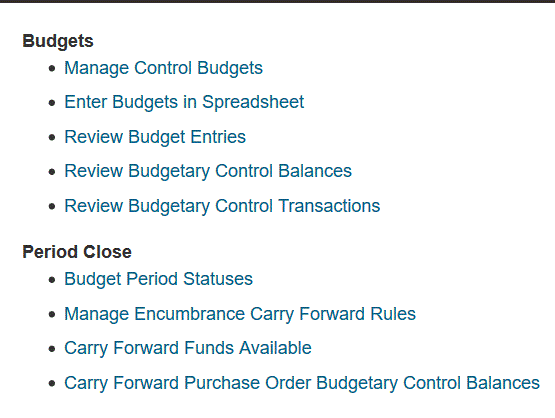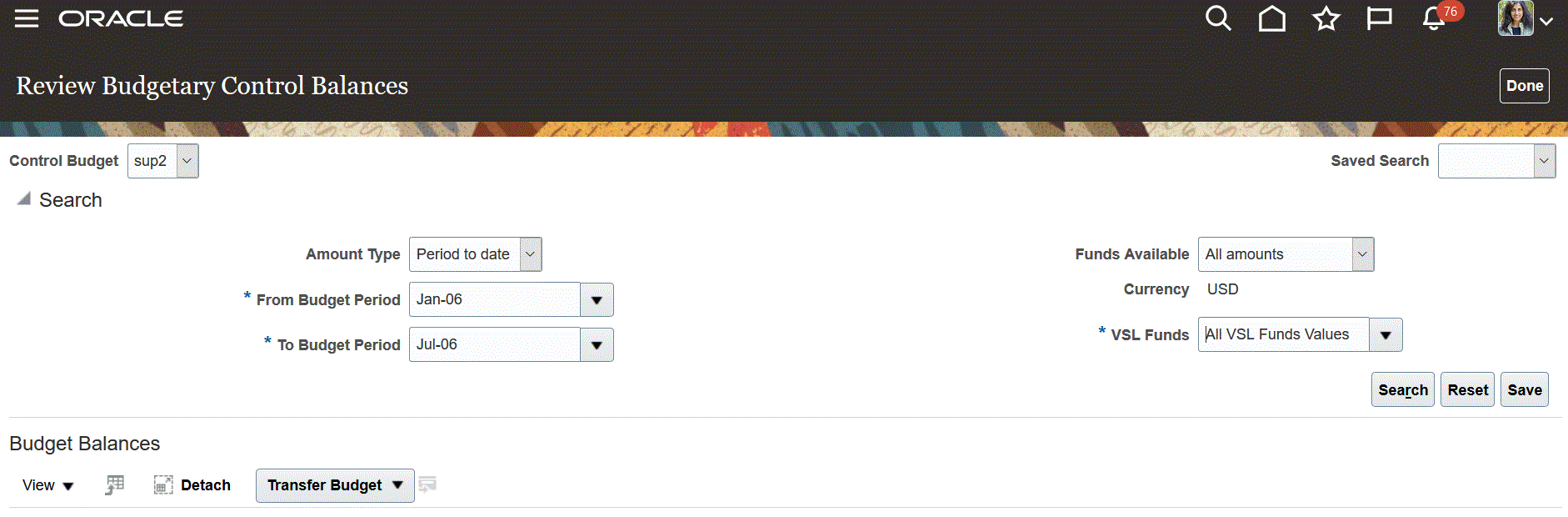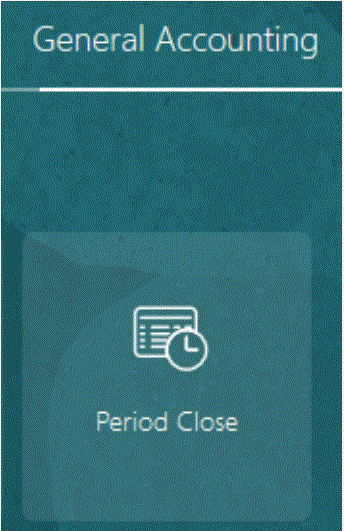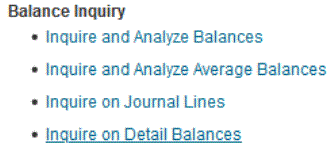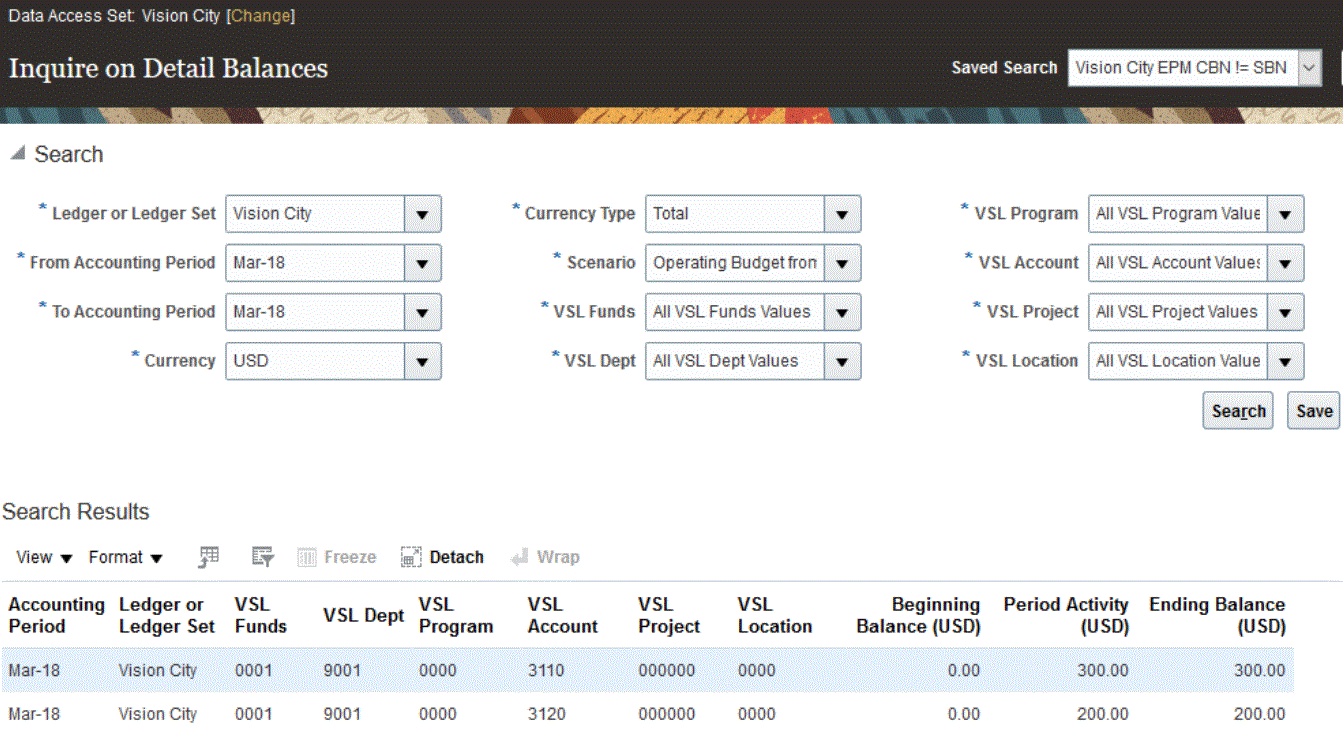Viewing the Cloud EPM Budgets Loaded to Budgetary Control
When you have successfully written back budgets from Oracle Fusion Cloud Enterprise Performance Management to the Budgetary Control, you can view the budget detail that was transferred.
To view the budget information transferred to Budgetary Control: