Data Load Mapping
When writing back budgets to Budgetary Control, you assign member mappings to a Control Budget. For example, mapping source budget member is just one of the dimensions that need to be mapped. Data load mappings convert data from the Oracle Fusion Cloud Enterprise Performance Management dimension members to the Budgetary Control during the transfer.
To define data load mappings:
-
On the Workflow tab, under Data Load, select Data Load Mapping.
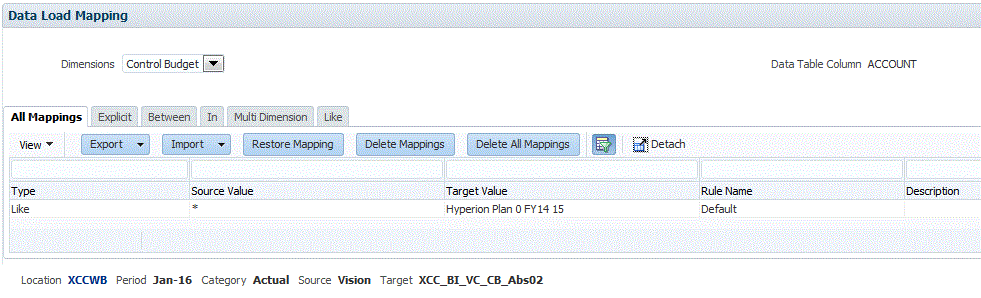
-
From the POV bar, select the location, period, and category corresponding to the Cloud EPM Scenario from which the budget is written back.
-
Select the Like tab.
-
In Source Value, specify the source dimension member to map to the target dimension member.
To map all Budgetary Control accounts to Cloud EPM "as is" without any modification, in Source Value, enter *, and from Target Value, enter *.
-
In Target Value, select the control budget name in Budgetary Control to which the budget is loaded.
You can also click the search to display the Member Selector and select the control budget name from the member list.
-
In Rule Name, enter the name of the data load rule used to transfer budget amounts to Budgetary Control.
Note:
Rules are evaluated in rule name order, alphabetically. Explicit rules have no rule name. The hierarchy of evaluation is from Explicit to (In/Between/Multi) to Like. -
In Description, enter a description of the mapping.
For example, enter a description such as "Map to the ledger".
-
Optional: In Apply to Rule, select to apply the mapping only to the specific data rule in the location.
-
Click Save.
-
From the Dimensions drop-down, select the rest of the budget segments (budget dimension such as Fund, Department, Account and so on).
- Use the Like mapping to map all Budgetary Control budget segment values from the corresponding Oracle Fusion Cloud EPM dimension members "as is" without any modification, by entering * in Source Value and Target Value and specifying a Rule Name.