Data Load Mapping
When loading Budgetary Control budgets to Oracle Fusion Cloud Enterprise Performance Management, you map the Budgetary Control source members to the Cloud EPM target members.
Besides mapping the members for Planning dimensions mapped in the Import Format, also map the members for the unmapped Planning dimensions by specifying the Planning dimension member to which data is loaded, such as the "OEP_Working" version and the "OEP_Load" plan element..
To define data load mappings:
-
On the Workflow tab, under Data Load, select Data Load Mapping.
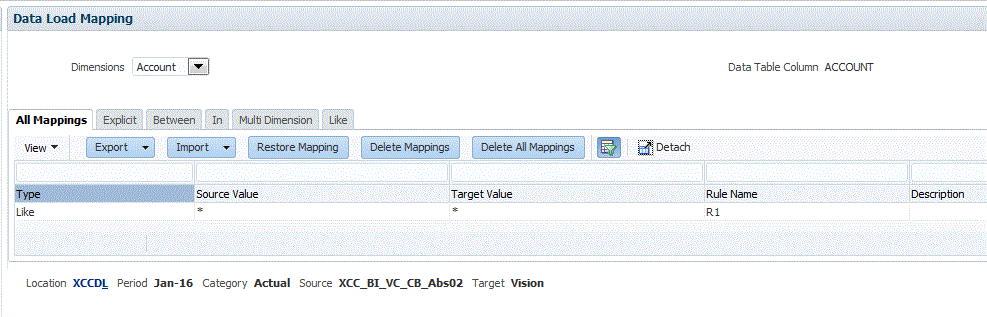
-
From the POV Bar, select the location, period, and category corresponding to the Cloud EPM to which to load data for the data load mapping and the data load rule.
Data load rules are processed within the context of a point of view. The default point of view is selected automatically. The information for the point of view is shown in the POV bar at the bottom of the screen.
-
From the Dimensions drop-down, select the source dimension to map.
You must provide mapping for each target Planning dimension.
For dimensions that are not mapped in the Import Format, you must map to a specific target member, such as "OEP_Working" in the unmapped "Version" dimension and "OEP_Load" in the unmapped "Plan Element" dimension in the Planning application.
For dimensions that are mapped in Import Format, even if there is no update to the Cloud EPM dimensions value prior to the load, it is still necessary to create an "as is" mapping.
-
Select the Like tab.
-
In Source Value, specify the source dimension member to map to the target dimension member.
To map all Budgetary Control accounts to Cloud EPM "as is" without any modification, in Source Value, enter *, and from Target Value, enter *.
-
In Target Value, select the member name to which the source members are mapped.
You can also click the search to display the Member Selector and select a member name from the member list.
-
In Rule Name, enter the name of the data load rule used to transfer budget amounts to Budgetary Control.
Note:
Rules are evaluated in rule name order, alphabetically. Explicit rules have no rule name. The hierarchy of evaluation is from Explicit to (In/Between/Multi) to Like. -
In Description, enter a description of the mapping.
For example, enter a description such as "Map to the ledger".
-
Optional: In Apply to Rule, check to apply the mapping only to the specific data rule in the location.
-
Click Save.