Loading Journals
To load a journal:
- On the Workflow tab, under Data Load, select Data Load Workbench.
When you load a journal, Data Management uses the current POV to determine location, category, and period. To use another POV, select another POV on the Data Load Workbench.
- Click Load Journal.
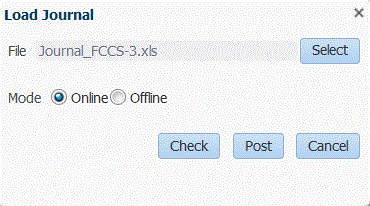
- On the Load Journal screen, to browse for a journal file, click Select.
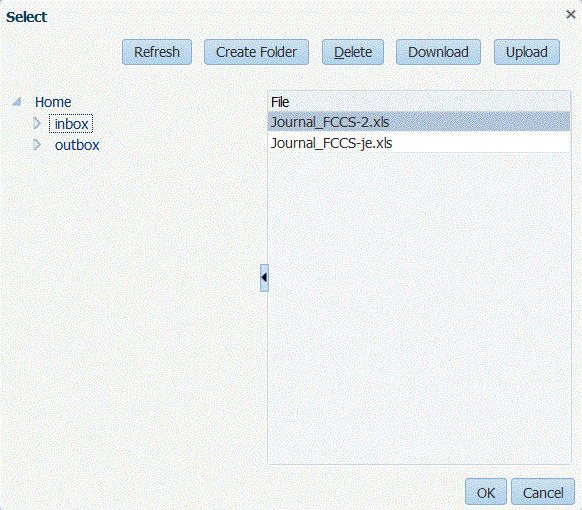
- Select a journal template to load from the server to which you uploaded one and click OK.When a journal has been successfully loaded, the Check button is enabled.
Note:
When loading journals to an Financial Consolidation and Close target from Data Management, consider that Data Management (Cloud) determines the account types and converts the credits/debits. All positive numbers are loaded as debits and all negative numbers are loaded as credits. If you need to designate other credit or debit signs for your account type, use the change sign feature in Data Load Mappings or another customized method to handle credits/debits changes for your journal loads.
When loading journals to an Financial Consolidation and Close target from the Oracle Hyperion Financial Data Quality Management, Enterprise Edition (onpremise), consider that Data Management does not determine the account types or select the credits/debits. All positive numbers are loaded as credits and all negative numbers are loaded as debits. If you need to designate other credit or debit signs for your account type, use the change sign feature in Data Load Mappings or another customized method to handle credits/debits changes for your journal loads.
- Optional: To download a journal file, click Download and open or save the journal file.
- Optional: To upload a journal file, click Upload, then navigate to the file to upload, and click OK.
- Select a journal template to load from the server to which you uploaded one and click OK.
- Click Check to validate and load the journal.See Checking Journals.