Configuring a Source Connection to Oracle NetSuite
To begin integrating from NSPB Sync SuiteApp Saved Searches with the Oracle Fusion Cloud Enterprise Performance Management, you first create and register the source system with the type "Netsuite".
After the source system and connection information are specified, initialize the source system to create a Target Application record for each NSPB Sync SuiteApp Saved Search.
Note:
The NSPB Sync SuiteApp Saved Search policy for accessing integrations has changed. It now requires token based authorization instead of basic authentication in order to set up the connection to NSPB Sync SuiteApp Saved Searches from the Cloud EPM. Basic authorization credentials will be made read only in Release 21.06.To add an Oracle NetSuite source system:
- Launch Oracle NetSuite.
-
From the Oracle NetSuite home page, select
Setup, then User/Roles, then
Access Tokenand then New
(create a new token).
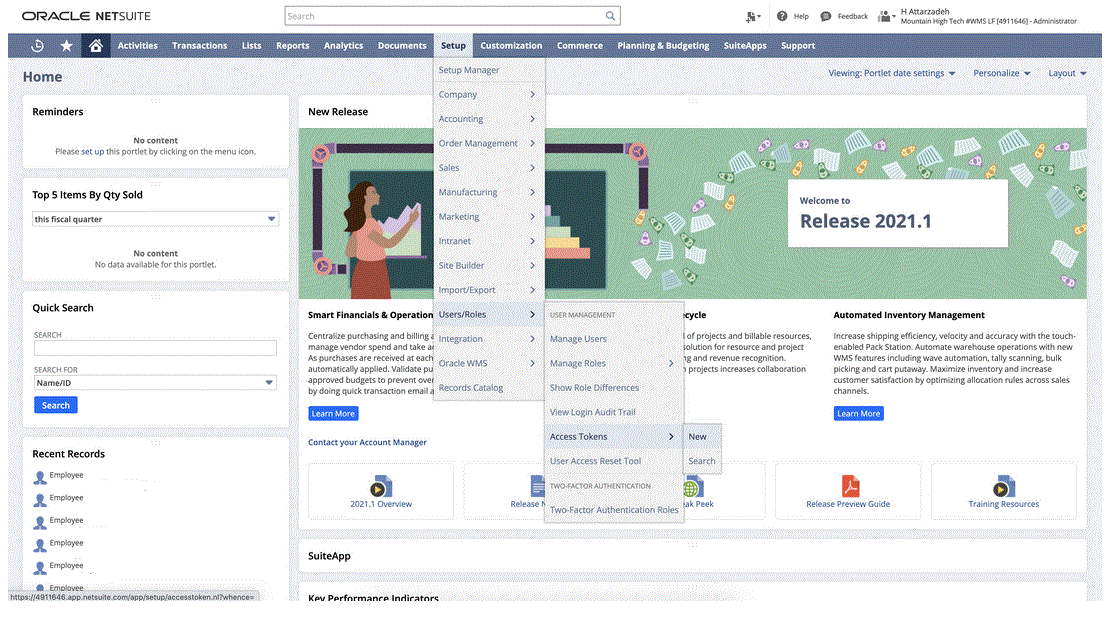
-
From the Access Token page, select Internal
NS Application NS-PBCS as the application name.
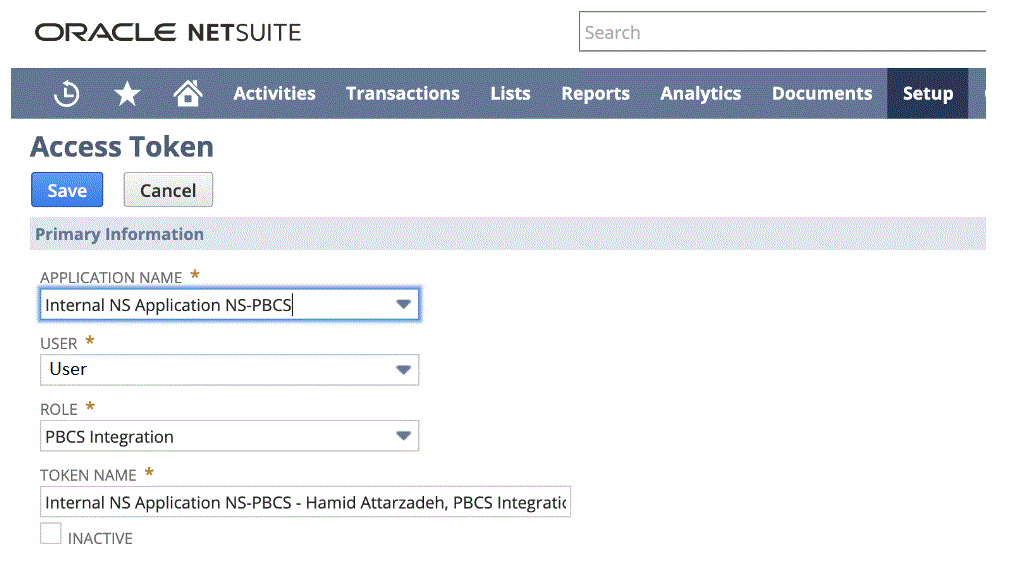
-
Click Save and copy the Token ID and Token Secret from
this page.
Note:
This is the only time you can view these values. If you navigate away from this page, you cannot get access to these values.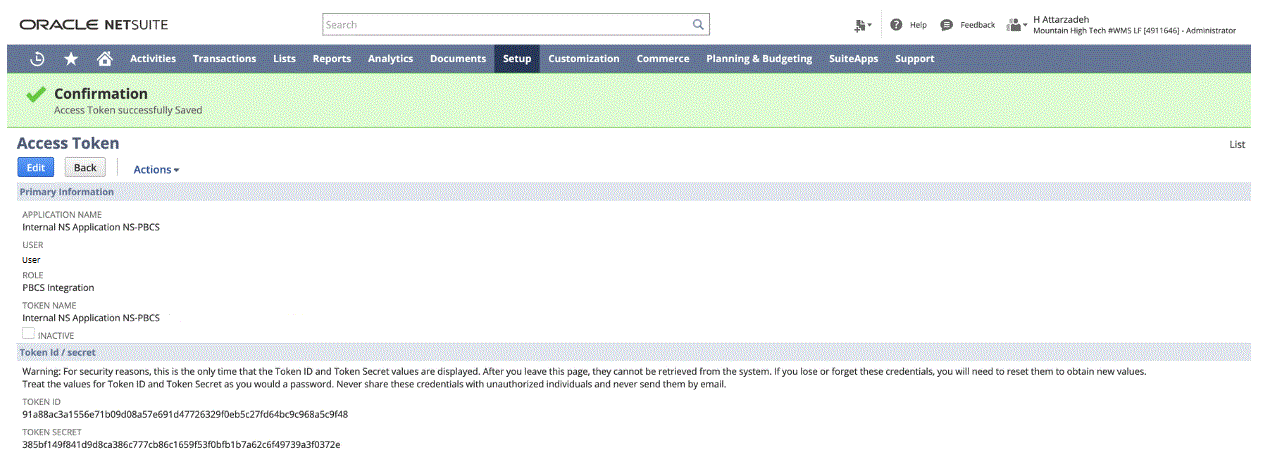
-
From the NSPB Sync SuiteApp home page, under
Integration, select Data
Management.
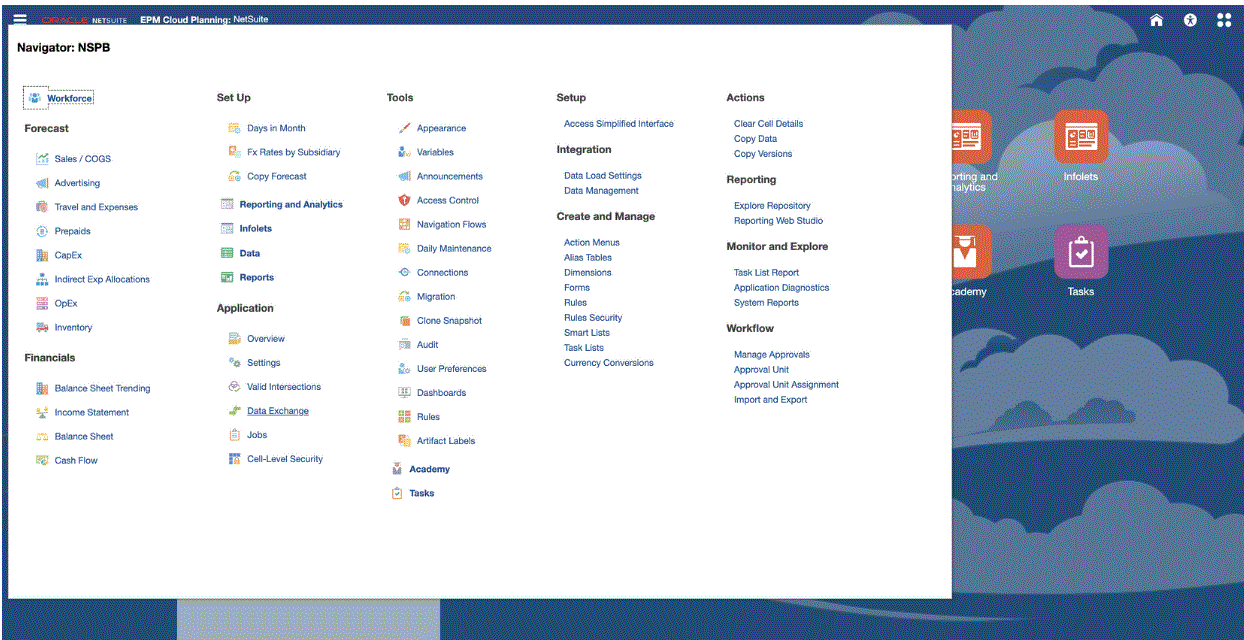
- On the Setup tab, under Register, select Source System.
- In Source System, click Add.
- Enter the source system details:
- In Source System Name, enter the source system name.
Enter the name to use for the NSPB Sync SuiteApp Saved Search application, such as "NetSuite ERP."
- In Source System Description, enter a description of the source system.
- In Source System Type, select NetSuite.
-
In Drill Through URL, enter the URL hyperlink
for the drill through link to the NSPB Sync SuiteApp Saved Search system
Use the following format for the drill URL:
https://<NetSuite Domain>/app/common/search/searchresults.nlTo get Oracle NetSuite domain, launch the following:
https://rest.netsuite.com/rest/datacenterurls?account=<ACCOUNT>For example, if you have account "TSTDRV1700457," type the following:
https://rest.netsuite.com/rest/datacenterurls?account=TSTDRV1700457What is returned is one of the following:
{"webservicesDomain": "https://tstdrv1700457.suitetalk.api.netsuite.com", "restDomain":"https://tstdrv1700457.restlets.api.netsuite.com", "systemDomain":"https://tstdrv1700457.app.netsuite.com"}Using the example above for the systemDomain url, the drill URL would be:
https://tstdrv1700457.app.netsuite.com/app/common/search/searchresults.nl?
- In Source System Name, enter the source system name.
- Click Configure Source Connection.The Configure Source Connection screen is used to specify the Oracle NetSuite connection information.
Data Management supports a token-based authentication method to connect to Oracle NetSuite. Before using the token-based authentication method, be sure you have your token details (for the token-based authentication). This information must be defined in the Oracle NetSuite before configuring the connection in Data Management.
The token-based authentication method is described in step 10.
Basic (user) authorization credentials is available but will be made read only in Release 21.06. The user-based authentication configuration is described in step 11.
-
To connect to the NSPB Sync SuiteApp Saved Search system using token-based
authentication, complete these steps:
This authentication mechanism enables client applications to use a token to access the NSPB Sync SuiteApp Saved Search system through APIs, eliminating the need for RESTlets or web services integrations to store user credentials.
-
Specify the following:
-
Consumer Key—specify the type of consumer key. The consumer key type determines if the connection uses a default customer key or a custom customer key. The customer key is a globally unique identifier, which identifies the consumer. It is generated in the NSPB Sync SuiteApp system.
-
Consumer Secret—specify the password used to establish ownership of the consumer key used by a custom Consumer Key Type implementation.
-
Token—Specify the token value used to gain access to protected resources on behalf of the user, generated in the NSPB Sync SuiteApp Saved Search system.
-
Token Secret—Specify the password used to establish ownership of the token.
-
Account—Specify your account ID to the NSPB Sync SuiteApp Saved Searches web services.
The account ID identifies the account type, for example, whether the account is a production account, a sandbox account, or a Release Preview account. The account-specific domain is not dependent on the data center where an account is hosted. The domain does not change, even if the account is moved to a different data center.
-
Data Center—(field is now deprecated and is ignored).
-
- Click Test Connection.
-
Click Configure.
The confirmation "Source system [Source system name] has been configured successfully" is displayed.
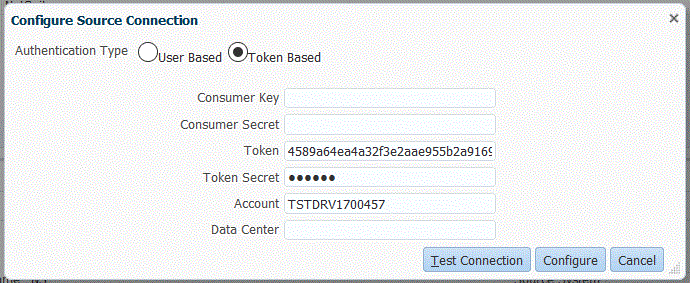
-
Specify the following:
-
To connect to Oracle NetSuite using a
user-based authentication, complete these steps:
-
Specify your credentials for the fields below:
-
User (name)
-
Password
-
Account—Specify your account ID to the Oracle NetSuite web services.
The account ID identifies the account type, for example, whether the account is a production account, a sandbox account, or a Release Preview account. The account-specific domain is not dependent on the data center where an account is hosted. The domain does not change, even if the account is moved to a different data center.
Data Center—(field is now deprecated and is ignored).
-
(Optional) Role ID—Specify the role ID assigned to the user from Oracle NetSuite.
You might specify a role id when you have multiple roles assigned for an account in Oracle NetSuite.
Data Management uses the role ID for user-password authorization.
To get the role ID from Oracle NetSuite, from Oracle NetSuite, select Setup, then Users/Roles, and then Manage Roles. If it's not visible by default, but you can edit view and add the InternalID column to see it; or just open the role detail and see that id in the browser URL.
-
- Click Test Connection.
- Click Configure.
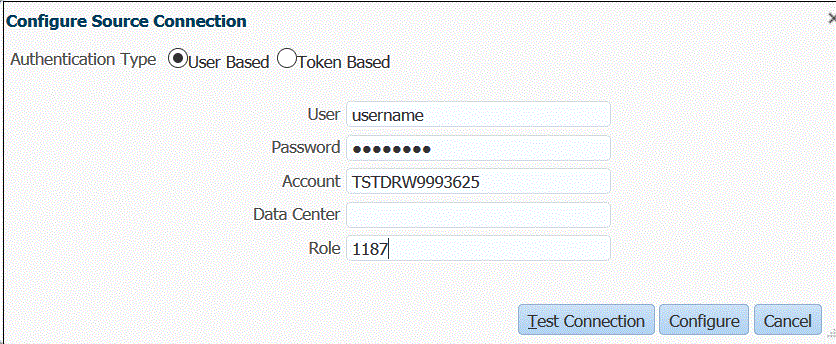
-
Specify your credentials for the fields below:
- On the Source System screen, click Initialize.
The initialize process is used to extract the NSPB Sync SuiteApp Saved Searches metadata information.
The initialize process may take a long time to complete. You can watch the progress on the job console.
- Click Save.