Creating an Oracle NetSuite Data Source
Target applications enable Data Management to store the structure of the source and target applications that can be integrated. In this way, you can map the source and target applications and specify import criteria.
Oracle NetSuite Saved Searches results are registered with an application type of "data source." During the initialization, the system creates the data source automatically based on the available Saved Searches results under the user name registered in the Oracle NetSuite source system. In the target application option, you can create additional Saved Searches in Oracle NetSuite, and then register the custom saved searches on the Target Application screen.
Note:
You can click Refresh on the Target Application screen to refresh any saved searches that have been created in Oracle NetSuite after you have initialized the source system in Data Management.Note:
When you create an Oracle NetSuite data source, dimension details are populated automatically and mapped directly to the target dimension class "Generic." As a rule when loading data from an Oracle NetSuite data source, do not change, add, or delete any dimension details on the Target Application screen.To include an individual Oracle NetSuite Saved Search:
-
Select the Setup tab, and then under Register, select Target Application.
-
In Target Application, in the summary grid, click Add, and then select Data Source.
-
In Source System, enter NetSuite.
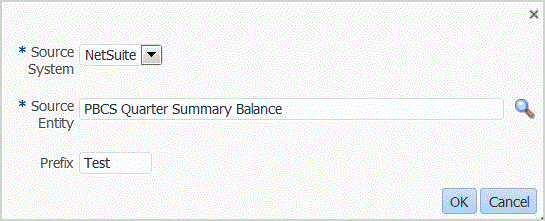
-
In Source Entity, enter the name of the Saved Search.
You can also launch the Search and Select screen by clicking
 and selecting a source entity.
and selecting a source entity.
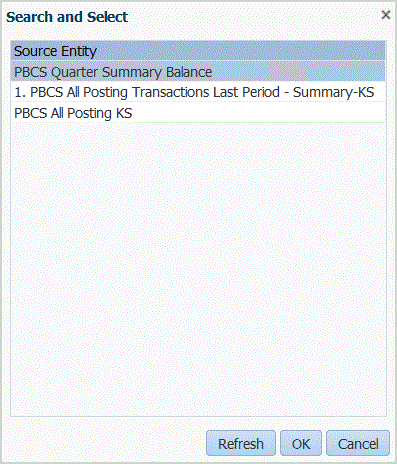
-
To register a target application with the same name as an existing target application, in Prefix, specify a prefix to make the name unique.
The prefix is joined to the name of the existing target application. For example, if you have a test target application and want to use the same name as the existing "PBCS Quarter Summary Balance" application, you can assign the Test prefix to designate the target application with a unique name. In this case, the Data Management joins the names to form the name TestPBCS Quarter Summary Balance.
-
Click OK.
-
Click Save.