Adding Data Load Rules for an Oracle NetSuite Data Source
After you define member mappings for the location, define and execute data load rules to push the results of the NSPB Sync SuiteApp Saved Search to your Oracle Fusion Cloud Enterprise Performance Management application.
You can specify filter values so that only those records that meet selected condition are returned to Data Management.
Note:
You can add additional (non-dimensional/non-Cloud EPM) columns in the result set of the saved search such as a memo, transaction date, document #, or transaction details. To do this, , set up the non-dimensional columns in the NSPB Sync SuiteApp Saved Search and then map the columns to Lookup or Attribute columns in the Import Format option in Data Management.
For more information about lookup dimensions, see Adding Lookup Dimensions.
Data load rules are defined for locations that you have already set up. You can create multiple data load rules for a target application so that you can import data from multiple sources into the target application.
The data load rule is created once, but used each time there is a transfer.
To create a data load rule:
-
On the Workflow tab, under Data Load, select Data Load Rule.
-
From the POV Bar, select the location to use for the data load rule.
Data load rules are processed within the context of a point of view. The default point of view is selected automatically. The information for the point of view is shown in the POV bar at the bottom of the screen.
-
Click Add.
-
In Name, enter the name of the data load rule.
-
In Description, enter a description to identify the data load rule when you launch the transfer.
-
In Category, leave the default category value.
The categories listed are those that you created in the Data Management setup. See Defining Category Mappings.
-
In Period Mapping Type, select the period mapping type for each data rule.
Valid options:
-
Default—The Data Rule uses the Period Key and Prior Period Key defined in Data Management to determine the Source General Ledger Periods mapped to each Data Management period included in a Data Rule execution.
-
Explicit—The Data Rule uses the Explicit period mappings defined in Data Management to determine the source GL Periods mapped to each Data Management Period included in a Data Rule execution. Explicit period mappings enable support of additional GL data sources where periods are not defined by start and end dates.
-
-
In Import Format, specify the import format based on the file format of Saved Search application (for example, single column numeric, and multi-column data) that you want to load to the target application.
-
In Calendar, select the source system calendar.
-
In Target Plan Type, select the plan type of the target system to which you want to load budget.
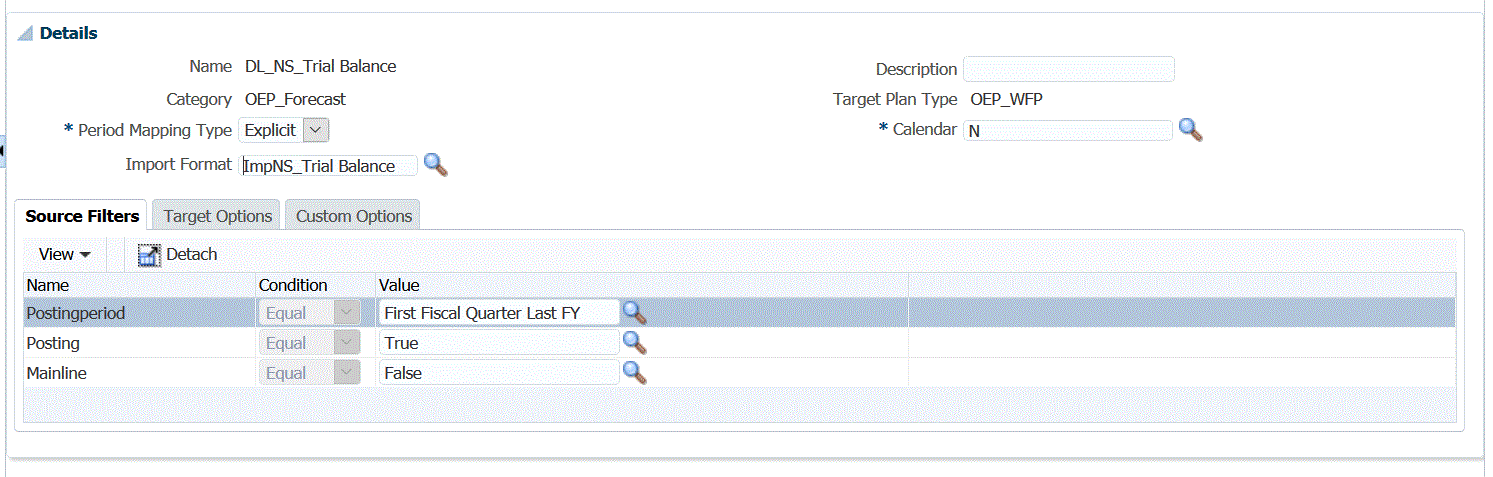
-
Optional: Select the Source Filters tab to apply filter conditions to the source Oracle NetSuite Saved Search application.
-
Optional: Select Target Options to specify any target options.
-
Optional: Select Custom Options to specify any free form integration information.
-
Click Save.
-
Execute the data load rule.
See the following data load rule topics:
-
Edit data load rules—See Editing Data Load Rules.
-
Run data load rules—See Running Data Load Rules.
-
Delete data load rules—See Deleting Data Load Rules.
- Schedule data load rules—See Scheduling Data Load Rules.
-
View data load rules before executing them—See Using the Data Load Workbench.
-
Check the data rule process details—See Viewing Process Details.
-
-
From Workflow, under Monitor, select Process Details.
-
Verify the status of the data load.
A green check mark indicates that the transfer was successful.
-
To verify the results of the transfer, on the Workflow tab, under Data Load, select Data Load Workbench.