Configuring Strategic Workforce Planning
You configure Strategic Workforce Planning after you’ve enabled its features. Your Configure options depend on the features you enabled. The options import members (metadata) into the dimensions that were created when you enabled features.
After performing a configuration task, click Actions and then Refresh Database to update the application.
Video
| Your Goal | Watch This Video |
|---|---|
|
Learn about configuring Strategic Workforce Planning. |
|
- From the Home page, click Application
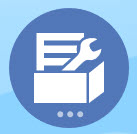 , and then click Configure
, and then click Configure 
- From the Configure list, select Strategic Workforce.
- Perform all mandatory tasks. Perform the optional tasks required for your business.
- Refresh the application after performing configuration tasks.
Table 5-3 Strategic Workforce Planning Configuration Tasks
| Configure | Description |
|---|---|
| Entities |
Mandatory Import the Entity dimension members that reflect your business hierarchy, such as departments, cost centers, and business units. Entities are shared between Strategic Workforce Planning and Workforce. |
| Planning and Forecast Preparation |
Mandatory Set the timeframe and the starting period for planning and forecasting. You can plan and forecast on a different basis for different years. The planning and forecast range can be different for Strategic Workforce Planning and Workforce. For example, you might want to use Strategic Workforce Planning for long-term planning and Workforce for short-term planning. See Strategic Workforce Planning Planning and Forecast Preparation. |
| Employee |
Optional Import employee names or employee numbers in your organization as members into the Employee dimension. |
| Job Type |
Mandatory Import job types. For example, add members such as Strategic Jobs and Non Strategic Jobs. Only jobs that you identify as strategic are included in calculations that impact strategic decisions. Because different departments have different workforce requirements, when you categorize a job as strategic, you can include specific entities or departments. Then you associate the job types with each job using the Job configure option. |
| Job |
Optional Import jobs in your organization as members into the Job dimension. |
| Employee Demographics |
Optional Set up employee demographics such as Highest Education Level. Demographics enable you to analyze data based on individual employee characteristics. You can select, add, import, or export a demographic, such as ethnic group. If you enable Employee Demographics, Strategic Workforce Planning provides the Gender, Age Band, and Highest Education Degree attributes, and you can add employee demographics such as veteran status. You typically import demographic attributes for existing employees, and planners assign demographics after new employees are hired. Strategic Workforce Planning provides data maps for reporting on such information as demographics. |
| Employee Properties |
Optional Set up employee properties such as Employee Type. Add, import, or export properties such as Skill Set, FT/PT, Start Month, Merit Month, and Hiring Status. Then to view and edit employee properties, use Compensation Planning, then the Manage Employee Details tab. |
| Gender |
Optional Import members into the Gender dimension |
| Highest Education Degree |
Optional Import highest education degrees used in your organization by importing members into the Highest Education Degree dimension. |
| Age Band |
Optional Import members into the Age Band dimension. Employees’ ages are calculated and assigned to an age band as it changes over time. Oracle recommends that you use the default age bands instead of loading your own. |
| Manage Strategic Skills and Categories |
Optional To ensure that your workforce has the right skills to support the organization’s goals, you create and manage strategic skills and categories. Strategic Workforce Planning provides three predefined categories: Behavioral, Technical, and Managerial skills. Under each Skill Category, you add individual Skills (such as Java Coding under the Technical category). You can add or rename categories of skills (for example, Language). Analyzing the workforce skills needed to meet your corporate goals prepares you for meeting those goals. The skill gaps inform your plans and provide information to make decisions about whether you need to retrain, hire, transfer, or retain people. |
| Demand Drivers |
Mandatory Define demand drivers. Add or import demand drivers, which enable you to align the long-term demand for strategic jobs with your corporate goals. Some examples of demand drivers: revenue, units manufactured, and claims processed. |
| Global Assumptions |
Mandatory Set foreign exchange rates in a multicurrency application. See Importing Strategic Workforce Planning Data for details on how to load data for a multicurrency application. |
| Valid Intersections for Jobs |
Optional You can define validation rules so that forms and runtime prompts display only those jobs that are relevant for particular entities and scenarios. For example, you can define a rule so that only engineer jobs display in forms for the R&D department. You can select members, substitution variables, and attributes (such as Job Type) as members in a rule. To ensure correct supply calculations, you must select the No Job member and the OWP_Total Jobs member for Jobs. See Defining Valid Intersections in Administering Planning. |
| <Custom Dimension Name, such as Projects> |
Optional Populate the application with a dimension you added, such as Projects, by importing members into the dimension. |