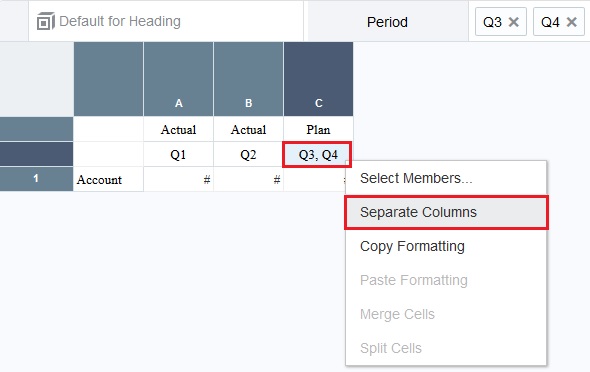Add Members to the Report
The next step is to add members to the report. In our sample report, we will add actual and plan members for the Scenario dimension, and add members for quarters 1-4 for the Period dimension.
Note:
The following steps show you how to add members to the sample report in this Learning Path. Review Assigning Members to Data Rows or Columns for general information on adding members.
Before we add members to our report, we need to ensure that member selection uses member aliases. To do this, click Report Actions  , and make sure Member Labels is set to Alias.
, and make sure Member Labels is set to Alias.
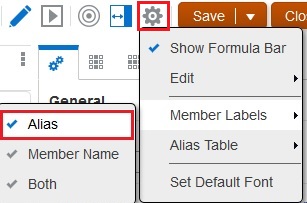
To add members to our sample report:
-
Click the Scenario cell to display Scenario in the member selector on the top of the Report Designer.
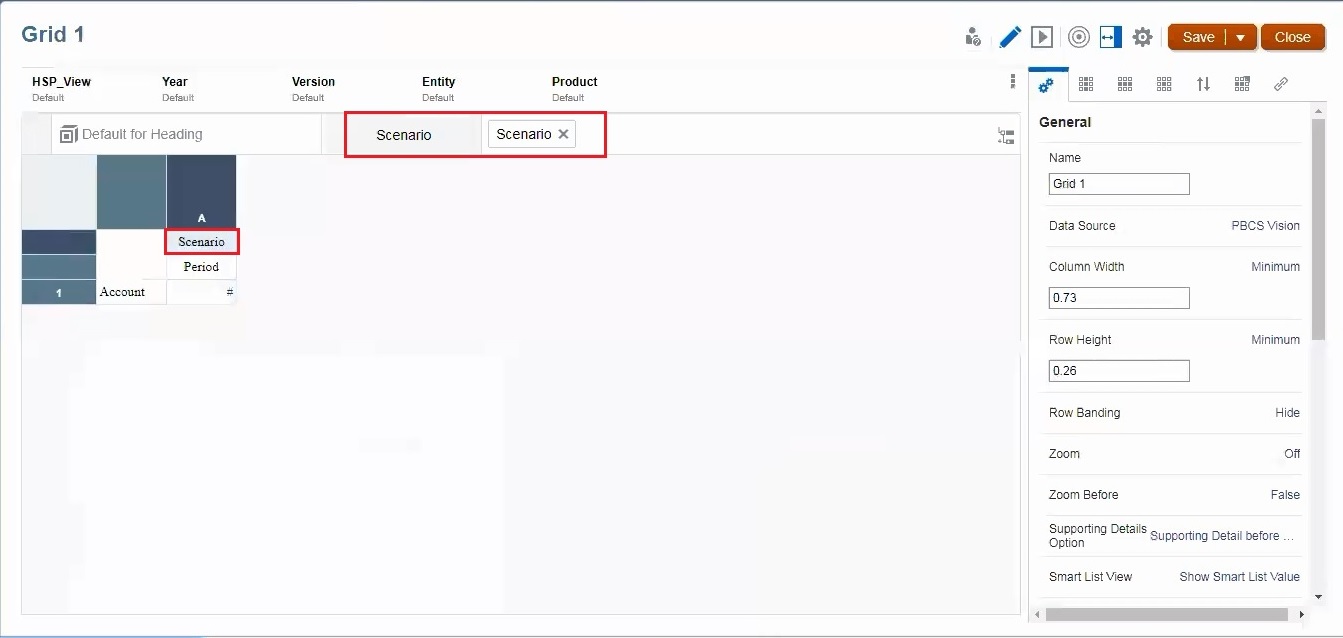
-
Right-click Scenario, and choose Select Members to display the Member Selector.
- In the Member Selector, click the check mark next to Scenario to deselect it. (We want to select the members of Scenario - not Scenario itself.)
-
Expand Scenario, select Actual and Plan, and click OK.
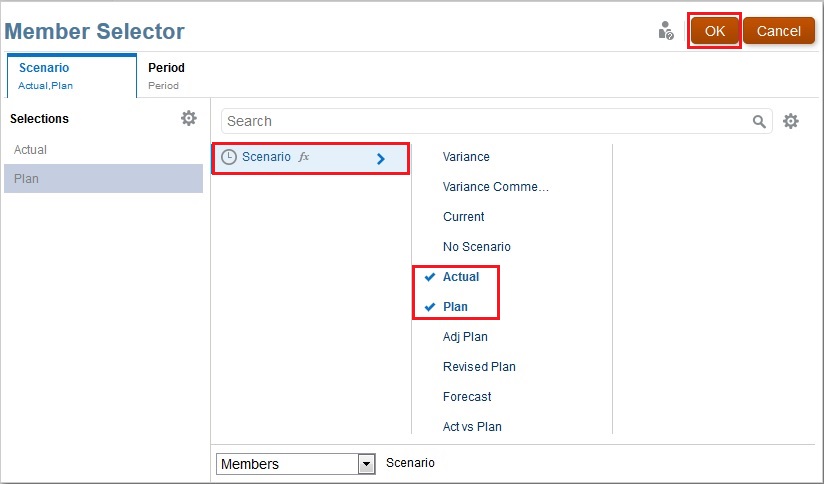
-
Back in the grid, right-click Actual,Plan, and select Separate Columns.
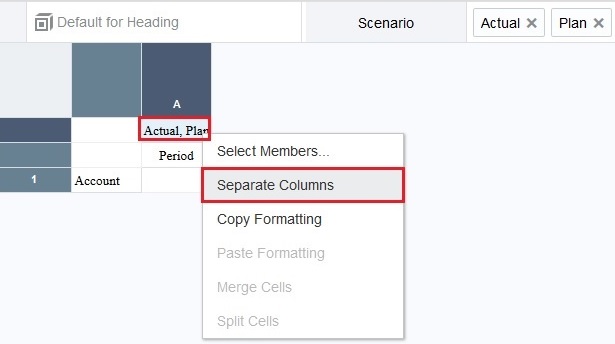
Actual and Plan are now in their own columns.
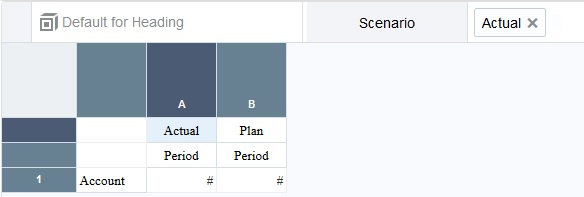
We separated the columns so that we can select different Period dimension members for the Actual and Plan dimensions. In the following steps, we will select Q1 and Q2 for the first period, and Q3 and Q4 for the second period.
-
In column A, right-click Period, and choose Select Members.
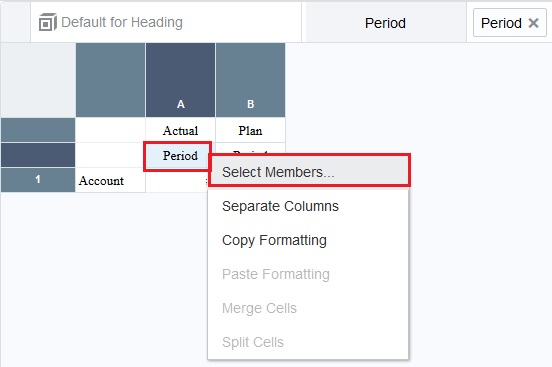
-
In the Member Selector, deselect Period and then expand it. (We want to select the members of Period - not Period itself.)
-
Expand YearTotal, then select Q1 and Q2, and then click OK.
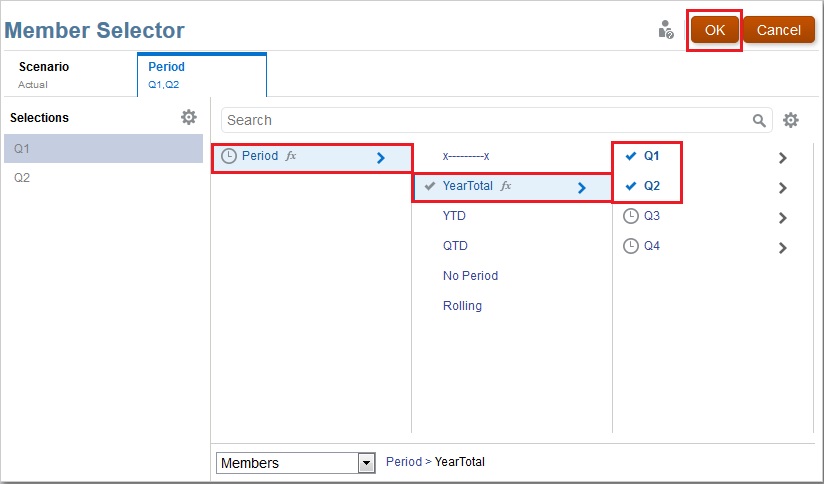
-
In the grid, right-click Q1, Q2, and select Separate Columns.
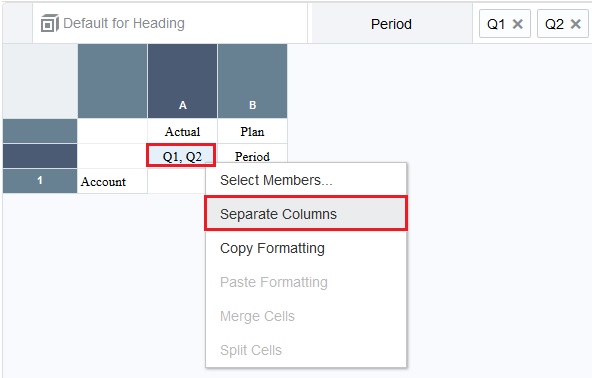
We are separating the columns to center the Scenario member names across the respective Period selections in a later step.
-
In column C, right-click Period, and then choose Select Members.
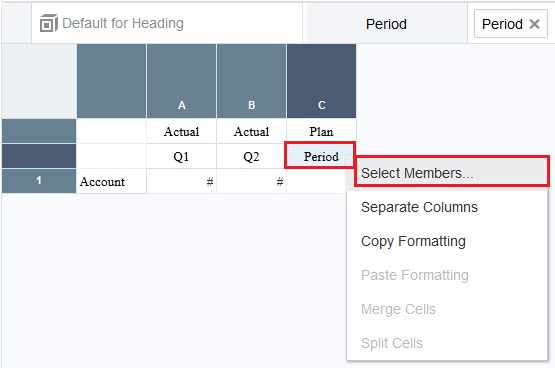
-
In the Member Selector, deselect Period and then expand it.
-
Expand YearTotal, then select Q3 and Q4, and then click OK.
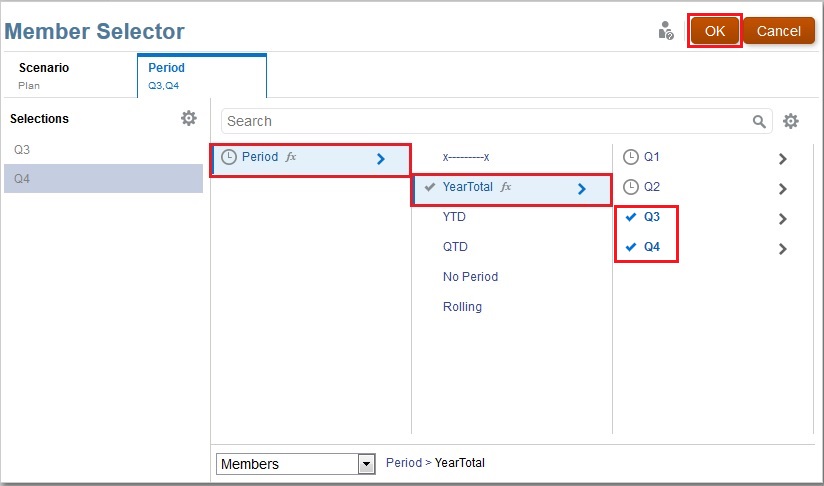
-
In the grid, right-click Q3, Q4, and select Separate Columns.