Using Search
The intelligent search for user and group artifacts works in an identical manner across Access Control.
You use a string from one of the user attributes (user name, first name, last name or email ID)
or the group name or role name to find specific users, groups or roles. For example,
using the string st to search for groups displays all groups names
that contain the string st, for example, TestGroup,
Strategic_Planner, AnalystsGroup, and so on. Similarly, using the string
jd to search for users lists users whose user name, first name,
last name or email address contain the string jd.
The search option does not support wildcards (*).
Note:
Some Access Control screens, for example, Assign Application Roles, Role Assignment Report, and User Group Report, offer you a search choice. Make an appropriate selection before starting a search.To search for users:
- Access a screen, for example, Manage Users, where the user search feature is available.
- In the search field, enter a partial string from a user attribute (user name, first name, last name or email ID).
- Click
 (Search).
(Search).
The search results display all available properties for the users who match the search criterion. By default, this list is sorted by User Login values.
To search for groups:
- Access a screen, for example, Manage Groups, where the group search feature is available.
- In the search field, enter a partial string from a group name.
- Click
 (Search).
(Search).
The search results display the name and description of groups that match the search criterion. By default, this list is sorted by Group Name values.
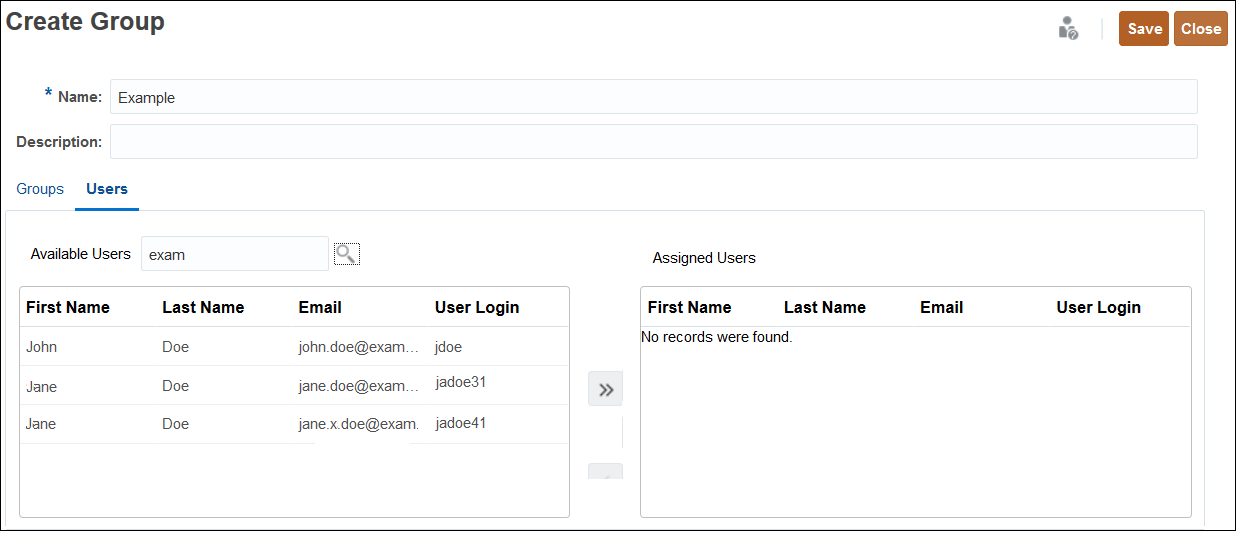
To search for users based on their roles in the Role Assignment Report:
- Access the Role Assignment Report tab.
- Select Users or Roles from the search drop down list.
- In the search field, enter a search string.
- Click
 (Search).
(Search).
The search results display all available information for the users assigned to the roles that match the search criterion. By default, this list is sorted by User Login values.