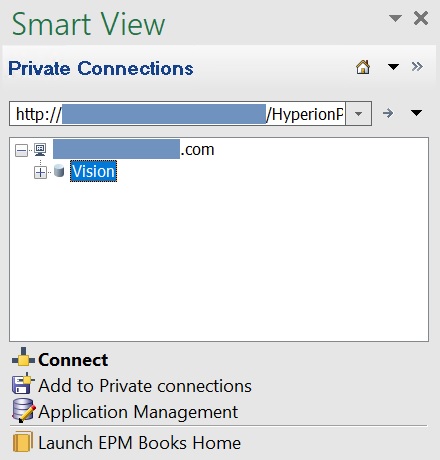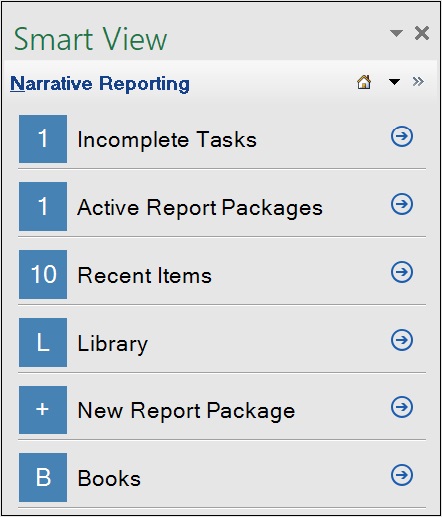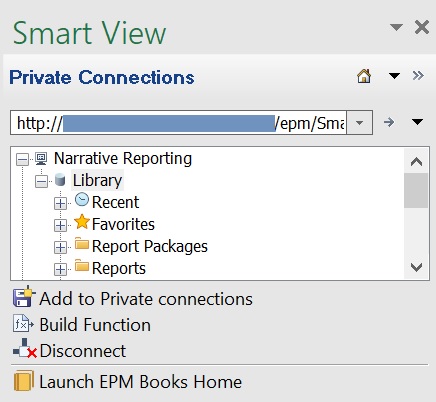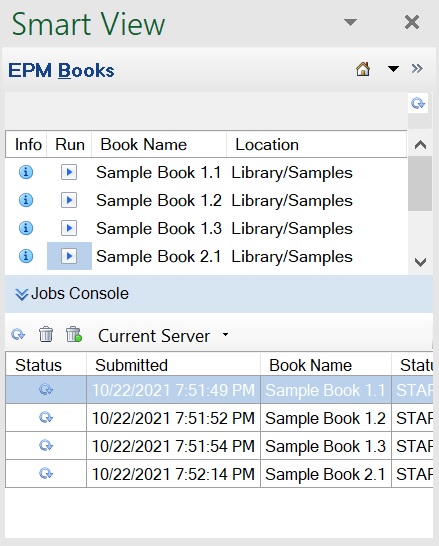Launching the EPM Books Panel in Smart View
From Office, you can launch the EPM Books panel whenever you connect to an Oracle Fusion Cloud Enterprise Performance Management business process that contains Books.
Complete the procedures in Setting Up the Books Extension in Smart View before beginning the procedure in this topic.
To log in to a Cloud EPM business process and launch
the Books panel in Oracle Smart View for Office: