Enabling Attribute Association Processing in Ad Hoc Grids
Attribute association processing allows Essbase cells at intersections associated with attributes to display the value specified for the #Invalid/Meaningless option.
When you select Enable Attribute Association Processing, the attribute intersection cells that are called out have no association with the base dimension. In some cases, these cells may be varying attributes.
By default, the Enable Attribute Association Processing option is cleared. When cleared, the data values of attribute cells having no association to the base dimension are displayed as #Missing, instead of displaying the value specified in #Invalid/Meaningless.
Note:
When the Enable Attribute Association Processing option is selected, ad hoc query performance may be slower.
For example, suppose you create an ad hoc grid showing sales in bottles for all products in the Product dimension. For Cola and Diet Cola, bottles are not available, but bottles are available for all the other products in the Product dimension. In this case, the attribute Bottle has no association with Cola or Diet Cola.
With the Enable Attribute Association Processing option selected, cells for Cola and Diet Cola sales in bottles would display #Invalid by default, as shown in Figure 10-4. Note that you could define your own label for these cells.
Figure 10-4 Ad Hoc Grid with Enable Attribute Association Processing Selected
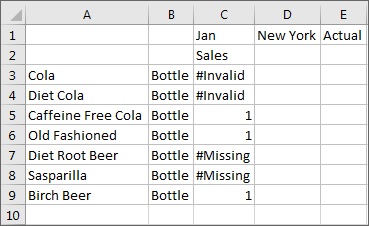
Clear the Enable Attribute Association Processing option, and cells at those same intersections, where the attribute is not associated with the base dimension, would display as #Missing, as shown in Figure 10-5. In this case, you do not know which attribute cells are actually missing data, and which attribute cells have no association with the base dimension and, therefore, would never contain data.
Figure 10-5 Ad Hoc Grid with Enable Attribute Association Processing Option Cleared
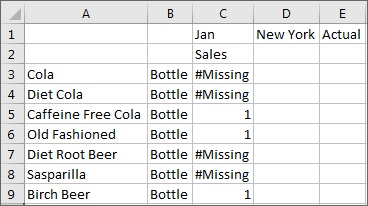
To enable attribute data cells that have no association with the base dimension to display the label defined in #Invalid/Meaningless:
-
From the Smart View ribbon, select Options, and then select Data Options.
-
In the Replacement section:
-
Select Enable Attribute Association Processing.
-
For the #Invalid/Meaningless option, select #Invalid or specify a label to display in attribute cells that are not associated with the base dimension.
-
-
Run the ad hoc query and note the cells containing the value you specified for #Invalid/Meaningless; these are the attribute cells that are not associated with the base dimension.