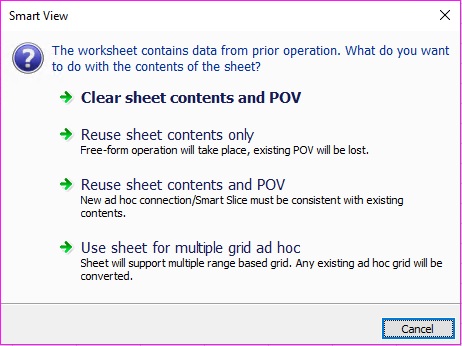Converting EPM Cloud Single-Grid Worksheets to Multiple-Grid Worksheets
Data source types: Planning, Planning Modules, Financial Consolidation and Close, Tax Reporting
To convert an existing Oracle Enterprise Performance Management Cloud single-grid ad hoc worksheet to a worksheet that supports multiple grids: