Updating Connection URL Mappings
To update Connection URL Mappings:
- In the Smart View Panel, select Private Connections.
You can also select Private Connections from the drop-down menu on the Home button,
 :
:
- Click the arrow next to
 and select Manage URL Mappings from the drop-down list.
and select Manage URL Mappings from the drop-down list.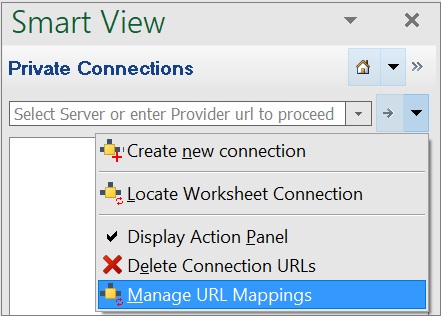
The Manage URL Mapping dialog page is displayed with the list of added URL mappings.
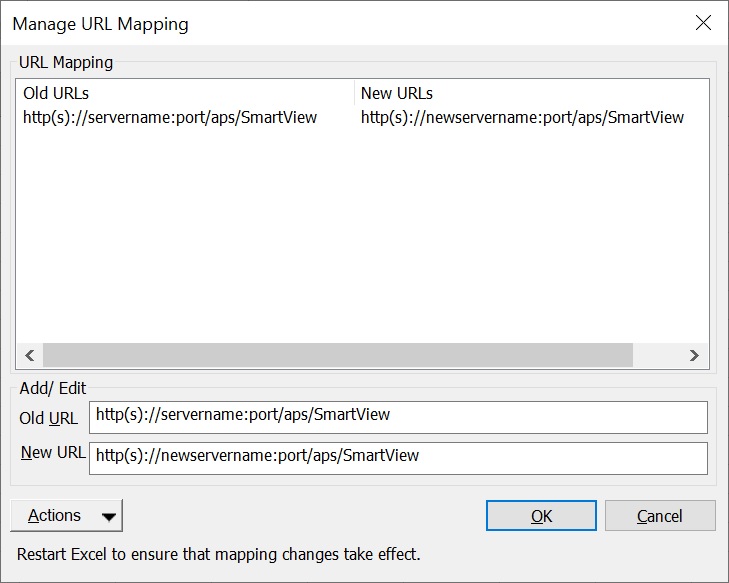
- Select the URL Mapping from the list that you want to update and update as per requirement.
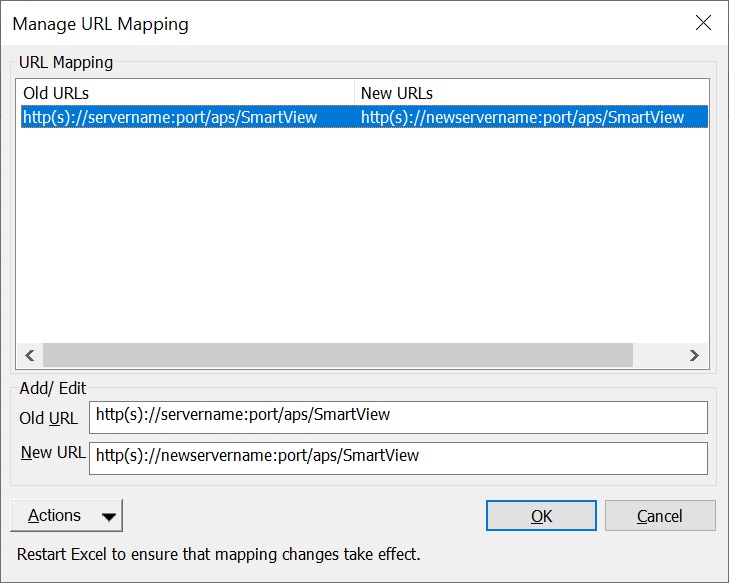
-
Click
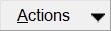 and select Update.
and select Update.
Alternatively, from the Actions drop-down menu, use the up and down arrow keys to navigate to Update and press Enter.
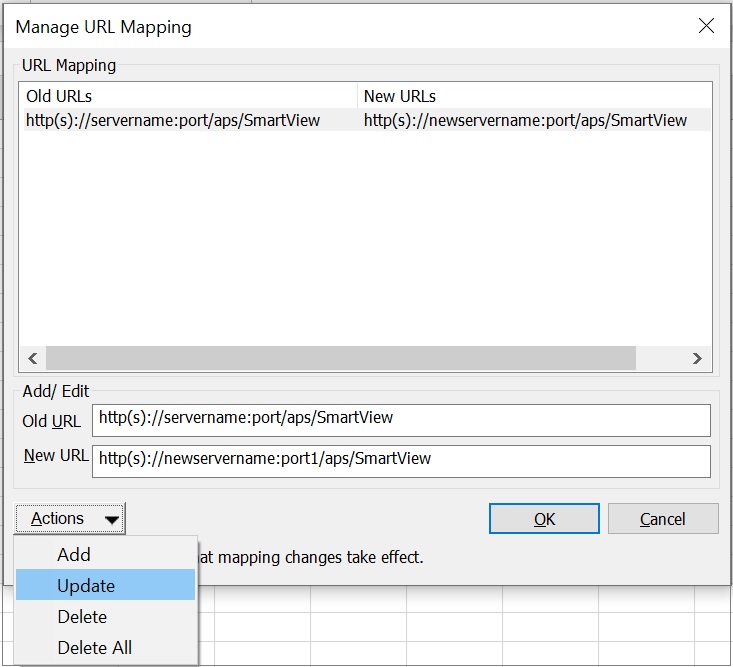
You have successfully updated the URL mapping.
-
After updating the URL mapping, restart Microsoft Excel; then, to ensure that
the updated mapping takes effect:
-
Open a workbook that will use the updated mapping.
-
Refresh the workbook; if the workbook contains multiple sheets, use the Refresh All Worksheets command.
-
Save the workbook.
-