- Working with Oracle Smart View for Office
- Smart View and Oracle Enterprise Performance Reporting Cloud
- Administering Report Packages in Smart View
- Adding Doclets to Report Package Structures
Adding Doclets to Report Package Structures
You can add doclets to report package structures in the Report Center in Oracle Smart View for Office. In Word-, PowerPoint-, and PDF-based report packages, you can add doclets, supplemental doclets, and reference doclets.
For Word documents, you can add an entire Word file. Or, you can add a selected portion of text in an open Word document. The selected portion becomes the new doclet.
To add a doclet to a report package structure:
- Open the Office application that corresponds to the Office document type that you will be working with.
For example, if you are planning to add an Excel workbook as a supplemental doclet in report package, then open Excel. If you are planning to add a Word document as a regular doclet in a report package, then open Word.
- Connect to Oracle Enterprise Performance Reporting Cloud and open a report package, as described in Connecting to Oracle Enterprise Performance Reporting Cloud in Smart View.
The report package may already contain doclets of any type, or may be empty.
- Open the Office document to add to the report package structure.
You may open a saved Office document, or you may be working on a new Office document that has not yet been saved.
Note:
You can only add documents of the Office Open XML format type
.docx,.pptx, and.xlsx. - Optional for Word doclets only: To create a doclet from a portion of text within a Word document, select that text.
- In the Report Center panel, perform an action:
-
Select the doclet in the report package structure before which the new doclet will be inserted.
The doclet will be inserted before the doclet that you select.
-
Select the section folder into which the new doclet will be added.
The doclet will be added as the last file in the section folder.
-
Navigate into a section folder and select the doclet before which the new doclet will be inserted.
-
If there are no doclets yet in the report package, click root in the Report Center panel.
If there are doclets in the report package, and you click root, then the doclet will be added as the last doclet in the report package.
-
- In the Action Panel, click the Add Doclet link and in Add Doclet to Report Package, complete the following:
-
Name—Required. You can accept the file name as the doclet name or enter a new name. This is the name that will appear in the report package. Doclet names are limited to 80 characters.
-
Type—Required. Select a doclet type from the available options. The options available depend on the report package type. For example, in a Word-based report package, if you are adding a Word doclet, the available types are Regular and Supplemental; for an Excel doclet, the available types are Supplemental and Reference.
-
Description—Optional. Enter a doclet description.
-
Exclude from Author Phase—Unselected by default. The state of the option (enabled or disabled) depends on whether an author phase has been defined for the report package.
These are the possible actions:
If the check box is disabled, then an author phase is not defined for the report package. No action is required. This is the dialog with the check box disabled:
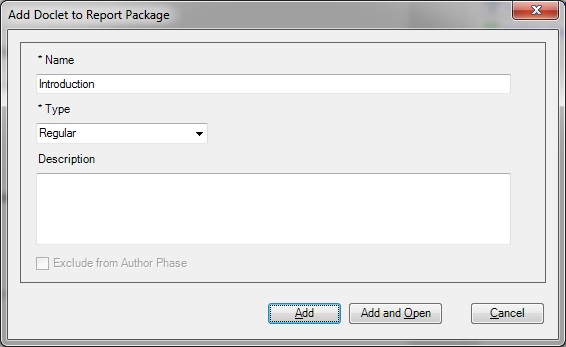
If the check box is enabled, then an author phase is defined for the report package. Take an action:
-
Select this check box to exclude the doclet from the author phase, then continue to step 8.
-
Clear the check box to assign authors to this doclet. Continue to the next step to add authors to this doclet.
-
-
- To add authors to this doclet:
- Click Assign Authors to launch the Select Users dialog box.
- Select authors in the left pane of the dialog, and click the right arrow to move them to right pane.
Optional: To search for users, type a user name in the search field and click
 . You can also click the arrow on
. You can also click the arrow on  and use the filter options to narrow the search.
and use the filter options to narrow the search.

- After you've selected and all required authors to the right pane, click OK in the Select Users dialog box.
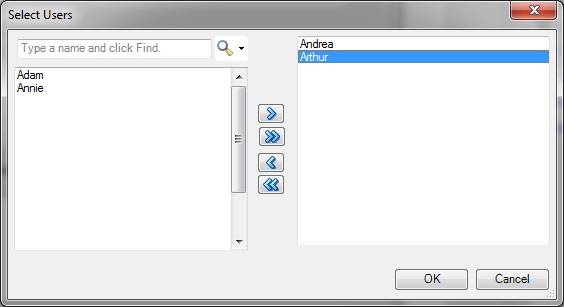
The user selections are now shown in the Add Doclet to Report Package dialog:
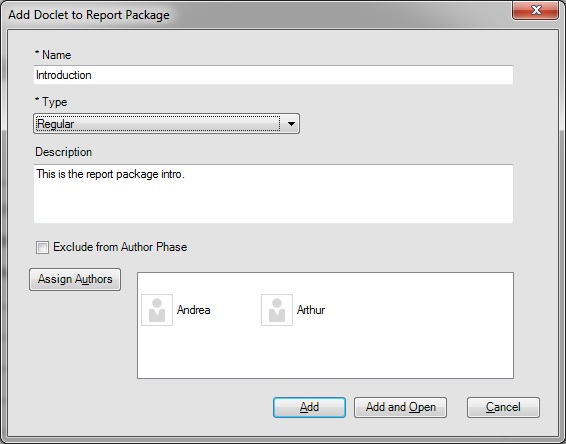
You can click the Assign Authors button to make further changes to the author assignments.
- Select an Add option:
-
Add—Click to add the doclet to the report package structure. The document automatically closes. You may reopen the doclet immediately or open it later.
-
Add and Open—Click to add the doclet to the report package structure. The document automatically closes, the doclet is opened, and the Performance Reporting ribbon is displayed. You may check out the doclet and work on it.
-