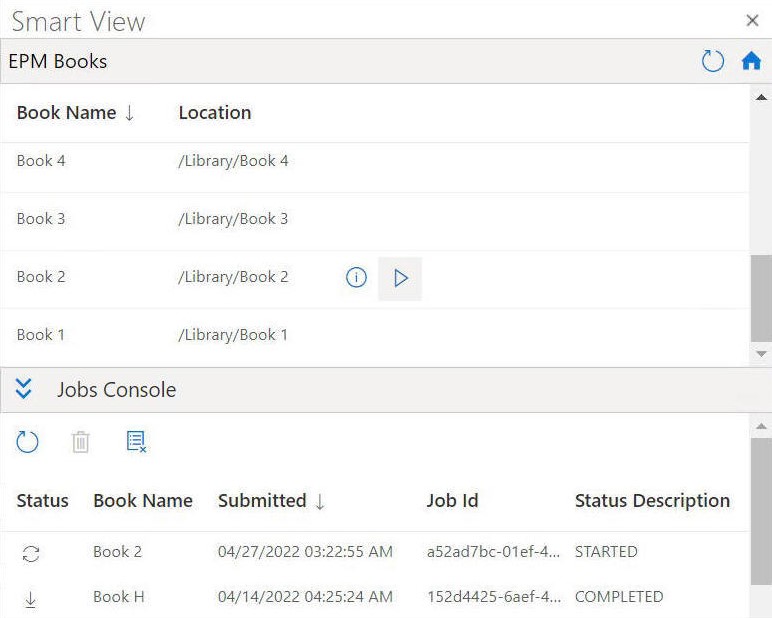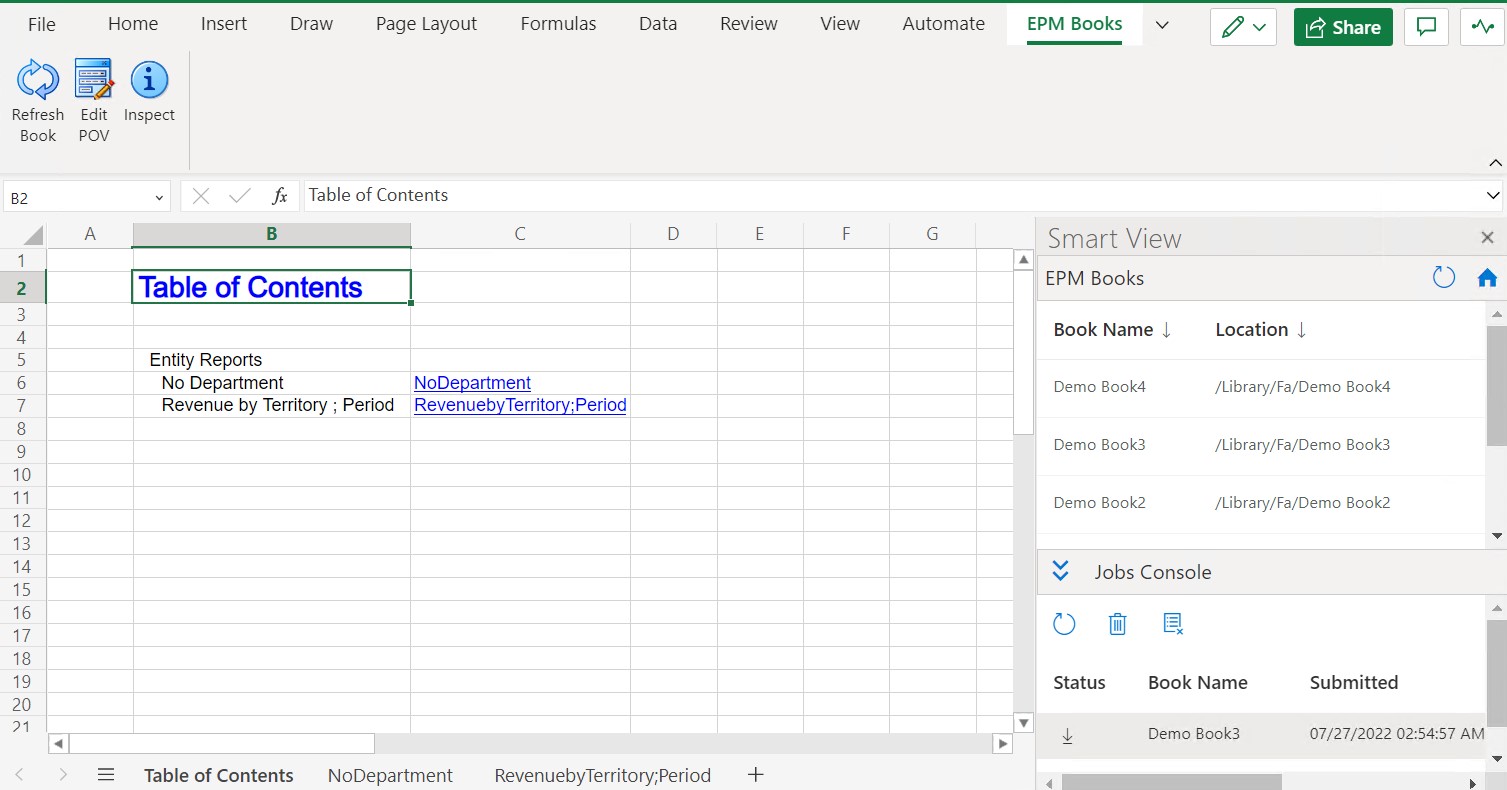Importing Books
You can import books to download and work on them in Oracle Smart View for Office (Mac and Browser).
Before you begin importing books,
you should have already connected to a data source and launched the EPM Books panel, as described in Launching the EPM Books Panel.
To import books: